Lenovo G505S Betriebsanweisung
Stöbern Sie online oder laden Sie Betriebsanweisung nach Notebooks Lenovo G505S herunter. Lenovo IdeaPad G505s Benutzerhandbuch
- Seite / 48
- Inhaltsverzeichnis
- FEHLERBEHEBUNG
- LESEZEICHEN



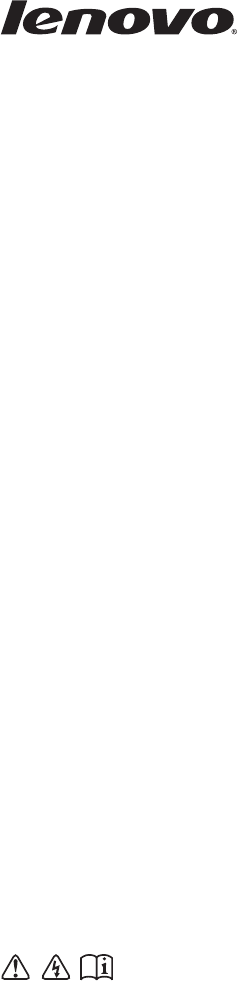
- G400s/G405s/G400s Touch 1
- G500s/G505s/G500s Touch 1
- Contents 3
- G400s/G405s 5
- G400s Touch 6
- G500s/G505s 7
- G500s Touch 8
- Using the keyboard 10
- Keyboard function keys 11
- Function key combinations 12
- Connecting USB devices 14
- System status 17
- Inserting a memory card 18
- Removing a memory card 18
- G400s/G405s/G400s Touch 19
- G500s/G505s/G500s Touch 19
- Start screen Desktop 21
- Search charm 22
- Share charm 23
- Start charm 23
- Devices charm 23
- Settings charm 23
- Shutting down the computer 25
- Multi-touch gestures 26
- Enabling wireless connection 29
- Help and support 30
- Restoring 31
- Chapter 4. Troubleshooting 32
- BIOS setup utility 33
- Getting help 34
- Display problems 35
- BIOS password problems 36
- Sleep problems 36
- Display panel problems 37
- Sound problems 38
- Battery problems 38
- A hard disk drive problem 38
- Other problems 39
- Appendix. CRU instructions 40
- Trademarks 47
- G400s/G405s/ 48
- G500s/G505s/ 48
- G400s Touch/ 48
- G500s Touch 48
Inhaltsverzeichnis
LenovoG400s/G405s/G400s TouchG500s/G505s/G500s TouchUser GuideRead the safety notices and important tips in theincluded manuals before using your comp
6Chapter 1. Getting to know your computer Using the keyboard Your computer has number keys and function keys and may also have a numeric keypad (G500
Chapter 1. Getting to know your computer7 Keyboard function keysYou can access certain system settings quickly by pressing the appropriate function k
8Chapter 1. Getting to know your computerFunction key combinationsThrough the use of the function keys, you can change operational features instantly.
Chapter 1. Getting to know your computer9Left-side view - - - - - - - - - - - - - - - - - - - - - - - - - - - - - - - - - - - - - - - - - - - - - - -
10Chapter 1. Getting to know your computer Connecting USB devicesYou can connect a USB device to your computer by inserting its USB plug (Type A) int
Chapter 1. Getting to know your computer11 Connecting a Bluetooth deviceIf your computer has an integrated Bluetooth adapter card, it can connect to
12Chapter 1. Getting to know your computerRight-side view - - - - - - - - - - - - - - - - - - - - - - - - - - - - - - - - - - - - - - - - - - - - - -
Chapter 1. Getting to know your computer13Front view - - - - - - - - - - - - - - - - - - - - - - - - - - - - - - - - - - - - - - - - - - - - - - - - -
14Chapter 1. Getting to know your computer Using memory cards (not supplied) Your computer supports the following types of memory card:• Secure Digit
Chapter 1. Getting to know your computer15Bottom view - - - - - - - - - - - - - - - - - - - - - - - - - - - - - - - - - - - - - - - - - - - - - - - -
NotesBefore using the product, be sure to read Lenovo Safety and General Information Guide first. •Some instructions in this guide may assume that yo
16Chapter 1. Getting to know your computerBattery latch - manualThe manual battery latch is used to keep the battery pack secured in place.Battery pac
17Chapter 2. Starting to use Windows 8Configuring the operating system for the first time - - - - - - - - - - - - - - - - - - - - - - - - - - - - - -
18Chapter 2. Starting to use Windows 8The charms - - - - - - - - - - - - - - - - - - - - - - - - - - - - - - - - - - - - - - - - - - - - - - - - - - -
Chapter 2. Starting to use Windows 819 Share charmThe Share charm lets you send links, photos, and more to your friends and social networks without le
20Chapter 2. Starting to use Windows 8Putting the computer to sleep or shutting it down - - - - - - - - - - - - - - - - - - - - - - - - - - - - - - -
Chapter 2. Starting to use Windows 821 Shutting down the computerIf you are not going to use your computer for a long time, shut it down.To shut down
22Chapter 2. Starting to use Windows 8Touch screen operation (on select models) - - - - - - - - - - - - - The display panel can accept inputs like a
Chapter 2. Starting to use Windows 823(continued)Frequently used gestures Tasks performedNumber of fingers usedPinchMove two fingers together or apart
24Chapter 2. Starting to use Windows 8(continued)Frequently used gestures Tasks performedNumber of fingers usedSwipeStart from any edge of the screen,
Chapter 2. Starting to use Windows 825Connecting to a wireless network - - - - - - - - - - - - - - - - - - - - - - - - - - - - - - - - - - - - - Enabl
iChapter 1. Getting to know your computer ... 1Top view...
26Chapter 2. Starting to use Windows 8Help and support - - - - - - - - - - - - - - - - - - - - - - - - - - - - - - - - - - - - - - - - - - - - - - -
27Chapter 3. Lenovo OneKey Recovery systemThe Lenovo OneKey Recovery system is software designed to back up and restore your computer. You can use it
28Chapter 4. TroubleshootingFrequently asked questions - - - - - - - - - - - - - - - - - - - - - - - - - - - - - - - - - - - - - - - - - - - - - - - -
Chapter 4. Troubleshooting29 Lenovo OneKey Recovery systemWhere are the recovery discs?Your computer did not come with recovery discs. Use the Lenovo
30Chapter 4. TroubleshootingWhen do I need to change the boot mode? The default boot mode for your computer is UEFI mode. If you need to install a leg
Chapter 4. Troubleshooting31Troubleshooting - - - - - - - - - - - - - - - - - - - - - - - - - - - - - - - - - - - - - - - - - - - - - - - - - - - - -
32Chapter 4. TroubleshootingBIOS password problemsI forgot my password. • If you forget your user password, you must ask the system administrator to r
Chapter 4. Troubleshooting33The computer does not return from sleep mode, and the computer does not work.• If your computer is in sleep mode, connect
34Chapter 4. TroubleshootingSound problemsNo sound can be heard from the speaker even when the volume is turned up.• Make sure that:- The Mute functio
Chapter 4. Troubleshooting35Other problemsYour computer does not respond.• To turn off your computer, press and hold the power button for 4 seconds or
36Appendix. CRU instructionsReplacing the battery - - - - - - - - - - - - - - - - - - - - - - - - - - - - - - - - - - - - - - - - - - - - - - - - - -
Appendix. CRU instructions37Replacing memory - - - - - - - - - - - - - - - - - - - - - - - - - - - - - - - - - - - - - - - - - - - - - - - - - - - -
38Appendix. CRU instructions6If two DDR3L SDRAMs are already installed in the memory slot, remove one of them to make room for the new one by pressing
Appendix. CRU instructions39To make sure that the DDR3L SDRAM is installed correctly, do as follows: 1Turn the computer on. 2Hold Fn + F2 during start
40Appendix. CRU instructionsReplacing the wireless LAN card - - - - - - - - - - - - - - - - - - - - - - - - - - - - - - - - - - - - - - - To replace
Appendix. CRU instructions417Take out the wireless LAN card .8Install the new wireless LAN card.9Reinstall and tighten the screw.0Reconnect the two w
42Appendix. CRU instructionsRemoving the optical disc drive - - - - - - - - - - - - - - - - - - - - - - - - - - - - - - - - - - - - - - - - - To remo
43TrademarksThe following terms are trademarks or registered trademarks of Lenovo in the United States, other countries, or both.LenovoOneKeyMicrosoft
LenovoG400s/G405s/G500s/G505s/G400s Touch/G500s TouchRead the safety notices and important tips in theincluded manuals before using your computer.©Len
1Chapter 1. Getting to know your computerTop view - - - - - - - - - - - - - - - - - - - - - - - - - - - - - - - - - - - - - - - - - - - - - - - - - -
2Chapter 1. Getting to know your computer G400s Touchcbhdegaf
Chapter 1. Getting to know your computer3 G500s/G505scbhdegaif
4Chapter 1. Getting to know your computer G500s TouchNote: The dashed areas indicate internal parts.Attention:• Do not open the display panel beyond
Chapter 1. Getting to know your computer5Integrated cameraUse the camera for video communication.Wireless antennasConnect to the wireless adapter to r
Weitere Dokumente für Notebooks Lenovo G505S

 (190 Seiten)
(190 Seiten) (93 Seiten)
(93 Seiten)







Kommentare zu diesen Handbüchern