Lenovo E431 Betriebsanweisung
Stöbern Sie online oder laden Sie Betriebsanweisung nach Notebooks Lenovo E431 herunter. Lenovo ThinkPad E431 Benutzerhandbuch
- Seite / 182
- Inhaltsverzeichnis
- LESEZEICHEN
- UserGuide 1
- FirstEdition(April2013) 2
- Contents 3
- AppendixC.ENERGYSTARmodel 5
- AppendixD.Notices.........161 5
- Readthisrst 7
- Importantsafetyinformation 8
- Safetyguidelines 9
- Powercordsandpoweradapters 10
- Plugsandoutlets 11
- Powersupplystatement 11
- Externaldevices 12
- Generalbatterynotice 12
- Rechargeablebatterynotice 12
- Lithiumcoincellbatterynotice 13
- Heatandproductventilation 13
- Lasercompliancestatement 15
- Usingheadphonesorearphones 15
- Additionalsafetyinformation 16
- Chapter1.Productoverview 17
- TrackPoint 18
- Powerbutton 18
- ThinkPadEdgeE531frontview 19
- Right-sideview 21
- Left-sideview 22
- ThinkPadEdgeE531left-sideview 24
- Bottomview 25
- Rearview 26
- Statusindicators 26
- Machinetypeandmodellabel 28
- CerticateofAuthenticitylabel 29
- Features 29
- Specications 31
- Operatingenvironment 31
- Lenovoprograms 32
- Chapter1.Productoverview17 33
- Chapter1.Productoverview19 35
- Chapter2.Usingyourcomputer 37
- Usingthemulti-touchscreen 39
- 24UserGuide 40
- Specialkeys 41
- ThinkPadEdgeE431specialkeys 41
- 1Functionkeys 42
- ThinkPadEdgeE531specialkeys 43
- 2Numerickeypad 44
- 3Windowskey 44
- 4Functionkeys 44
- 1andthetouchpad2.Thewhole 45
- 3andrightclickzones5 45
- 4enablesyouto 45
- Chapter2.Usingyourcomputer29 45
- Powermanagement 46
- Checkingthebatterystatus 46
- Usingtheacpoweradapter 47
- Chargingthebattery 47
- Maximizingthebatterylife 48
- Managingthepowerplans 48
- Power-savingmodes 48
- Chapter2.Usingyourcomputer33 49
- Handlingthebattery 50
- Connectingtothenetwork 51
- Ethernetconnections 51
- Wirelessconnections 52
- UsingBluetooth 53
- Presentationsandmultimedia 55
- Changingdisplaysettings 55
- Usinganexternalmonitor 55
- Usingaprojector 57
- UsingtheExtenddesktopfunction 57
- Usingaudiofeatures 58
- Usingtheintegratedcamera 58
- Usingtheopticaldrive 59
- Usingaashmediacard 59
- Insertingaashmediacard 59
- Removingaashmediacard 60
- Chapter3.Youandyourcomputer 61
- Accessibilityinformation 62
- Travelingwithyourcomputer 63
- Traveltips 63
- Travelaccessories 63
- Chapter4.Security 65
- Power-onpassword 66
- Harddiskpasswords 66
- Chapter4.Security51 67
- Supervisorpassword 68
- Chapter4.Security53 69
- Harddisksecurity 70
- Usingthengerprintreader 70
- Chapter4.Security55 71
- Usingrewalls 73
- Protectingdataagainstviruses 73
- 58UserGuide 74
- Chapter5.Recoveryoverview 75
- Chapter5.Recoveryoverview61 77
- Creatingandusingarescuemedium 78
- Solvingrecoveryproblems 79
- .Recoveryoverview65 81
- 66UserGuide 82
- Chapter6.Replacingdevices 83
- ReplacingtheSIMcard 85
- Replacingthekeyboard 86
- Chapter6.Replacingdevices71 87
- 72UserGuide 88
- Installingthekeyboard 89
- .Replacingdevices73 89
- 74UserGuide 90
- .Replacingdevices75 91
- Chapter6.Replacingdevices77 93
- 78UserGuide 94
- .Replacingdevices79 95
- 80UserGuide 96
- .Replacingdevices81 97
- Chapter6.Replacingdevices83 99
- 84UserGuide 100
- Replacingtheopticaldrive 101
- ThinkPadEdgeE431 101
- 5.Removethescrew 102
- 6.Pullouttheopticaldrive 102
- 86UserGuide 102
- ThinkPadEdgeE531 103
- 5.Pullouttheopticaldrive 104
- 88UserGuide 104
- ReplacingawirelessLANcard 105
- 1,andthenremovethecover2 106
- 1.Pivotthecarduntilyoucan 107
- 1.Thentightenthescrews2 107
- Chapter6.Replacingdevices91 107
- ReplacingawirelessWANcard 108
- Chapter6.Replacingdevices93 109
- Replacingamemorymodule 110
- Chapter6.Replacingdevices95 111
- Replacingthebackupbattery 112
- Chapter6.Replacingdevices97 113
- 1.Thenattachtheconnector2 114
- 1.Thentightenthescrew2 114
- .Replacingdevices99 115
- 100UserGuide 116
- Chapter7.Advancedconguration 117
- Installingdevicedrivers 119
- ThinkPadSetup 121
- Mainmenu 121
- Congmenu 122
- .Advancedconguration107 123
- 108UserGuide 124
- Date/Timemenu 125
- Securitymenu 126
- .Advancedconguration111 127
- 112UserGuide 128
- .Advancedconguration113 129
- Startupmenu 130
- 116UserGuide 132
- Restartmenu 133
- UpdatingyoursystemUEFIBIOS 133
- 118UserGuide 134
- Chapter8.Preventingproblems 135
- Takingcareofyourcomputer 137
- 124UserGuide 140
- Diagnosingproblems 141
- Troubleshooting 141
- Computerstopsresponding 141
- Spillsonthekeyboard 142
- Errormessages 142
- Errorswithoutmessages 144
- Beeperrors 145
- Memorymoduleproblems 146
- Networkingproblems 146
- AwirelessLANproblem 147
- AwirelessWANproblem 147
- Bluetoothproblems 148
- Keyboardproblems 148
- Computerscreenproblems 149
- Externalmonitorproblems 150
- Audioproblems 152
- Fingerprintreaderproblems 154
- Batteryandpowerproblems 154
- Anacpoweradapterproblem 155
- Powerproblems 155
- Apowerbuttonproblem 155
- Bootproblems 156
- Sleepandhibernationproblems 156
- Harddiskdriveproblems 157
- Asolid-statedriveproblem 157
- Opticaldriveproblems 157
- Asoftwareproblem 158
- AUSBproblem 159
- 144UserGuide 160
- Chapter10.Gettingsupport 161
- Gettinghelpandservice 162
- Usingdiagnosticprograms 162
- LenovoSupportWebsite 162
- CallingLenovo 162
- FindingThinkPadoptions 163
- Purchasingadditionalservices 164
- Wirelessrelatedinformation 165
- Exportclassicationnotice 167
- Electronicemissionnotices 167
- Directive 168
- 154UserGuide 170
- Japanrecyclingstatements 171
- ImportantWEEEinformation 171
- RecyclinginformationforBrazil 172
- RecyclinginformationforChina 173
- 158UserGuide 174
- ©CopyrightLenovo2013 175
- 5.ClickthePowerManagementtab 176
- 7.ClickOK 176
- 160UserGuide 176
- AppendixD.Notices 177
- Trademarks 178
- EuropeanUnionRoHS 179
- ChinaRoHS 179
- TurkishRoHS 179
- UkraineRoHS 180
- IndiaRoHS 180
Inhaltsverzeichnis
UserGuideThinkPadEdgeE431andE531
surethatthepoweristurnedoffandthattheproductisunpluggedfromanypowersource.Ifyouhaveanyquestionsorconcerns,contacttheCustomerSupportCenter.Althoughther
6.Removetheharddiskdriveorsolid-statedrivebyliftingthetab.7.Placethenewharddiskdriveorsolid-statedriveintothedrivebay.8.Slidetheharddiskdriveorsolid-s
9.Reinstallthecomputercover1.Thentightenthescrews2.10.Reinstallthebattery.See“Replacingthebattery”onpage67.11.Turnthecomputeroveragain.Connecttheacpow
5.Removethescrew.6.Pullouttheopticaldrive.Toinstallarepairedopticaldriveoranewone,dothefollowing:1.Inserttheopticaldriveintotheopticaldrivebay,andthen
2.Reinstallthescrew.3.Reinstallthecomputercover1.Thentightenthescrews2.4.Reinstallthebattery.See“Replacingthebattery”onpage67.5.Turnthecomputeroveraga
4.Loosenthescrewthatsecurestheopticaldriveandremoveit.5.Pullouttheopticaldrive.Toinstallarepairedopticaldriveoranewone,dothefollowing:1.Inserttheoptic
2.Reinstallthescrewandtightenit.3.Reinstallthebattery.See“Replacingthebattery”onpage67.4.Turnthecomputeroveragain.Connecttheacpoweradapterandallcables
4.Loosenthescrews1,andthenremovethecover2.5.Ifatoolforremovingconnectorsisincludedinthepackagewiththenewcard,useittodisconnectthecablesfromthecard.Ifn
7.Alignthecontactedgeofthenewcardwiththecorrespondingsocket1.Pivotthecarduntilyoucansnapitintoplace.Securethecardwiththescrew2.8.Connecttheantennacabl
ReplacingawirelessWANcardBeforeyoustart,printtheseinstructions.PrerequisitesforreplacingorinstallingthewirelessWANcardDANGERDuringelectricalstorms,don
5.Ifatoolforremovingconnectorsisincludedinthepackagewiththenewcard,useittodisconnectthecablesfromthecard.Ifnosuchtoolisincluded,disconnectthecablesbyp
ExtensioncordsandrelateddevicesEnsurethatextensioncords,surgeprotectors,uninterruptiblepowersupplies,andpowerstripsthatyouuseareratedtohandletheelectr
8.Connecttheantennacablestothenewcardasshowninthedrawing.9.Reinstallthecomputercover1.Thentightenthescrew2.10.Reinstallthebattery.See“Replacingthebatt
ReplacingamemorymoduleToreplaceamemorymodule,dothefollowing:1.Turnoffthecomputer;thendisconnecttheacpoweradapterandallcablesfromthecomputer.Waitthreet
7.Withthenotchedendofthememorymoduletowardthecontactedgesideofthesocket,insertthememorymoduleintothesocketatanangleofabout20degrees1;thenpressitinrml
PrerequisitesfortheprocedureDANGERIfthebackupbatteryisincorrectlyreplaced,thereisdangerofanexplosion.Thebackupbatterycontainsasmallamountofharmfulsubs
5.Detachtheconnector1.Thenremovethebackupbattery2.Toinstallthebackupbattery,dothefollowing:1.Installthebackupbattery1.Thenattachtheconnector2.2.Reinst
4.Turnthecomputeroveragain.Connecttheacpoweradapterandallcables.Chapter6.Replacingdevices99
100UserGuide
Chapter7.AdvancedcongurationWhileitisimportanttoprotectles,data,andsettingsthatareontheharddiskdriveorsolid-statedrive,youalsomightneedtoinstallanew
–Afterinstallingthenewoperationsystem,youshouldnotchangetheinitialUEFI/LegacyBootsettinginThinkPadSetup.TheUEFI/LegacyBootsettingmustbethesameasitwasw
InstallingtheWindows7xmoduleTheWindows7xmodulesareinthefollowingdirectory:C:\SWTOOLS\OSFIXESThenameofeachsubfolderisthenumberofaxmodule.Forinformat
ExternaldevicesCAUTION:DonotconnectordisconnectanyexternaldevicecablesotherthanUSBand1394cableswhilethecomputerpowerison;otherwise,youmightdamageyourc
InstallingthedriverforUSB3.0ontheWindows7operatingsystemIfyourcomputersupportsUSB3.0,andyouhavereinstalledtheoperatingsystem,youneedtodownloadandinsta
ThinkPadSetupYourcomputercomeswiththeThinkPadSetupprogramtoenableyoutoselectvarioussetupparameters.TostartThinkPadSetup,dothefollowing:1.Turnonthecomp
•UEFISecureBootCongmenuIfyouneedtochangethecongurationofyourcomputer,selectCongfromtheThinkPadSetupprogrammainmenu.Thefollowingtableshowsthecontent
Table4.Congmenuitems(continued)MenuitemSubmenuitemSelectionCommentsUEFIPXEBootPriority(forBothwithUEFIrstbootmode,andIPv6andIPv4stacksarebothenabled
Table4.Congmenuitems(continued)MenuitemSubmenuitemSelectionCommentsOSDetectionforSwitchableGraphics•Disabled•EnabledIfyouselectEnabled,thesystemUEFIa
Table4.Congmenuitems(continued)MenuitemSubmenuitemSelectionCommentsPasswordBeep•Disabled•EnabledEnablethisoptiontohaveabeepsoundwhenthesystemiswaitin
SecuritymenuIfyouneedtosetthesecurityfeaturesofyourcomputer,selectSecurityfromtheThinkPadSetupprogrammainmenu.ThefollowingtableshowsthecontentsoftheSe
Table5.Securitymenuitems(continued)MenuitemSubmenuitemSelectionCommentsPasswordatrestart•Disabled•EnabledIfyouselectandenablePasswordatrestart,apasswo
Table5.Securitymenuitems(continued)MenuitemSubmenuitemSelectionCommentsFlashBIOSUpdatingbyEnd-Users•Disabled•EnabledIfyouselectEnabled,alluserscanupda
Table5.Securitymenuitems(continued)MenuitemSubmenuitemSelectionCommentsBluetooth•Disabled•EnabledIfyouselectEnabled,youcanusetheBluetoothdevices.USBPo
Thebatterypackshouldbestoredatroomtemperature,chargedtoapproximately30to50%ofcapacity.Werecommendthatbatterypackbechargedaboutonceperyeartopreventover
Table5.Securitymenuitems(continued)MenuitemSubmenuitemSelectionCommentsSecureBoot•Disabled•EnabledEnableordisableUEFISecureBootfeature.Windows8operati
Tochangethestartupsequencetemporarilysothatthesystemstartsupfromadifferentdrive,dothefollowing:1.Turnoffthecomputer.2.Turnonthecomputer;then,whilethem
Table6.StartupmenuitemsMenuitemSelectionCommentsBootReferto“Changingthestartupsequence”onpage114.NetworkBootReferto“Bootsubmenu”onpage115.UEFI/LegacyB
Table6.Startupmenuitems(continued)MenuitemSelectionComments•Diagnostics:Canperformnecessarytestingforcriticaldevices.Note:YoucanalsoenterDiagnosticmod
118UserGuide
Chapter8.PreventingproblemsAnimportantpartofowningaThinkPadnotebookcomputerismaintenance.Withpropercare,youcanavoidcommonproblems.Thechapterprovidesin
notstartup,downloadthelestocreateabootableself-testmediafromthefollowingWebsite:http://www.lenovo.com/hddtest.Runthetestandrecordanymessagesorerrorco
TakingcareofyourcomputerAlthoughyourcomputerisdesignedtofunctionreliablyinnormalworkenvironments,youneedtousecommonsenseinhandlingit.Byfollowingthesei
•Storeyourexternalandremovableharddiskdriveoropticaldrivesintheappropriatecontainersorpackagingwhentheyarenotbeingused.•Beforeyouinstallanyofthefollow
5.Wipethesurfacetoremovethedetergent.6.Rinsethespongewithcleanrunningwater.7.Wipethecoverwiththecleansponge.8.Wipethesurfaceagainwithadry,soft,lint-fr
•Ventilationslots,fansand/orheatsinksareprovidedwiththeproductforsafety,comfort,andreliableoperation.Thesefeaturesmightinadvertentlybecomeblockedbypla
124UserGuide
Chapter9.TroubleshootingcomputerproblemsThischapterprovidesinformationonwhattodoifyouexperienceaproblemwithyourcomputer.Thischaptercontainsthefollowin
2.Whilethecomputeristurnedoff,removeallpowersourcesfromthecomputer(batteryandtheacpoweradapter).Holddownthepowerbuttonfor10seconds.Plugintheacpowerada
Solution:ChecksumoftheSecuritysettingsintheEFIVariableisnotcorrect.EnterThinkPadSetuptochecksecuritysettings,PressF10andthenpressEntertorestartthesyst
Solution:Theharddiskdriveisnotworking.Havetheharddiskdriveserviced.•Message:2101:DetectionerroronHDD1(UltrabayHDD)).Solution:Theharddiskdriveisnotwork
•Problem:WhenIturnonthecomputer,nothingisdisplayedonthescreenandthecomputerdoesnotbeepwhilestartingup.Note:Ifyouarenotsurewhetheryouheardanybeeps,turn
Table7.Beeperrors(continued)OnelongandtwoshortbeepsThevideofunctionhasaproblem.Havethecomputerserviced.FivebeepsThesystemboardhasaproblem.Havethecompu
•Problem:Theadapterstopsworkingfornoapparentreason.Solution:Thenetworkdriverlesmightbecorruptormissing.Updatethedriverbyreferringtotheabovesolutionfo
Solution:TheWANcardisnotsupportedonthiscomputer.Removeit.Note:Dependingonyourcomputer,somemodelsdonothaveawirelessWANcard.Bluetoothproblems•Problem:So
Ifthekeyboardproblemisresolved,carefullyreconnecttheexternalnumerickeypadandtheexternalkeyboard.Makesurethatyouhaveseatedtheconnectorscorrectly.Ifthep
DANGERConnectanddisconnectcablesasdescribedinthefollowingprocedureswheninstalling,moving,oropeningcoversonthisproductorattacheddevices.Toconnect:1.Tur
8.ClickthePropertiesbutton.Ifyouarepromptedforanadministratorpasswordorconrmation,typethepasswordorprovideconrmation.ChecktheDevicestatusboxandmakes
6.ClickOK.Iftheinformationisincorrect,reinstallthedevicedriver.–Checkthemonitortypeand,ifnecessary,updatethedriverbydoingthefollowing:1.Connecttheexte
•Problem:Wrongcharactersaredisplayedonthescreen.Solution:Didyoufollowthecorrectprocedurewheninstallingtheoperatingsystemorprogram?Ifyoudid,havetheexte
3.ClickDeviceManager.Ifyouarepromptedforanadministratorpasswordorconrmation,typethepasswordorprovideconrmation.4.Double-clickSound,videoandgamecontr
3.Lookatthetabsofplaybackdevices.Ifyouhaveattachedaheadphone,theheadphonewillbeautomaticallysetasthedefaultdevice,andtheheadphonetabiconwillbechecked.
AnacpoweradapterproblemProblem:Theacpoweradapterisconnectedtothecomputerandtheworkingelectricaloutlet,butthepoweradapter(powerplug)iconisnotdisplayedo
Solution:Turnoffthecomputerbypressingandholdingthepowerbuttonfor4secondsormore.Ifthesystemisstillnotreset,removetheacpoweradapterandthebattery.Bootpro
Ifthesystemstilldoesnotreturnfromsleepmode,yoursystemmightstoprespondingandyoumightnotbeabletoturnoffthecomputer.Inthiscase,youneedtoresetthecomputer.
Makesurethatthedrivetrayisrmlyclosed.Makesurethatthedevicedriversarecorrectlyinstalled.•Problem:YouhearanoisefromthedrivewhentheCD,DVD,orCD-RWdisciss
•Theprogramworkswhenitisrunonsomeothercomputer.Ifanerrormessageisdisplayedwhileyouareusingtheprogram,refertothemanualssuppliedwiththeprogram.Iftheprog
CAUTION:Excessivesoundpressurefromearphonesandheadphonescancausehearingloss.Adjustmentoftheequalizertomaximumincreasestheearphoneandheadphoneoutputvol
144UserGuide
Chapter10.GettingsupportThischapterprovidesinformationaboutgettinghelpandsupportfromLenovo.•“BeforeyoucontactLenovo”onpage145•“Gettinghelpandservice”o
GettinghelpandserviceIfyouneedhelp,service,technicalassistance,orjustwantmoreinformationaboutLenovoproducts,youwillndawidevarietyofsourcesavailablefr
•Lenovohardwarerepair-IftheproblemisdeterminedtobecausedbyLenovohardwareunderwarranty,trainedservicepersonnelareavailabletoprovidetheapplicablelevelof
PurchasingadditionalservicesDuringandafterthewarrantyperiod,youcanpurchaseadditionalservices,suchassupportforLenovoandnon-Lenovohardware,operatingsyst
AppendixA.RegulatoryinformationWirelessrelatedinformationWirelessinteroperabilityWirelessLANPCIExpressMiniCardisdesignedtobeinteroperablewithanywirele
•BatteryStatusProleUsageenvironmentandyourhealthIntegratedwirelesscardsemitradiofrequencyelectromagneticenergylikeotherradiodevices.However,thelevelo
3WirelessWANantenna(main)4WirelessLANantenna(main)Type2:Antennalocation1WirelessLANantenna(auxiliary)2WirelessLANantenna(main)Locatingwirelessregulato
•Reorientorrelocatethereceivingantenna.•Increasetheseparationbetweentheequipmentandreceiver.•Connecttheequipmentintoanoutletonacircuitdifferentfromtha
Umdiesessicherzustellen,sinddieGerätewieindenHandbüchernbeschriebenzuinstallierenundzubetreiben.DesWeiterendürfenauchnurvonderLenovoempfohleneKabelang
Chapter1.ProductoverviewThischapterprovidesinformationaboutthelocationsofconnectors,locationsofimportantproductlabels,computerfeatures,specications,o
154UserGuide
AppendixB.WEEEandrecyclingstatementsLenovoencouragesownersofinformationtechnologyequipmenttoresponsiblyrecycletheirequipmentwhenitisnolongerneeded.Len
DisposingofaLenovocomputercomponentsSomeLenovocomputerproductssoldinJapanmayhavecomponentsthatcontainheavymetalsorotherenvironmentalsensitivesubstance
BatteriesorpackagingforbatteriesarelabeledinaccordancewithEuropeanDirective2006/66/ECconcerningbatteriesandaccumulatorsandwastebatteriesandaccumulator
158UserGuide
AppendixC.ENERGYSTARmodelinformationENERGYSTAR®isajointprogramoftheU.S.EnvironmentalProtectionAgencyandtheU.S.DepartmentofEnergyaimedatsavingmoneyandp
5.ClickthePowerManagementtab.6.CleartheAllowthisdevicetowakethecomputercheckbox.7.ClickOK.160UserGuide
AppendixD.NoticesLenovomaynotoffertheproducts,services,orfeaturesdiscussedinthisdocumentinallcountries.ConsultyourlocalLenovorepresentativeforinformat
TrademarksThefollowingtermsaretrademarksofLenovointheUnitedStates,othercountries,orboth:LenovoAccessConnectionsActiveProtectionSystemOneKeyThinkPadThi
AppendixE.RestrictionofHazardousSubstancesDirective(RoHS)EuropeanUnionRoHSLenovoproductssoldintheEuropeanUnion,onorafter3January2013meettherequirement
3TrackPoint®pointingstick7Touchpad4Systemstatusindicator(illuminatedThinkPad®logo)8Powerbutton1Built-inmicrophonesThebuilt-inmicrophonescapturesoundan
UkraineRoHSIndiaRoHSRoHScompliantasperE-Waste(Management&Handling)Rules,2011.164UserGuide
•ForWindows8:ClickthebatterystatusiconintheWindowsnoticationarea,andthenclickMorepoweroptions➙Choosewhatthepowerbuttonsdo.ThinkPadEdgeE531frontviewFi
Notes:Beforeusingthisinformationandtheproductitsupports,besuretoreadandunderstandthefollowing:•Safety,Warranty,andSetupGuide•RegulatoryNotice•“Importa
4NumerickeypadYourcomputerhasanumerickeypadthatcanbeusedtoquicklyinputnumbers.5Systemstatusindicator(illuminatedThinkPadlogo)TheilluminatedThinkPadlog
Right-sideviewNote:Yourcomputerkeyboardmightlookdifferentfromthefollowingillustration.Figure3.ThinkPadEdgeE431andE531right-sideview1AlwaysOnUSBconnect
DANGERToavoidtheriskofelectricalshock,donotconnectthetelephonecabletotheEthernetconnector.YoucanonlyconnectanEthernetcabletothisconnector.Twoindicator
1SecuritykeyholePurchaseasecuritycablelockthattsthiskeyholetolockyourcomputertoastationaryobjecttoprotectyourcomputerfromtheft.2Fanlouvers(left)Thein
ThinkPadEdgeE531left-sideviewFigure5.ThinkPadEdgeE531left-sideview1Securitykeyhole4HDMIport2Fanlouvers(left)5USB3.0connectors3VGAconnector6Comboaudioj
6ComboaudiojackTolistentothesoundfromyourcomputer,connectaheadphoneoraheadsetthathasa3.5mm4-poleplugtothecomboaudiojack.Notes:•Ifyouareusingaheadsetwi
4Memory-upgradeslotYoucanincreasetheamountofmemoryinyourcomputerbyinstallingamemorymoduleinthememory-upgradeslot.Memorymodulesareavailableasoptionsfro
1FnLockindicatorTheFnLockindicatorshowsthestatusofFnLockfunction.Formoreinformation,see“Specialkeys”onpage25.2SpeakermuteindicatorWhenthespeakermutein
•Fastblinking:Thecomputerisenteringhibernationmode.LocatingimportantproductinformationThissectionprovidesinformationtohelpyoulocateyourmachinetypeandm
IfyouneedtoremovethewirelessLANcardforrepairorreplacement,followtheprocedurein“ReplacingawirelessLANcard”onpage89.IfyouhavepurchasedawirelessWANenable
ContentsReadthisrst...vImportantsafetyinformation...viConditionsthatrequireimmediateaction..viiSafetyguidelines...viiChapt
Processor•Toviewtheprocessorinformationofyourcomputer,dothefollowing:–ForWindows7:ClickStartandright-clickComputer.ThenclickProperties.–ForWindows8:Mo
•acpowerconnectorOpticaldrive•Multi-BurnerdriveWirelessfeatures•IntegratedwirelessLAN•IntegratedwirelessWAN(onsomemodels)•IntegratedBluetooth(onsomemo
•Maximumaltitudewithoutpressurization:3048m(10000ft)•Temperature–Ataltitudesupto2438m(8000ft)–Operating:5.0°Cto35.0°C(41°Fto95°F)–Storage:5.0°Cto43.0°
Table1.ProgramsintheLenovoThinkVantageToolsprogram(continued)ProgramIconnameClientSecuritySolutionEnhancedSecurityCommunicationsUtilityWebConferencing
Table2.ProgramsinControlPanel(continued)ProgramControlPanelsectionGreentextinControlPanelSimpleTapProgramsLenovo-SimpleTapSystemUpdateSystemandSecurit
•ActiveProtectionSystemTheActiveProtectionSystemprogramprotectsyourharddiskdrivewhentheshocksensorinsideyourcomputerdetectsaconditionthatcoulddamageth
•MessageCenterPlusTheMessageCenterPlusprogramautomaticallydisplaysmessagestoinformyouaboutimportantnoticesfromLenovo,suchasalertsonsystemupdatesandale
Chapter2.UsingyourcomputerThischapterprovidesinformationonusingsomeofthecomputercomponents.Thischaptercontainsthefollowingtopics:•“Registeringyourcomp
•Toconservepower,ortosuspendoperationwithoutexitingprogramsorsavingles,see“Power-savingmodes”onpage32.•Toachievethebestbalancebetweenperformanceandpo
Usingthemulti-touchscreenThistopicprovidesinstructionsonhowtousethemulti-touchscreenthatisavailableonsomemodels.TapTaponthescreenwithyourngertiptolau
Chapter6.Replacingdevices...67Staticelectricityprevention...67Replacingthebattery...67ReplacingtheSIMcard...69Replacingtheke
TasksTouchgestures(touchmodelsonly)MouseactionsToviewtherecentlyusedapplicationsorselectanapplicationfromthelistSwipeinandoutontheleftedge.Movethepoin
TasksTouchgestures(touchmodelsonly)MouseactionsToscrollthroughitems,suchaslists,pages,andphotosSlide.Scrollthemousewheel,movethescrollbar,orclickthesc
1Functionkeys•+:PressFn+EsctoenableordisabletheFnLockfunction.WhentheFnLockfunctionisdisabled:TheFnLockindicatorisoff(defaultmode).Toinitiatethespecia
•:ForWindows8:OpenstheSettingscharm.ForWindows7:OpensControlPanel.•:ForWindows8:OpenstheSearchcharm.ForWindows7:OpensWindowsSearch.•:Viewstheprogramst
•:Opensthedefaultbrowser•:OpensComputerNote:Dependingonyourcomputermodel,theshortcutkeysmightnotbeavailable.2NumerickeypadYoucanusethisnumerickeypadto
•:ForWindows8:OpenstheSettingscharm.ForWindows7:OpensControlPanel.•:ForWindows8:OpenstheSearchcharm.ForWindows7:OpensWindowsSearch.•:Viewstheprogramst
UsingtheTrackPointpointingstickTousetheTrackPointpointingstick,applypressuretothenonslipcaponthepointingstickinanydirectionparalleltothekeyboard.Theny
Therateatwhichyouusebatterypowerwilldeterminehowlongyoucanusethebatteryofyourcomputerbetweencharges.Becauseeachcomputeruserhasdifferenthabitsandneeds,
Ifanacoutletisconvenient,plugtheacpoweradapterintoit,andtheninsertthejackintothecomputer.Thebatterywillbefullychargedinabout3to6hours.Thisisaffectedby
1.OpenthePowerManagerprogram.2.ClickPowerPlanorclickAdvanced➙PowerPlan.–ForWindows8:1.ClickthebatterystatusiconintheWindowsnoticationarea.2.ClickMore
Japanrecyclingstatements...155RecyclinginformationforBrazil...156BatteryrecyclinginformationfortheEuropeanUnion...156Battery
5.Clickascheduledtask,andthenclicktheConditionstab.6.UnderPower,selectthecheckboxforWakethecomputertorunthistask.Settingtheactionsforcriticalandlowpow
Thebatterypackisaconsumablesupply.Ifyourbatterybeginstodischargetooquickly,replacethebatterypackwithanewoneofthetyperecommendedbyLenovo.Formoreinforma
WirelessconnectionsWirelesscommunicationisthetransferofdatawithouttheuseofcablesbutbymeansofradiowavesonly.Dependingonthewirelessdeviceusedinyourcompu
•ForWindows8:PressF8toenableordisabletheAirplanemode.WhentheAirplanemodeisenabled,allofyourwirelessdevicesareturnedoff.Toestablishawirelessconnection,
AccessConnectionsgaugeOntheWindows7operatingsystem,theAccessConnectionsgaugeintheWindowsnoticationareadisplaysthestatusandsignalstrengthofyourwireles
–Powertothewirelessradioison.Noassociation.–Powertothewirelessradioison.Nosignal.–Powertothewirelessradioison.Thesignalstrengthofthewirelessconnection
ConnectinganexternalmonitorToconnectanexternalmonitor,dothefollowing:1.Connecttheexternalmonitortothemonitorconnector;thenconnectthemonitortoanelectri
•Iftheexternalmonitoryouareusingisoutdated,theresolutionandtherefreshratemightbelimited.UsingaprojectorTomakepresentations,youcanconnectaprojectortoyo
4.ClicktheMonitor-2icon(forthesecondarydisplay,theexternaldisplay).5.Settheresolutionforthesecondarydisplay.6.Placetheiconsforthemonitorssothattheytou
Tolaunchtheintegratedcameraandcongurethecamerasettings,dothefollowing:•ForWindows7:OpentheCommunicationUtilityprogram.•ForWindows8:OpentheLenovoSetti
ivUserGuide
3.Followtheinstructionsonthescreen.RemovingaashmediacardAttention:Beforeremovingacard,stopthecardrst.Otherwise,dataonthecardmightbecorruptedorlost.T
Chapter3.YouandyourcomputerThischapterprovidesinformationaboutaccessibility,comfort,andtravellingwithyourcomputer.AccessibilityandcomfortGoodergonomic
Headposition:Keepyourheadandneckinacomfortableandneutral(vertical,orupright)position.Chair:Useachairthatgivesyougoodbacksupportandseatheightadjustment
AssistivetechnologiesSomeaccessibilitytechnologiesareavailablethroughtheAccessibilityOptionsprogram.Dependingonyouroperatingsystem,thenumberofaccessib
•Externalmouse,ifyouareaccustomedtousingone•Ethernetcable•Extrabattery,charged•Aqualitycarryingcasethatprovidesadequatecushionandprotection•Externalst
Chapter4.SecurityThischapterprovidesinformationabouthowtoprotectyourcomputerfromtheftandunauthorizeduse.•“Attachingamechanicallock”onpage49•“Usingpass
2.Typethemasterharddiskpassword.Note:Toreturntotheicon,pressFn+F1again.Note:PresstheBackspacekeyifyouenterawrongpasswordwhileyouaretypingyourpassword.
tellseachuserthepasswordforhisorhercomputer.Theusercanthenchangetheuserpasswordasdesired,buttheadministratorstillcangetaccessbyusingthemasterpassword.
Thenexttimeyouturnonyourcomputer,youwillhavetotypetheuserormasterharddiskpasswordinordertostartyourcomputerandgetaccesstoyouroperatingsystem.Changingo
–Deletingthepower-onpassword–Changingordeletingthesupervisorpassword–EnablingordisablingtheWakeonLANandFlashoverLANfeatures–EnablingordisablingtheInte
ReadthisrstBesuretofollowtheimportanttipsgivenheretogetthemostuseandenjoymentoutofyourcomputer.Failuretodosomightleadtodiscomfortorinjury,orcauseyour
b.IntheEnterNewPasswordeld,typethenewsupervisorpassword;thenretypethepasswordyoujustenteredtoverifyitintheConrmNewPasswordeld.PressEnter.•Toremovea
•ForWindows7:TostartLenovoFingerprintsoftware,referto“AccessingLenovoprogramsontheWindows7operatingsystem”onpage16.•ForWindows8:TostartLenovoFingerpri
MaintainingthengerprintreaderThefollowingactionscoulddamagethengerprintreaderorcauseitnottoworkproperly:•Scratchingthesurfaceofthereaderwithahard,po
specialsoftwarefordatarecovery.Thereisariskthatpeopleofbadfaithmightreadandmisusethecriticaldataonharddiskdrivesorsolid-statedrivesforunexpectedpurpos
58UserGuide
Chapter5.RecoveryoverviewThischapterprovidesinformationabouttherecoverysolutionsprovidedbyLenovo.•“RecoveryoverviewforWindows7models”onpage59•“Recover
Tocreaterecoverymedia,clickStart➙AllPrograms➙LenovoThinkVantageT ools➙FactoryRecoveryDisks.Then,followtheinstructionsonthescreen.UsingrecoverymediaThi
PerformingarecoveryoperationThissectionprovidesinstructionsonhowtoperformarecoveryoperationusingtheOneKeyRecoveryProprogram.1.FromtheWindowsdesktop,cl
4.Dooneofthefollowing:•Torescuelesfromyourharddiskdriveorfromabackup,clickRescuelesandfollowtheinstructionsonthescreen.•Torestoreyourharddiskdrivefr
3.IntheBootMenuwindow,selecttheUSBharddiskdriveastherstbootdeviceandpressEnter.Therescuemediumstarts.Whentherescuemediumstarts,theOneKeyRecoveryProwo
Protectyourcomputeranddatawhenmovingit.Beforemovingacomputerequippedwithaharddiskdrive,dooneofthefollowing,andmakesurethatthepowerswitchisofforisblink
•Userecoverymediaifallothermethodsofrecoveryhavefailedandyouneedtorestoretheharddiskdrivetothefactorydefaultsettings.See“Creatingandusingarecoverymedi
FormoredetailsabouttherecoverysolutionsprovidedoncomputerspreinstalledwiththeWindows8operatingsystem,refertothehelpinformationsystemoftheWindows8opera
66UserGuide
Chapter6.ReplacingdevicesThischapterprovidesinstructionsonhowtoinstallorreplacehardwareforyourcomputer.•“Staticelectricityprevention”onpage67•“Replaci
Note:Ifanunauthorizedbatteryisinstalled,thefollowingmessagewillbedisplayed:“Thebatteryinstalledisnotsupportedbythissystemandwillnotcharge.Pleasereplac
4.Insertanewbatteryuntilitclicksintoplace1,andthenslidethebatterylatchtothelockedposition2.5.Turnthecomputeroveragain.Connecttheacpoweradapterandallca
4.LocatetheSIMcardslotinsidethebatterycompartment.Gentlypushthecardtoremoveitfromthecomputer.5.Holdthenewcardwiththemetalcontactfacingupwardandgoingin
DANGERElectriccurrentfrompower,telephone,andcommunicationcablesishazardous.Toavoidshockhazard,disconnectthecablesbeforeopeningthecoverofthisslot.Remov
7.Loosenthescrewsthatsecurethekeyboardwiththekeyboardmulti-tool.8.Pivotthekeyboardslightlyupward1untilyoucanseetheconnectorsonthebottomsideofthekeyboa
9.Gentlyputthekeyboardonthepalmrestanddetachtheconnectors.Thenremovethekeyboard.InstallingthekeyboardToinstallthekeyboard,dothefollowing:1.Attachtheco
ConditionsthatrequireimmediateactionProductscanbecomedamagedduetomisuseorneglect.Someproductdamageisseriousenoughthattheproductshouldnotbeusedagainunt
2.Insertthekeyboardintothespaceundertheframeofthekeyboardbezelasshown.3.Revealthescrewheadsbyslidingthekeyboardframeforwardwiththekeyboardmulti-tool.E
4.Tightenthescrewswiththekeyboardmulti-tooltosecurethekeyboardinplace.5.Slidethekeyboardframebackwardby2.5mm(0.1inch)withthekeyboardmulti-tool.Hidethe
6.Adjustthekeyboardframeinplacewiththekeyboardmulti-toolandensurethatallthelatchesaresecuredunderthekeyboardbezel.7.Turnthecomputeroverandlockthekeybo
DANGERElectriccurrentfrompower,telephone,andcommunicationcablesishazardous.Toavoidshockhazard,disconnectthecablesbeforeopeningthecoverofthisslot.Remov
8.Pivotthekeyboardslightlyupward1untilyoucanseetheconnectorsonthebottomsideofthekeyboard.Thenturnoverthekeyboard2.78UserGuide
9.Gentlyputthekeyboardonthepalmrestanddetachtheconnectors.Thenremovethekeyboard.InstallingthekeyboardToinstallthekeyboard,dothefollowing:1.Attachtheco
2.Insertthekeyboardintothespaceundertheframeofthekeyboardbezelasshown.3.Revealthescrewheadsbyslidingthekeyboardframeforwardwiththekeyboardmulti-tool.E
4.Tightenthescrewswiththekeyboardmulti-tooltosecurethekeyboardinplace.5.Slidethekeyboardframebackwardby2.5mm(0.1inch)withthekeyboardmulti-tool.Hidethe
6.Adjustthekeyboardframeinplacewiththekeyboardmulti-toolandensurethatallthelatchesaresecuredunderthekeyboardbezel.7.Turnthecomputeroverandlockthekeybo
•Beforeremovingtheharddiskdriveorsolid-statedrive,makeabackupcopyofalltheinformationonit,andthenturnthecomputeroff.•Neverremovethedrivewhilethecompute

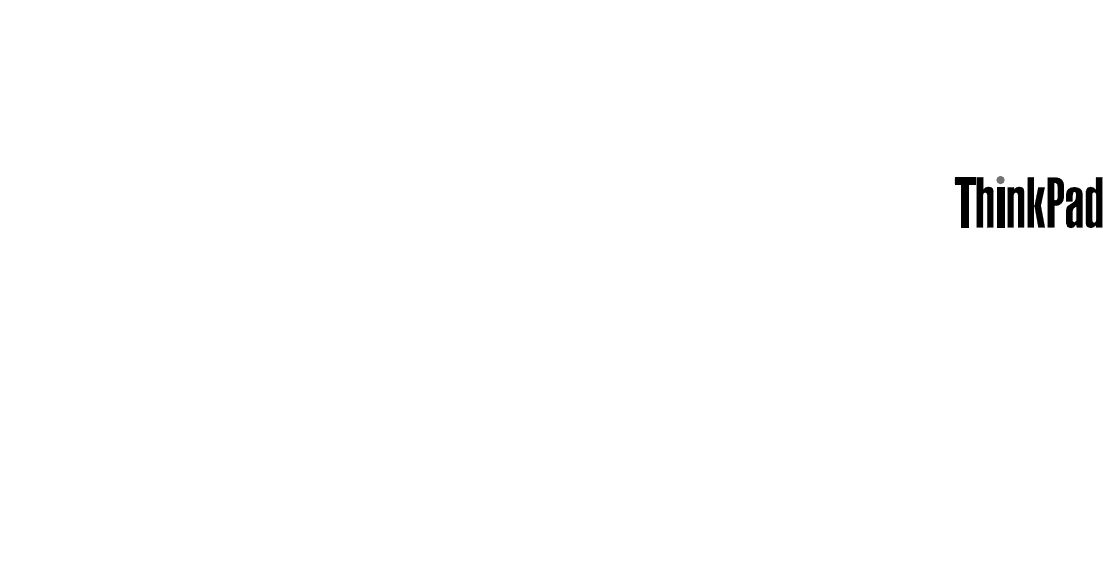
 (180 Seiten)
(180 Seiten) (79 Seiten)
(79 Seiten) (16 Seiten)
(16 Seiten)







Kommentare zu diesen Handbüchern