Lenovo 0C52865 Betriebsanweisung Seite 15
- Seite / 50
- Inhaltsverzeichnis
- FEHLERBEHEBUNG
- LESEZEICHEN
Bewertet. / 5. Basierend auf Kundenbewertungen


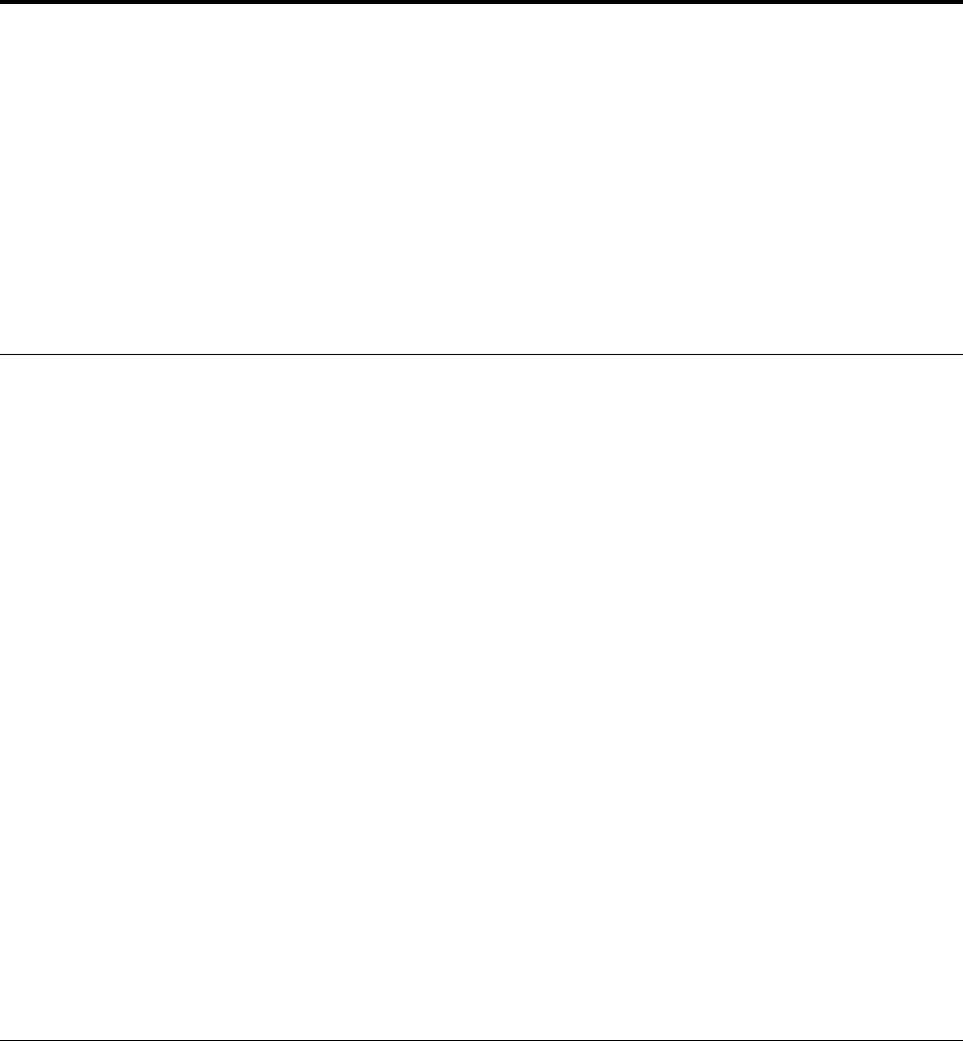
Chapter 3. Using the wireless display adapter
This chapter provides the following instructions:
• “Connecting your notebook computer to the wireless display adapter” on page 11
• “Configuring the wireless display adapter” on page 11
• “Updating firmware of the wireless display adapter” on page 12
• “Using the NFC tag with Lenovo QuickDisplay” on page 13
• “Using the wireless display adapter with the Windows Media Player through DLNA technology” on
page 14
Connecting your notebook computer to the wireless display adapter
If the wireless display adapter has been connected to your notebook computer before, the wireless display
adapter will be displayed in the projector list. Click the wireless display adapter. Then the connection is
established automatically. If it is the first time of connecting your notebook computer to the wireless display
adapter, do the following:
• For Windows 7 and Windows 8:
1. Start the Intel WiDi program or the Lenovo QuickDisplay program.
2. In the Intel WiDi window or Lenovo QuickDisplay window, click the wireless display adapter icon in the
network list. The wireless display adapter is identified with the name displayed on the monitor screen.
3. When prompted, enter the Personal Identification Number (PIN) code displayed on the monitor screen
or press the Mode/WPS button on the left side of the wireless display adapter. The connection
is established and your notebook computer screen is displayed on the monitor. If you want to
disconnect your notebook computer from the wireless display adapter, click Disconnect under the
icon of the wireless display adapter in the Intel WiDi window or Lenovo QuickDisplay window.
• For Windows 8.1:
1. Move the pointer to the top-right or bottom-right corner of the screen to display the charms.
2. Click Devices ➙ Project ➙ Add a wireless display to search for the wireless display adapter.
3. In the search result, click the wireless display adapter. The wireless display adapter is identified
with the name displayed on the monitor screen.
4. When prompted, enter the PIN code displayed on the monitor screen or press the Mode/WPS button
on the left side of the wireless display adapter. The connection is established and your notebook
computer screen is displayed on the monitor. If you want to disconnect your notebook computer
from the wireless display adapter, click Device ➙ Project ➙ Disconnect.
Configuring the wireless display adapter
You can configure the settings of the wireless display adapter in two modes:
• ManageAP mode (recommended)
• Recovery mode (an alternative method in case that you fail to configure settings in ManageAP mode)
© Copyright Lenovo 2014
11
- User Guide 1
- Warranty” on page 21 2
- Contents 3
- Product description 5
- System requirements 7
- © Copyright Lenovo 2014 11
- Chapter 5. Troubleshooting 21
- Online technical support 23
- Telephone technical support 23
- Part 1 - General Terms 25
- Wireless Display Adapter 30
- Worldwide 1 year 1, 4 30
- ThinkPad Enterprise 30
- Display Adapter 36
- Omezení EU pro frekven 37
- WMTB-177N 43
- Gemtek Technology Co., Ltd 43
- Appendix D. Notices 45
- Important WEEE information 46
- Export Classification Notice 46
- Trademarks 46
- European Union RoHS 47
- China RoHS 47
- Turkish RoHS 47
- Ukraine RoHS 47
- India RoHS 47








Kommentare zu diesen Handbüchern