Lenovo ThinkVantage Client Security Solution 8.3 Bedienungsanleitung Seite 71
- Seite / 86
- Inhaltsverzeichnis
- LESEZEICHEN
Bewertet. / 5. Basierend auf Kundenbewertungen


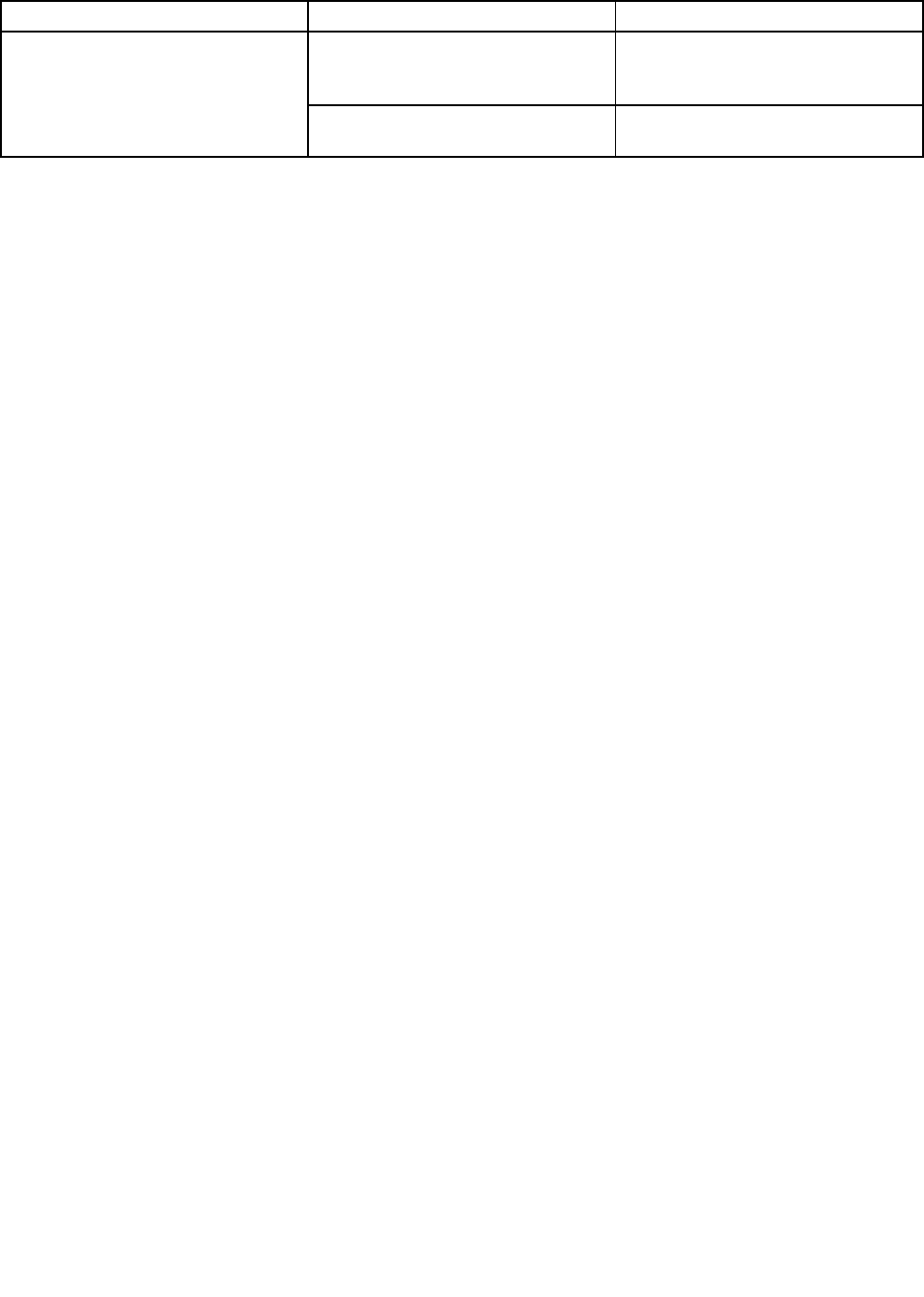
Table32.Registrykeys
NameValueDescription
0(default)Speciesthattheexternalngerprint
sensorispreferredwheneverthe
ngerprintkeyboardisconnected.
PreferInternalFPSensor
1
Speciesthattheinternalngerprint
sensorispreferred.
PrebootAuthentication–usingngerprintinsteadofBIOSpasswords
DifferentfromWindowslogon,authenticationrequestsforBIOSpasswordsonlyworkonthengerprint
sensorwhenBIOSisconguredtouse.Bydefault,BIOSrecognizestheswipesonthengerprintkeyboard
ifitisconnected.Ifthengerprintkeyboardisnotconnected,BIOSrecognizestheswipesontheinternal
ngerprintdeviceforauthentication.
TheBIOSsettingReaderPrioritycanbechangedtoforcetheuseoftheinternalngerprintsensor,even
whentheexternalngerprintkeyboardisconnected.ThedefaultvalueforReaderPriorityisExternal.The
settingcanbechangedtoInternalOnlytoforcetheuseoftheinternalngerprintsensor.
Note:ThisBIOSsettingappliestothengerprintpromptsonBIOSonly.Itdoesnothaveanyeffecton
WindowslogonorClientSecuritySolutionngerprintauthenticationrequests.
ConguringFingerprintSoftwaretoenableprebootauthentication
Ifyouhavesetsupervisor,power-on,orharddiskdrivepasswordsinBIOS,youcanconguretheFingerprint
Softwareforauthenticationinsteadofenteringthesepasswords.
LenovoFingerprintSoftware–fortheinternalngerprintsensor
1.ClickStart➙Programs(orAllPrograms)➙ThinkVantage➙LenovoFingerprintSoftwareto
starttheLenovoFingerprintSoftware.
2.Swipeyournger,orenteryourWindowspasswordwhenprompted.
3.ClickSettingsatthetopofthewindow.
4.SelecttheUsengerprintscaninsteadofpower-onandharddrivepasswordscheckboxandthe
Alwaysshowpower-onsecurityoptionscheckbox.
5.ClickOKtoclosethewindow.
6.ChooseoneoftheregisteredngerprintstoenableyourngerprintandreplacetheBIOSpasswords.
7.ClickClosetoclosethewindow.
ThinkVantageFingerprintSoftware–fortheexternalngerprintsensor
1.StarttheFingerprintSoftwareusingoneofthefollowingapproaches:
•ClickStart➙Programs(orAllPrograms)➙ThinkVantage➙ThinkVantageFingerprintSoftware.
•ClicktheThinkVantageFingerprintSoftwareiconintheLenovoThinkVantageToolswindow.
2.Swipeyournger,orenteryourWindowspasswordwhenprompted.
3.ClickSettingsatthetopofthewindow.
4.SelecttheUsengerprintscaninsteadofpower-onandharddrivepasswordscheckboxandthe
Alwaysshowpower-onsecurityoptionscheckbox.
5.ClickOKtoclosethewindow.
6.ChooseoneoftheregisteredngerprintstoenableyourngerprintandreplacetheBIOSpasswords.
7.ClickClosetoclosethewindow.
Chapter6.BestPractices65
- ClientSecuritySolution8.3 1
- DeploymentGuide 1
- “Notices”onpage75 2
- Contents 3
- ©CopyrightLenovo2008,2011 5
- Chapter1.Overview 7
- ClientSecurityPasswordManager 8
- CerticateTransferwizard 9
- Hardwarepasswordreset 9
- FingerprintSoftware 10
- Chapter2.Installation 11
- TrustedPlatformModulesupport 12
- Chapter2.Installation7 13
- Usingmsiexec.exe 14
- .Installation9 15
- Installationlogle 17
- Silentinstallation 18
- .Installation13 19
- SystemsManagementServer 23
- UsingtheTrustedPlatformModule 25
- TakeOwnership 26
- EnrollUser 27
- Softwareemulation 28
- Systemboardswap 29
- EFSprotectionutility 31
- UsingtheXMLSchema 32
- Examples 32
- ENABLE_PWMGR_FUNCTION 33
- ENABLE_CSS_GINA_FUNCTION 33
- ENABLE_UPEK_GINA_FUNCTION 33
- ENABLE_NONE_GINA_FUNCTION 35
- SET_PP_FLAG_FUNCTION 35
- SET_ADMIN_USER_FUNCTION 35
- INITIALIZE_SYSTEM_FUNCTION 36
- ENROLL_USER_FUNCTION 37
- USER_PW_RECOVERY_FUNCTION 37
- UsingRSASecurIDtokens 38
- Requirements 39
- ActiveDirectorySupport 39
- Fingerprintswiperesult 40
- Command-linetools 40
- SecurityAdvisor 41
- Deploymentleprocessingtool 43
- TPMENABLE.EXE 43
- CerticateTransfertool 43
- Deningmanageablesettings 47
- GroupPolicysettings 48
- AuthenticationPolicies 49
- Passwordmanager 49
- UserInterface 50
- Workstationsecuritytool 51
- Managementconsoletool 53
- User-speciccommands 53
- Globalsettingscommands 54
- Securemodeandconvenientmode 55
- Securemode-administrator 55
- Securemode-limiteduser 55
- Convenientmode-administrator 56
- Convenientmode-limiteduser 56
- Congurablesettings 57
- Authenticating 58
- Chapter6.BestPractices 63
- Scenario2 65
- Chapter6.BestPractices61 67
- CreatingtemplateforTPMuser 68
- Chapter6.BestPractices63 69
- Windows7logon 70
- Chapter6.BestPractices65 71
- Congurationandsetup 73
- Pre-desktopauthentication 73
- Windowslogon 73
- Windowsoperatingsystem 77
- HowtodeployBitLockerremotely? 79
- HowdoesTPMlockoutwork? 79
- AppendixE.Notices 81
- Trademarks 82
- Glossary 83
- PartNumber: 86
- PrintedinUSA 86
- (1P)P/N: 86
 (42 Seiten)
(42 Seiten)







Kommentare zu diesen Handbüchern