Lenovo IdeaPad Y400 Notebook Bedienungsanleitung
Stöbern Sie online oder laden Sie Bedienungsanleitung nach Notebooks Lenovo IdeaPad Y400 Notebook herunter. Lenovo IdeaPad Y400 Notebook User Manual Benutzerhandbuch
- Seite / 102
- Inhaltsverzeichnis
- LESEZEICHEN
- Lenovo Y400/Y500 1
- Contents 3
- About this manual 4
- General safety 6
- Electrical safety 7
- Safety inspection guide 9
- Grounding requirements 10
- Safety information 11
- Laser compliance statement 18
- Important service information 20
- General checkout 23
- What to do first 24
- Power system checkout 25
- Checking the battery pack 26
- Related service information 27
- Passwords 28
- Power management 29
- Shutting down the computer 30
- Status indicators 34
- Fn key combinations 36
- FRU replacement notices 37
- Removing and replacing an FRU 38
- 1020 Dummy card 40
- 1080 Keyboard 48
- 1130 CPU 64
- 1150 LCD front bezel 70
- 1170 Integrated camera 76
- Locations 77
- Right-side view 78
- Parts list 80
- Table 5. Parts list—Overall 82
- 14.0-in. HD TFT (Y400) 88
- Keyboard 90
- Table 8. Parts list—Keyboard 92
- Miscellaneous parts 96
- Power cords 98
- Trademarks 102
Inhaltsverzeichnis
Lenovo Y400/Y500Hardware MaintenanceManual
Lenovo Y400/Y500 Hardware Maintenance Manual6Any computer part containing transistors or integrated circuits (ICs) should be considered sensitive to e
Lenovo Y400/Y500 Hardware Maintenance Manual96Table 11. Parts list—3-pin power cords (continued)Region P/N CRU IDArgentina• VOLEX VA2073+H03VV-F+VAC5S
Notices97Lenovo may not offer the products, services, or features discussed in this document in all countries. Consult your local Lenovo representativ
Lenovo Y400/Y500 Hardware Maintenance Manual98Any performance data contained herein was determined in a controlled environment. Therefore, the result
Safety information7The safety notices in this section are provided in English, French, German, Hebrew, Italian, Japanese, and Spanish.Safety notices:
Lenovo Y400/Y500 Hardware Maintenance Manual8Safety notice 2DANGERSome standby batteries contain a small amount of nickel and cadmium. Do not disassem
Safety information9Safety notice 3DANGERThe battery pack contains small amounts of nickel. Do not disassemble it, throw it into fire or water, or shor
Lenovo Y400/Y500 Hardware Maintenance Manual10Safety notice 4DANGERThe lithium battery can cause a fire, an explosion, or a severe burn. Do not rechar
Safety information11Safety notice 5If the LCD breaks and the fluid from inside the LCD gets into your eyes or on your hands, immediately wash the affe
Lenovo Y400/Y500 Hardware Maintenance Manual12Safety notice 6DANGERTo avoid shock, do not remove the plastic cover that protects the lower part of the
Safety information13Safety notice 8DANGERBefore removing any FRU, turn off the computer, unplug all power cords from electrical outlets, remove the ba
Lenovo Y400/Y500 Hardware Maintenance Manual14Some models of Lenovo computer are equipped from the factory with an optical storage device such as a CD
Safety information15A CD-ROM drive, a DVD-ROM drive, or any other storage device installed may contain an embedded Class 3A or Class 3B laser diode. N
Note:Before using this information and the product it supports, be sure to read the general information under “Notices” on page 97.First Edition (Sept
Lenovo Y400/Y500 Hardware Maintenance Manual16This chapter presents the following important service information:• see “Strategy for replacing FRUs” on
Important service information17Use the following strategy to prevent unnecessary expense for replacing and servicing FRUs:• If you are instructed to r
Lenovo Y400/Y500 Hardware Maintenance Manual18RoHS, The Restriction of Hazardous Substances in Electrical and Electronic Equipment Directive (2002/95/
General checkout19This chapter presents the following information:• see “What to do first” on page 20• see “Power system checkout” on page 21Before yo
Lenovo Y400/Y500 Hardware Maintenance Manual20When you do return an FRU, you must include the following information in the parts exchange form or part
General checkout21To verify a symptom, follow the steps below:1. Turn off the computer.2. Remove the battery pack.3. Connect the AC adapter.4. Make su
Lenovo Y400/Y500 Hardware Maintenance Manual22Perform operational charging. If the battery status indicator or icon does not light on, remove the batt
Related service information23This chapter presents the following information:• see “Restoring the factory contents by using Recovery Disc Set” on page
Lenovo Y400/Y500 Hardware Maintenance Manual247. When all of the data has been copied from the last disc in the set, remove the disc and restart the c
Related service information25Note: Power management modes are not supported for APM operating system.To reduce power consumption, the computer has thr
iiiAbout this manual...ivSafety information...1General safety ...
Lenovo Y400/Y500 Hardware Maintenance Manual26Shutting down the computerIf you are not going to use your computer for a long time, shut it down.To shu
Lenovo Y400/Y50027This chapter presents the following product-specific service references and product-specific parts information:• see “Specifications
Lenovo Y400/Y500 Hardware Maintenance Manual28Table 1. Specifications (continued)Feature DescriptionStandard memory• DDR3 1600 (Support Dual Channel)*
Lenovo Y400/Y50029Table 1. Specifications (continued)Feature DescriptionFinger Print Reader•N/AIntegrated camera•HD CameraBattery • 6 cells, 72WH/62WH
Lenovo Y400/Y500 Hardware Maintenance Manual30The system status indicators below show the computer status:Status indicatorsY500abcde
Lenovo Y400/Y50031Table 2. Status indicatorsIndicator MeaningPower on White: System is enabled.Blinking white:System is in sleep mode.off: System is i
Lenovo Y400/Y500 Hardware Maintenance Manual32The following table shows the function of each combination of Fn with a function key.Table 4. Fn key com
Lenovo Y400/Y50033This section presents notices related to removing and replacing parts. Read this section carefully before replacing any FRU.Screw no
Lenovo Y400/Y500 Hardware Maintenance Manual34This section presents exploded figures with the instructions to indicate how to remove and replace the F
Lenovo Y400/Y500351010 Battery packFigure 1. Removal steps of battery packUnlock the manual battery latch . Holding the spring-loaded battery latch i
ivThis manual contains service and reference information for the following Lenovo product:IdeaPad Y400/Y500Use this manual to troubleshoot problems.Th
Lenovo Y400/Y500 Hardware Maintenance Manual361020 Dummy cardFor access, remove this FRU:• see “1010 Battery pack” on page 35Figure 2. Removal steps o
Lenovo Y400/Y500371030 Optical driveFor access, remove this FRU:• see “1010 Battery pack” on page 35Figure 3. Removal steps of optical drivePush the l
Lenovo Y400/Y500 Hardware Maintenance Manual381040 Hard disk drive(HDD)/Memory/Mini PCI Express Card slot compartment coverFor access, remove these FR
Lenovo Y400/Y500391050 Hard disk driveFor access, remove these FRUs in order:• see “1010 Battery pack” on page 35• see “1040 Hard disk drive(HDD)/Memo
Lenovo Y400/Y500 Hardware Maintenance Manual40Figure 5. Removal steps of hard disk drive (continued)Pull the tab in the direction shown by arrow .Tak
Lenovo Y400/Y500411060 DIMMFor access, remove these FRUs in order:• see “1010 Battery pack” on page 35• see “1040 Hard disk drive(HDD)/Memory/Mini PCI
Lenovo Y400/Y500 Hardware Maintenance Manual421070 PCI Express Mini Card for wireless LAN/WANFor access, remove these FRUs in order:• see “1010 Batter
Lenovo Y400/Y50043Figure 7. Removal steps of PCI Express Mini Card for wireless LAN/WAN (continued)When installing:• In models with a wireless LAN car
Lenovo Y400/Y500 Hardware Maintenance Manual441080 KeyboardFor access, remove these FRUs in order:• see “1010 Battery pack” on page 35• see “1030 Opti
Lenovo Y400/Y50045Figure 8. Removal steps of keyboard (continued)Push the back of the keyboard in the direction shown by arrow . Loosen the keyboard
Safety information1This chapter presents the following safety information that you need to get familiar with before you service a Lenovo computer:• s
Lenovo Y400/Y500 Hardware Maintenance Manual46Figure 8. Removal steps of keyboard (continued)Y500cde
Lenovo Y400/Y500471090 Keyboard bezelFor access, remove these FRUs in order:• see “1010 Battery pack” on page 35• see “1020 Dummy card” on page 36• se
Lenovo Y400/Y500 Hardware Maintenance Manual48Figure 9. Removal steps of keyboard bezel (continued)Y500: Remove four screws , three screws on the b
Lenovo Y400/Y50049Figure 9. Removal steps of keyboard bezel (continued)Y500: Remove the screw . Detach the power board connector and TouchPad cable i
Lenovo Y400/Y500 Hardware Maintenance Manual50Figure 9. Removal steps of keyboard bezel (continued)Remove the keyboard bezel in the direction shown by
Lenovo Y400/Y500511100 System boardFor access, remove these FRUs in order:• see “1010 Battery pack” on page 35• see “1020 Dummy card” on page 36• see
Lenovo Y400/Y500 Hardware Maintenance Manual52Figure 10. Removal steps of system boardY400: Remove screws . Detach camera connector in the direction
Lenovo Y400/Y50053Figure 10. Removal steps of system boardY500: Loosen three screws . Unplug LCD, speakers cable connector, DC-IN, camera connectors
Lenovo Y400/Y500 Hardware Maintenance Manual54Figure 10. Removal steps of system boardWhen installing: Make sure that all the connectors are attached
Lenovo Y400/Y500551110 LCD unitFor access, remove these FRUs in order:• see “1010 Battery pack” on page 35• see “1020 Dummy card” on page 36• see “103
Lenovo Y400/Y500 Hardware Maintenance Manual2Follow these rules below to ensure general safety:• Observe a good housekeeping in the area where the mac
Lenovo Y400/Y500 Hardware Maintenance Manual56Figure 11. Removal steps of LCD unit (continued)Y500: Release the antenna cables from the cable guides i
Lenovo Y400/Y50057Figure 11. Removal steps of LCD unit (continued)Remove the LCD unit in the direction shown by arrows .cY500cc
Lenovo Y400/Y500 Hardware Maintenance Manual581120 Fan assembly and Heat Sink assemblyFor access, remove these FRUs in order:• see “1010 Battery pack”
Lenovo Y400/Y50059Figure 12. Removal steps of fan assembly and heat sink assemblyDetach the fan connector in the direction shown by arrow and loosen
Lenovo Y400/Y500 Hardware Maintenance Manual601130 CPUFor access, remove these FRUs in order:• see “1010 Battery pack” on page 35• see “1020 Dummy car
Lenovo Y400/Y500611140 Base cover, speakers and power assemblyFor access, remove these FRUs in order:• see “1010 Battery pack” on page 35• see “1020 D
Lenovo Y400/Y500 Hardware Maintenance Manual62Figure 14. Removal steps of base cover, speakers and power assembly (continued)Y500:Step Screw (quantity
Lenovo Y400/Y50063Figure 14. Removal steps of base cover, speakers and power assembly (continued)Y400: Loosen the screws , then remove the power asse
Lenovo Y400/Y500 Hardware Maintenance Manual64Figure 14. Removal steps of base cover, speakers and power assembly (continued)Y500: Loosen the screw ,
Lenovo Y400/Y50065Note: Applying labels to the base coverThe new base cover FRU is shipped with a kit containing labels of several kinds. When you rep
Safety information3Observe the following rules when working on electrical equipments.• Find the room emergency power-off (EPO) switch, disconnecting s
Lenovo Y400/Y500 Hardware Maintenance Manual661150 LCD front bezelFor access, remove these FRUs in order:• see “1010 Battery pack” on page 35• see “10
Lenovo Y400/Y50067Figure 15. Removal steps of LCD front bezel (continued)Remove the LCD front bezel in the direction shown by arrows .aaaaa
Lenovo Y400/Y500 Hardware Maintenance Manual681160 LCD panel, LCD cable and hingesFor access, remove these FRUs in order:• see “1010 Battery pack” on
Lenovo Y400/Y50069Figure 16. Removal steps of LCD panel, LCD cable and hinges (continued)Y500: Remove two screws , six screws . Lift the LCD panel i
Lenovo Y400/Y500 Hardware Maintenance Manual70Figure 16. Removal steps of LCD panel, LCD cable and hinges (continued)Y400: Remove four screws , four
Lenovo Y400/Y50071Figure 16. Removal steps of LCD panel, LCD cable and hinges (continued)Y500: Remove six screws . Lift the LCD panel with hinges in
Lenovo Y400/Y500 Hardware Maintenance Manual721170 Integrated cameraFor access, remove these FRUs in order:• see “1010 Battery pack” on page 35• see “
Lenovo Y400/Y50073Front viewIntegrated cameraBuilt-in microphone (with noise reduction)Computer displayPower buttonJBL speakersTouchpadNumeric keypad
Lenovo Y400/Y500 Hardware Maintenance Manual74Right-side viewKensington slotOptical driveUSB portMicrophone jackHeadphone jackY400:Y500:abcdeabccdeabc
Lenovo Y400/Y50075Bottom and Left-side viewNovo buttonAC power adapter jackVentilation slotsVGA portRJ-45 portHDMI portUSB portBattery latch - manualR
Lenovo Y400/Y500 Hardware Maintenance Manual4• Always look carefully for possible hazards in your work area. Examples of these hazards are moist floor
Lenovo Y400/Y500 Hardware Maintenance Manual76This section presents the following service parts:• see “Overall” on page 77• see “LCD FRUs” on page 83•
Lenovo Y400/Y50077OverallY500Y400Y400Y500Y400Y500Y500Y500Y40013111514161038a242526183536gh64bi73122ibcfd8e919f1720223221142927343940332830312337
Lenovo Y400/Y500 Hardware Maintenance Manual78Table 5. Parts list—OverallNo. FRU FRU no. CRU ID1 LCD unit (see “LCD FRUs” on page 83) N2 Keyboard (see
Lenovo Y400/Y50079Table 5. Parts list—Overall (continued)No. FRU FRU no. CRU ID8 Processor, Ivy bridge core Quad-Core 35W Intel I7-3612QM 2.1G E1 6M 4
Lenovo Y400/Y500 Hardware Maintenance Manual80Table 5. Parts list—Overall (continued)No. FRU FRU no. CRU ID11 WLAN, WiFi 2x2 ABGN+BT4.0 Cbt BCM943228H
Lenovo Y400/Y50081Table 5. Parts list—Overall (continued)No. FRU FRU no. CRU ID29 QIQY6 2ND VGA Bezel (Y500) 90201991 *30 QIQY5 2ND VGA Upper Case (Y4
Lenovo Y400/Y500 Hardware Maintenance Manual82Table 5. Parts list—Overall (continued)No. FRU FRU no. CRU ID38 Hard disk drive, 1TB 5400rpm WD WD10JPVT
Lenovo Y400/Y50083LCD FRUsIn Lenovo Y400/Y500, there are following types of LCDs.• “14.0-in. HD TFT” Y400• “15.6-in. HD TFT” Y5002438121191012566
Lenovo Y400/Y500 Hardware Maintenance Manual8414.0-in. HD TFT (Y400)Table 6. Parts list—14.0-in. HD TFTNo. FRU FRU no. CRU ID1 QIQY5 LCD Bezel 9020197
Lenovo Y400/Y5008515.6-in. HD TFT (Y500)Table 7. Parts list—15.6-in. HD TFTNo. FRU FRU no. CRU ID1 QIQY6 LCD Bezel 90202003 N2 QIQY6 TP Tape 90201982
Safety information5The purpose of this inspection guide is to assist you in identifying potential unsafe conditions. As each machine was designed and
Lenovo Y400/Y500 Hardware Maintenance Manual86KeyboardTable 8. Parts list—KeyboardLanguage P/N CRU IDY400 (Win 8)ChiconyEnglish 25205228 NU.K. English
Lenovo Y400/Y50087Table 8. Parts list—KeyboardLanguage P/N CRU IDY400 (Win 8)Chicony (Backlight) (continued)Greek 25205336 NHebrew 25205337 NHungarian
Lenovo Y400/Y500 Hardware Maintenance Manual88Table 8. Parts list—KeyboardLanguage P/N CRU IDY400 (Win 8)Sunrex (Backlight)English 25205348 NU.S. Engl
Lenovo Y400/Y50089Table 8. Parts list—KeyboardLanguage P/N CRU IDY400 (Win 8)Darfon (continued)Greek 25205306 NHebrew 25205307 NHungarian 25205308 NFo
Lenovo Y400/Y500 Hardware Maintenance Manual90Table 8. Parts list—KeyboardLanguage P/N CRU IDY500 (Win 8)Chicony (Backlight)English 25205408 NU.S. Eng
Lenovo Y400/Y50091Table 8. Parts list—KeyboardLanguage P/N CRU IDY500 (Win 8)OKI (Backlight) (continued)Greek 25205456 NHebrew 25205457 NHungarian 252
Lenovo Y400/Y500 Hardware Maintenance Manual92Miscellaneous partsTable 9. Parts list—Miscellaneous partsFRU P/N CRU IDSystem miscellaneous parts:• (a)
Lenovo Y400/Y50093AC adaptersTable 10. Parts list—3-pin AC adaptersScrewTable 11. Parts list—screwFRU P/N CRU ID90W, Delta ADP-90DD BD 20V4.5A adapter
Lenovo Y400/Y500 Hardware Maintenance Manual94Power cordsA Lenovo power cord for a specific country or region is usually available only in that countr
Lenovo Y400/Y50095Table 11. Parts list—3-pin power cords (continued)Region P/N CRU IDBrazil• Longwell LP-46+H03VV-F+LS-18 1m145000564 *Israel• Longwel
Weitere Dokumente für Notebooks Lenovo IdeaPad Y400 Notebook

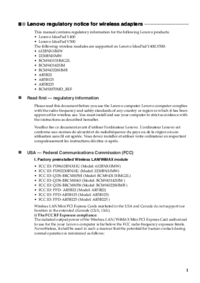









 (150 Seiten)
(150 Seiten)

 (12 Seiten)
(12 Seiten)








Kommentare zu diesen Handbüchern