Lenovo 3000 Series Bedienungsanleitung
Stöbern Sie online oder laden Sie Bedienungsanleitung nach Notebooks Lenovo 3000 Series herunter. Lenovo 3000 Series User Manual Benutzerhandbuch
- Seite / 66
- Inhaltsverzeichnis
- FEHLERBEHEBUNG
- LESEZEICHEN



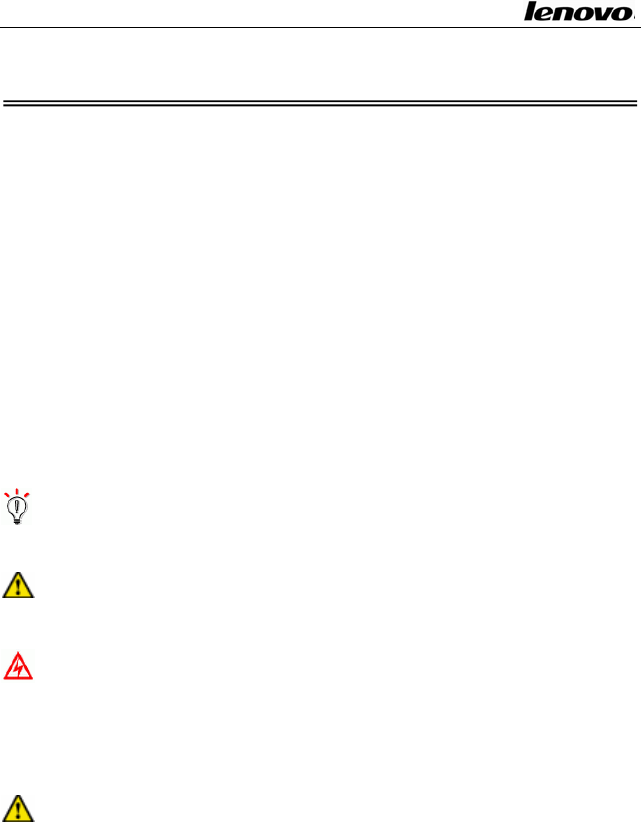
- Chapter 1 Welcome 1
- Securitykeyhole 4
- 1.1.2 Powerjack 4
- 1.1.3Fanlouvers 5
- 1.1.5USBportsx1 6
- 1.1.17Battery 9
- 10
- 1.1.19Mutebutton 10
- 1.1.20Novobutton 10
- 1.1.21Powerswitch 10
- 1.1.23 Shuttle 11
- 1.1.24Built‐inmicrophone 12
- 1.1.32Headphone‐outjack 14
- 1.1.30USBportsx2 14
- 1.1.31Microphone‐injack 14
- 1.1.35Monitorconnector 16
- 1.1.36Fanlouvers 16
- 1.1.39Memorymodulecover 18
- 1.1.41CPUfancover 19
- 1.3.2Usingbattery 22
- 1.5.1Usingnumerickeypad 27
- 1.5.2Keyboardshortcuts 27
- 2.1.1Powermanagement 31
- 2.1.4Standbymode 32
- 2.1.5Hibernationmode 33
- 3.1 Installing drivers 39
- 3.2 BIOS setup 43
- 3.2.2TheMainmenu 45
- 3.2.3TheAdvancedmenu 46
- 3.2.4Securitymenu 48
- 3.2.5TheBootmenu 49
- 3.2.6TheExitmenu 51
- 4.1 Kind reminder 57
- 4.1.4Aboutthebattery 59
- 4.1.5Foroutdoorusing 59
- 4.2 Troubleshooting 60
- 4.3 Service support system 65
Inhaltsverzeichnis
Lenovo Notebook Computer User Guide Chapter 1 Welcome ThisuserguideprovidesthehardwareandsoftwareinformationoftheLENOVO
Lenovo Notebook Computer User Guide radiowavesofthewirelesscardmightcauseotherelectronicequipmentoutoffunctionandres
Lenovo Notebook Computer User Guide Hint:Ifyourcomputerstopsresponding,andyoucan’tturnitoff,thenpressandholdthePo
Lenovo Notebook Computer User Guide ClicktomoveupcursorLongpresstofastmoveDoubleclicktomoverightsidec
Lenovo Notebook Computer User Guide 1.1.25HiddenTouchpadTheTouchpadworkslikeamouse:MoveyourfingertipacrosstheTouchpa
Lenovo Notebook Computer User Guide UseODDdiskRejectbuttontoejecttheODDdiskorODDtray.See“UsingOpticalMediaDrive”fo
Lenovo Notebook Computer User Guide 34Build‐inStereoSpeakers1.1.33SystemandpowerstatusindicatorsYourcomputerhassystem
Lenovo Notebook Computer User Guide z Blueblinksonceevery5seconds:Thewirelessfeatureison,butnotconnectedtonetwork.z
Lenovo Notebook Computer User Guide cooltheGraphicsProcessor.Hint:YournotebookswitchesonthefanwhentheGraphicsProcesso
Lenovo Notebook Computer User Guide 1.1.38Harddisk/wirelesscardcoverThiscoverprotectstheharddiskandWirelessCard.Cau
Lenovo Notebook Computer User Guide fromunexpectedreleasing.Toloadandreleasethebatterypack,followthefollowingsteps:∙I
Lenovo Notebook Computer User Guide 2 2. The computer has adopted many new hardwarecomponents. The user must install t
Lenovo Notebook Computer User Guide Hold and lift up the display panel slowly with both hands to thebestviewanglefo
Lenovo Notebook Computer User Guide 3. Connect the AC adaptor’s DC output plug tothecomputer’sDCINsocket;4. Plug the
Lenovo Notebook Computer User Guide Thebatterymightcontainalittlepowerwhenyouuseitforthefirsttime.Operatethecompute
Lenovo Notebook Computer User Guide indicatorlocatedinfrontofthecomputer.Hint:Nomatterwhetherthebatteryisinstalledin
Lenovo Notebook Computer User Guide [F2]toentertheBIOSsetupprogram.¾ UnplugtheACadaptor;letthecomputeroperateonthe
Lenovo Notebook Computer User Guide the situation through sound (related BIOS and system settingsshould be made). A red
Lenovo Notebook Computer User Guide 1.4 Using the LCD display Thiscomputer’sedisplayis14.1”TFTWXG
Lenovo Notebook Computer User Guide 27key3 [FN]key 7Windows shortcutkey4 Windowsstartkey 1.5.1Usingnumerickeypad
Lenovo Notebook Computer User Guide [Fn]+[F11]Change display mode (betweenWidescreenandRegularDisplay)[Fn]+[PrtScm/NumL
Lenovo Notebook Computer User Guide 1.6 Using the Touchpad The touchpad is a touch sensitive d
Lenovo Notebook Computer User Guide 1Securitykeyhole 17Battery2PowerJack 18Wireless&BluetoothEnable / DisableB
Lenovo Notebook Computer User Guide left side of the Touchpadindicatesthe Touchpad’ s function status:the LED On indica
Lenovo Notebook Computer User Guide Note: Do not movethe computer while theoptical drive isworking. The optical drive
Lenovo Notebook Computer User Guide 32 system(suchasMicrosoftWindowsME,MicrosoftWindows2000,Microsoft Windows XP) also
Lenovo Notebook Computer User Guide thepowerconsumption after itisidlefora certain time. PressthePowerSwitchwillrest
Lenovo Notebook Computer User Guide Switchto“wakeup”thecomputerandrestorethepreviousstate.Ifyou enable the hibernatio
Lenovo Notebook Computer User Guide Hint: Completing the following setting is stronglyrecommended:¾ Click Start‐> Co
Lenovo Notebook Computer User Guide Note:Sincethereareseveralsoundsources,suchasthefan,harddiskandspeakersinthecom
Lenovo Notebook Computer User Guide 372.5 Connecting to external display devicePlug the power cord of the display to an
Lenovo Notebook Computer User Guide Caution:BeforeremovingaPCCard,stopitfromrunningfromtheconfigurationutilityonthe
Lenovo Notebook Computer User Guide Chapter 3 System configuration 3.1 Installing drivers We provideadr
Lenovo Notebook Computer User Guide 9 HiddenTouchpad‐statusLEDIndicator25 HiddenTouchpad10 HiddenTouchpadEnable/Disable
Lenovo Notebook Computer User Guide filescopyprocess.z At the end of installing, restart the computer to complete the
Lenovo Notebook Computer User Guide 41z Followtheinstructiontorestartthesystemaftertheinstallation.3.1.5InstallingMod
Lenovo Notebook Computer User Guide 42 z Followtheinstructiontorestartthesystemaftertheinstallation.BroadcomPCI‐EWire
Lenovo Notebook Computer User Guide andclick“Finish”torestartyourcomputer.z Thesystemwillrestarttocompletetheinstall
Lenovo Notebook Computer User Guide 3.2.1AccessingtheBIOSSetupprogramToaccesstheBIOSSetupprogram,pressF2assoonasth
Lenovo Notebook Computer User Guide program.Tomoveamongmenu baritems, usethe[←]and [→]arrowkeysuntilthedesireditem
Lenovo Notebook Computer User Guide 46 BIOSVersion ReportsthecurrentversionoftheBIOSECVersion Reportsthecurrentversio
Lenovo Notebook Computer User Guide 3.2.3.1QuietBootThisoptionallowsyoutodisplayascreen logoimmediatelyuponbooting
Lenovo Notebook Computer User Guide 3.2.4SecuritymenuPress[←]and[→]toselecttheSecuritymenu,theSecuritymenuisasfoll
Lenovo Notebook Computer User Guide Note:Ifyouwanttoclearthepassword,youmustkeyintheoldpasswordintothe[EnteroldP
Lenovo Notebook Computer User Guide computer.Usingthewrongadaptormightdamageyourcomputer.Caution:TheACadaptorcanauto
Lenovo Notebook Computer User Guide The Boot menu allows you to specify the order in which theNotebookchecksfora dev
Lenovo Notebook Computer User Guide Use[Fn]and[F6]toalterthepriority.3.2.5.2ExcludedfrombootordermenuThismenudispl
Lenovo Notebook Computer User Guide Onceyourselectionshavebeensaved,theSetupprogramasksyoutoconfirmyourchoices,andt
Lenovo Notebook Computer User Guide confirmationmessageappears.ThesystemwillremaininSetupaftereitherselection.3.2.6.4
Lenovo Notebook Computer User Guide 2GBMemorybytwosetsof1GBSODIMM.HardDiskDrive(HDD)z 2.5inch(9.5mm)SATAharddisk
Lenovo Notebook Computer User Guide 55Keyboardz 86‐KeyWindowsKeyboard Expansionz OneDCINJackz OneHeadphoneJackz O
Lenovo Notebook Computer User Guide 56 50~60Hz;Output:19V,4.74A)For Integrated Graphics Card Machines :( Input: 100~240V,
Lenovo Notebook Computer User Guide Chapter 4 Technical support and customer service 4.1 Kind reminder Note:UseyourLenovoporta
Lenovo Notebook Computer User Guide 58 4.1.2Environmentalrequirementsz Keep the temperature around the computer in the
Lenovo Notebook Computer User Guide 59Eliminatethemwithviscidtape.4.1.4Aboutthebatteryz Rechargethebatteryonlyafte
Lenovo Notebook Computer User Guide Note:Becarefulnottoplugthetelephonelineintotheslightlylargernetworkconnector.Th
Lenovo Notebook Computer User Guide 60 your computer and disks and avoid magnetic detectors(including thearch‐likemachin
Lenovo Notebook Computer User Guide 61ison.z Ifthemethodsabovementioneddonotwork,contactaLenovolicensedserviceagen
Lenovo Notebook Computer User Guide 62 z See if your computer’s hardware can meet the hardwarerequirementsofthesoftwar
Lenovo Notebook Computer User Guide 634.2.5Aperipheraldeviceoranelectronicdevicecannotworkwhenitisconnectedtothec
Lenovo Notebook Computer User Guide Note:Sometelephonelinedevicesmightusedifferentstandardsfromnormallines.Thismightc
Lenovo Notebook Computer User Guide 65z Seeifthebatteryinterfaceisdamaged.z Protectthebatteryaccordingtotheprevious
Lenovo Notebook Computer User Guide 66 Lenovo,oryourresellerinyourcountry• Singapore8006012047• Malaysia 180018238
Lenovo Notebook Computer User Guide 1.1.6IEEE1394port UsetheIEEE1394connectortoconnectdevicesthatarecompatiblewith
Lenovo Notebook Computer User Guide functionkeys.Theycanbecombinedwith[Fn]keytoachievesomeshortcutfunctionalapplicatio
Lenovo Notebook Computer User Guide 32‐bitcolor.1.1.17BatteryWith a charged battery installed, you can use your notebo
 (144 Seiten)
(144 Seiten) (5 Seiten)
(5 Seiten)

 (28 Seiten)
(28 Seiten)







Kommentare zu diesen Handbüchern