Lenovo ThinkVision L194 Bedienungsanleitung
Stöbern Sie online oder laden Sie Bedienungsanleitung nach Fernseher & Monitore Lenovo ThinkVision L194 herunter. Lenovo ThinkVision L194 User's Manual Benutzerhandbuch
- Seite / 30
- Inhaltsverzeichnis
- FEHLERBEHEBUNG
- LESEZEICHEN
- 1
- 1
- #ONTENTS 3
- 3AFETY INFORMATION 4
- Digital Interface Cable 5
- Product overview 6
- Types of adjustments 6
- User controls 6
- Cable lock slot 7
- Setting up your monitor 7
- L194 Wide 8
- Registering your option 9
- #OMFORT AND ACCESSIBILITY 10
- !RRANGING YOUR WORK AREA 10
- Accessibility information 11
- Adjusting your monitor image 12
- Table 2-2. OSD functions 13
- 1440 x 900 15
- Detaching the monitor stand 16
- Caring for your monitor 16
- Troubleshooting 18
- Manual image setup 19
- Hardware and Sound icon 20
- Update Driver 20
- Have Disk button 20
- 'ETTING FURTHER HELP 22
- Service information 23
- 3ERVICE PARTS 24
- !PPENDIX " .OTICES 29
- 4RADEMARKS 30
Inhaltsverzeichnis
L194
#HAPTER !DJUSTING AND USING YOUR MONITOR ¢ ¢ ǯ#OMFORT AND ACCESSIBILITY
v Use adequate lighting for the type of work you are performing.v Use the monitor brightness, contrast, and image adjustment controls, ifequipped, to
Adjusting your monitor imageThis section describes the user control features used to adjust your monitor image.Using the direct access controlsThe dir
2-4 Flat Panel Monitor User’s GuideL194OOSSDD IIccoonn oonn MMaaiinn MMeennuu SSuubbmmeennuu DDeessccrriippttiioonnCCoonnttrroollss aanndd AAddj
Chapter 2. Adjusting and using your monitor 2-5Input video signalThis monitor can accept video signals through two different connectors. Most desktop
The display modes shown below have been optimized at the factory.Understanding power managementPower management is invoked when the computer recognize
Caring for your monitorBe sure to turn off the power before you perform any maintenance on the monitor.Do not:v Apply water or liquid directly to your
4434-Hxx0 6 4 98178.6 7.03440 2 7 3381.456 5 1410 4 668.482853610 644 900 4 32 1137.Video input (Analog)Horizontal addressabilityVertical addressab
Table 3-1. Monitor specifications for type-model 4434-Hxx (continued)Humidity OperatingStorageShipping10% to 80%5% to 95%5% to 95%TroubleshootingIf y
Table 3-2. Troubleshooting (continued)Problem Possible cause Suggested action ReferenceScreen is blankand powerindicator issteady amber orflashing gre
ǻ¡ ¢Ǽ ¡ ¢ £ ǯ f th ¢ ǰ
To use the Plug and Play feature in Windows XP, files should be loaded from theReference and Driver CD.Note: This section must be completed before cont
DZ ŘŖŖŖ ǯ ğ Ĵ ǯ
Service informationProduct numbersThe product number for your monitor is located on the side of the display bezel asshown below.Customer responsibilit
3ERVICE PARTS ¢ ǰ £ ǰ ¢ǯ
A-2 Flat Panel Monitor User’s GuideL194CCoouunnttrryy oorr RReeggiioonn TTeelleepphhoonnee NNuummbbeerrAfrica Africa: +44 (0)1475-555-055 South Af
Appendix A. Service and Support A-3
A-4 Flat Panel Monitor User’s GuideL194Turkey 00800-4463-2041 (Turkish) United Kingdom Up and running support: 01475-555-055 Warranty support: 0870
!PPENDIX " .OTICES ¢ ě ǰ ǰ ǯ ¢
#ONTENTS3AFETY INFORMATION V#HAPTER 'ETTING STARTED ǯǯǯǯǯǯǯǯǯǯǯ
¢ ę¢ǯ ¢ Ȭ¢ Ĵ
3AFETY INFORMATION ǰ ¢ ǯ ǰ ³ä ³ǯ0REDIN
not t7Digital Interface Cable
Note: To attach a VESA mount, please see “Detaching the monitor stand” on page2-7.Product overviewThis section will provide information on adjusting m
Cable lock slotYour monitor is equipped with a cable lock slot located on the rear of yourmonitor (in the lower right corner). Please see the instruct
3.Insert the power cord into the monitor, then plug the monitor power cord andthe computer cord into grounded electrical outlets.4.Power on the monito
To install the monitor driver, insert the Reference and Driver CD, click Installdriver, and follow the on-screen instructions.To optimize your monitor

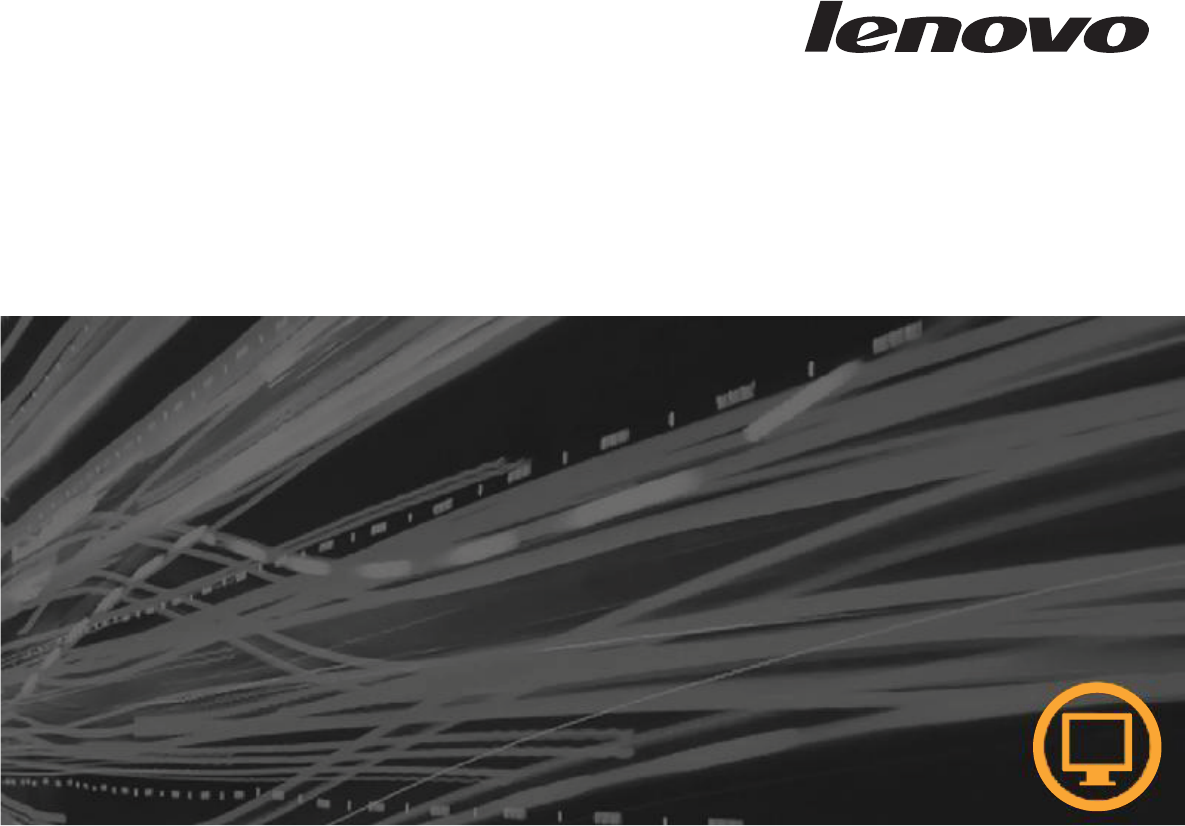

 (59 Seiten)
(59 Seiten) (36 Seiten)
(36 Seiten)







Kommentare zu diesen Handbüchern