Lenovo L2262 Bedienungsanleitung
Stöbern Sie online oder laden Sie Bedienungsanleitung nach Fernseher & Monitore Lenovo L2262 herunter. Lenovo L2262 User's Manual Benutzerhandbuch
- Seite / 29
- Inhaltsverzeichnis
- FEHLERBEHEBUNG
- LESEZEICHEN
- User’s Guide 1
- Product numbers 2
- Contents 3
- Safety information 4
- Chapter 1. Getting started 5
- Product overview 6
- Adjusting the tilt 6
- Cable lock slot 7
- Monitor controls 7
- Setting up your monitor 8
- Chapter 1 9
- Registering your option 10
- Comfort and accessibility 11
- Arranging your work area 11
- Positioning your monitor 11
- Chapter 2 12
- Adjusting your monitor image 13
- Brightness/Contrast 14
- Table 2-2. OSD functions 15
- Chapter 2. 2-7 17
- Caring for your monitor 19
- Detaching the monitor stand 19
- Monitor specifications 20
- Chapter 3 21
- Troubleshooting 22
- Manual image setup 23
- 1920x1080 24
- Appendix 27
- Trademarks 29
- Recycling 29
Inhaltsverzeichnis
L2262 Wide Flat Panel Monitor User’s Guide
Chapter 1. 1-6Power on the monitor and the computer.To install the monitor driver, insert the Reference and Driver CD, click Install driver, and
Chapter 2. 2-1Chapter 2. Adjusting and using your monitorThis section will give you information on adjusting and using your monitor.Comfort and ac
2-2 • Use the monitor brightness, contrast, and image adjustment controls, if equipped, to optimize the image on your screen to meet your visual pref
Chapter 2. 2-3Adjusting your monitor imageThis section describes the control features to adjust your monitor image.Using the direct access contr
2-4 Using the On-Screen Display (OSD) controlsTo adjust the settings, the user controls can be viewed through the OSD. To use the controls: 1. Pres
Table 2-2. OSD functions OSD Icon on Main Menu Submenu Description Controls and Adjustments (Analog) Controls and Adjustments (Digital) Brightness/
Table 2-2. OSD functions OSD Icon on Main Menu Submenu Description Controls and Adjustments (Analog) Controls and Adjustments (Digital) Scaling • Or
Chapter 2. 2-7Selecting a supported display modeThe display mode the monitor uses is controlled by the computer. Therefore, refer to your comput
2-8 Understanding power managementPower management is invoked when the computer recognizes that you have not used your mouse or keyboard for a user-d
Chapter 2. 2-9Caring for your monitorBe sure to turn off the power before you perform any maintenance on the monitor. Do not:• Apply water or liqu
First Edition (September )© Copyright Lenovo .LENOVO products, data, computer software, and services have been developed exclusively at private e
3-1Chapter 3. Reference informationThis section contains monitor specifications, instructions to manually install the monitor driver, troubleshootin
3-2 Communications VESA DDC CISupported Display Modes (VESA Standard modes between noted ranges)Horizontal frequencyVertical frequency30 kHz - 83 k
Chapter 3. 3-3TroubleshootingIf you have a problem setting up or using your monitor, you might be able to solve it yourself. Before calling your
3-4 Manual image setupIf automatic image setup does not establish the image that you prefer, perform manual image setup.Note: Have your monitor pow
Chapter 3. 3-5Note: On LCD monitors, unlike CRTs, a faster refresh rate does not improve display quality. Lenovo recommends using either at a
Chapter 3. 3-6Installing the monitor driver in Windows VistaTo use the Plug and Play feature Microsoft Windows Vista, do the following:Note: You m
Chapter 3. 3-7Installing the monitor driver in Windows XPTo use the Plug and Play feature in Windows XP, files should be loaded from the Referen
A-13Appendix A. Service and Support The following information describes the technical support that is available for your product
B -1Appendix B. Notices Lenovo may not offer the products, services
B-2 Trademarks The following terms are trademarks of Lenovo in the United States, other countries, or both: Lenovo The Lenovo l
Contents iiContentsSafety information . . . . . . . . . . . . . . . . . . . . . . . . . . . . . . . . . . . . . . . . . . . . . . . . . . . . . . .
ii iv iv iv Safety informationSafety informationDANGERTo avoid shock hazard: outlet. properly wired and grounded power outlets.
1-1Chapter 1. Getting startedThis User’s Guide contains detailed information of your Flat Panel Monitor. For a quick overview, please see the Setup
1-2Product overviewThis section will provide information on adjusting monitor positions, setting user controls, and using the cable lock slot.SwivelW
Chapter 1. 1-3 Cable lock slotYour monitor is equipped with a cable lock slot located on the rear of your monitor (in the lower position). P
Setting up your monitorThis section provides information on how to set up your monitor.Connecting and turning on your monitor1. Power off your compute
Chapter 1. 1-5Place the cable into the specific hook indicated in below figure.Note: A certified power supply cord has to be used with this equipm

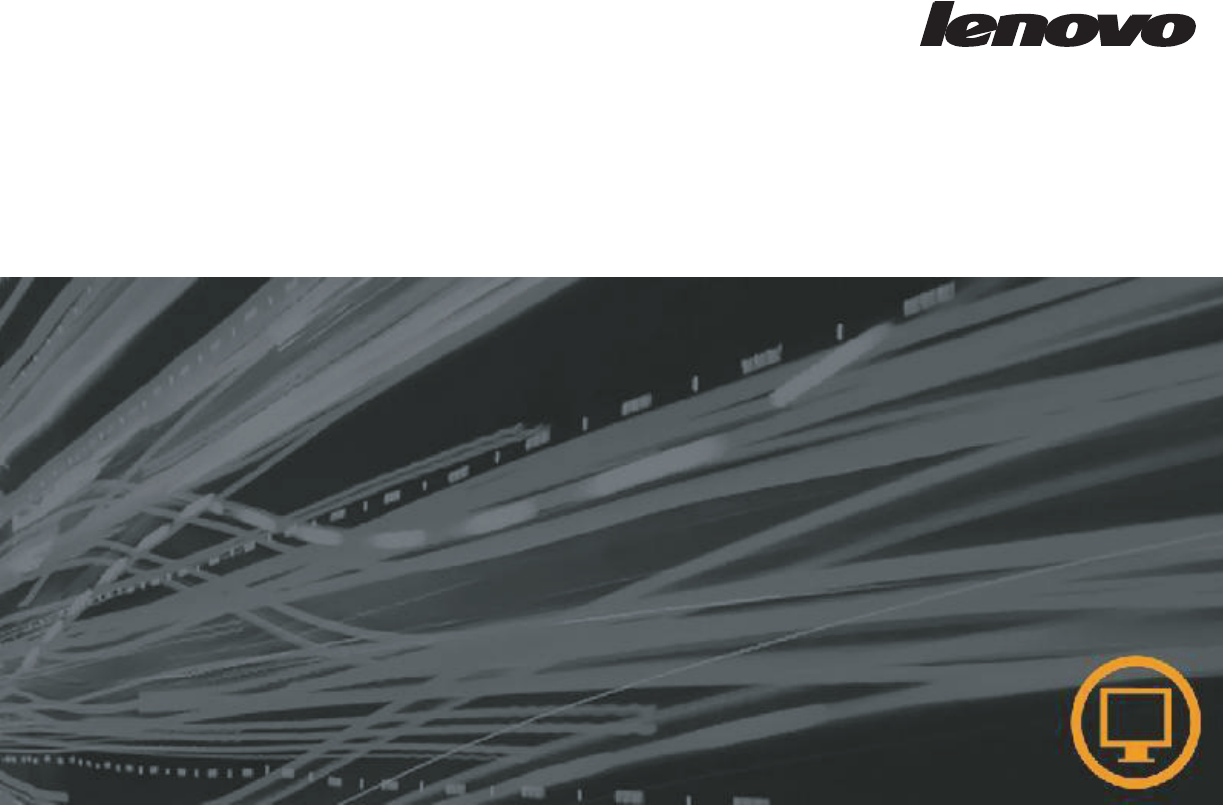
 (35 Seiten)
(35 Seiten) (59 Seiten)
(59 Seiten) (36 Seiten)
(36 Seiten)







Kommentare zu diesen Handbüchern