Lenovo ThinkVision LT2423 24-inch FHD LED Backlit LCD Mon Bedienungsanleitung
Stöbern Sie online oder laden Sie Bedienungsanleitung nach Monitore Lenovo ThinkVision LT2423 24-inch FHD LED Backlit LCD Mon herunter. Lenovo ThinkVision LT2423 24-inch FHD LED Backlit LCD Monitor User Manual Benutzerhandbuch
- Seite / 35
- Inhaltsverzeichnis
- FEHLERBEHEBUNG
- LESEZEICHEN
- LT2423wC 1
- User's Guide 1
- Product numbers 2
- 60A8-KAR2-WW 2
- Contents 3
- Safty information 4
- Chapter 1. Getting started 5
- Product overview 6
- Types of adjustments 6
- User controls 6
- Cable lock slot 7
- Setting up your monitor 7
- Connecting and turning 7
- Chapter 9
- 1. Getting started 1-5 9
- Registering your option 10
- Arranging your work area 11
- Accessibility information 12
- Adjusting your monitor image 13
- . . . 14
- Caring for your monitor 17
- Press the power button 17
- There may be a slight 17
- Monitor specifications 19
- Troubleshooting 21
- Manual image setup 22
- LT24 23wC.inf 23
- Restart the system 24
- Service information 26
- Online technical support 27
- Telephone technical support 27
- Appendix B. Notices 32
- Recycling information 33
- Trademarks 34
- Ukraine RoHS 35
Inhaltsverzeichnis
LT2423wC Flat Panel MonitorUser's Guide
8.To optimize your monitor image, if using the analog cable, press the Automatic ImageSetup key. Automatic image setup requires that the monitor is wa
Chapter 2. Adjusting and using your monitorThis section will give you information on adjusting and using your monitor.Comfort and accessibilityGood er
· Tilt: Adjust the tilt of your monitor to optimize the appearance of the screencontent and to accommodate your preferred head and neck posture.· Gene
Adjusting your monitor imageThis section describes the user control features used to adjust your monitor image.Using the direct access controlsThe dir
Table 2-2. OSD functionsOSD Icon SubmenuDescriptionControls and Controlson Main Adjustments andMenu (Analog) Adjustments(Digital)Brightness-/ContrastB
Table 2-2. OSD functions (continued)OSD Icon on SubmenuDescriptionControls and Controls andMain Menu Adjustments Adjustments(Analog) (Digital)OptionsM
The display modes shown below have been optimized at the factory.Table 20-3. Factory set display modesAddressabilityRefresh rate640 x 48060 Hz, 72 Hz,
Table 2-4. Power indicatorStatePower IndicatorScreenRestoring OperationComplianceOnSteady greenNormalStandby/SuspendSteady orange BlankPress a k
Preparing the monitor for wall-mountingWARNING: To reduce the risk of personal injury or of damage to the equipment, checkthat the wall-mounting fixtu
Chapter 3. Reference informationThis section contains monitor specfications, instructions to manually install themonitor driver, troubleshooting infor
Product numbers60A8-KAR2-WWFirst Edition (May 2013)© Copyright Lenovo 2013.All rights reserved.LENOVO products, data, computer software, and services
Table 3-1. Monitor specfications for type-model 60A8-KAR2-WW(continued)Communic atons VESA DDC CIHDMI i
TroubleshootingIf you have a problem setting up or using your monitor, you might be able to solveit yourself. Before calling your dealer or Lenovo, tr
Table 3-2. Troubleshooting (continued)Problem Possible cause Suggested action ReferenceScreen isblank andpowerind
3. Use or to select Clock and Phase adjustment.• Clock(pixel frequency) adjusts the number of pixels scanned by one horizontal sweep.
Installing the monitor driver in Windows 7To install the device driver in Microsoft® Windows 7, do the following:1. Turn off the computer and all atta
Installing the monitor driver in Windows 8/Windows 8.1To use the Plug and Play feature in Microsoft Windows 8/Windows 8.1, do the following: 1. Turn
Getting further helpIf you still can’t solve your problem, please contact the Lenovo Support Center. Formore information on contacting the Customer Su
Appendix A. Service and SupportThe following information describes the technical support that is available for your product, during the warranty perio
Date and time Update to beVisible on the WebsiteCountry orRegionsLanguage Old Telephone Number(s) New Telephone Number(s) Hours of OperationApplicable
Date and time Update to beVisible on the WebsiteCountry orRegionsLanguage Old Telephone Number(s) New Telephone Number(s) Hours of OperationApplicable
ContentsSafety information...
Date and time Update to beVisible on the WebsiteCountry orRegionsNew TelephoneNumber(s)Language Old Telephone Number(s) Hours of OperationApplicable t
Date and time Update to beVisible on the WebsiteCountry orRegionsLanguage Old Telephone Number(s)New TelephoneNumber(s)Hours of OperationApplicable to
Appendix B. NoticesLenovo may not offer the products, services, or features discussed in this document inall countries. Consult your local Lenovo repr
Any references in this publication to non-Lenovo Web sites are provided forconvenience only and do not in any manner serve as an endorsement of those
Collecting and recycling a disused Lenovo computer or monitorIf you are a company employee and need to dispose of a Lenovo computer or monitorthat is
Turkish statement of compliance The Lenovo product meets the requirements of the Republic of Turkey Directive on the Restriction of the Use of Certain
Safty informationGeneral Safety guidelinesBefore installing this product, read the Safety Information.ííí© Copyright Lenovo 2013. iii
Chapter 1. Getting startedThis User’s Guide contains detailed information on the Flat Panel Monitor. For a quick overview, please see the Setup Poste
Product overviewThis section will provide information on adjusting monitor positions, setting usercontrols, and using the cable lock slot.Types of adj
Cable lock slotYour monitor is equipped with a cable lock slot located on the rear of your monitor (in the lower left corner). Please follow the instr
3.Plug the monitor power cord and the computer cord into grounded electrical outlets.Note: A certified power supply cord has to be used with this equi
5.Connect the audio cable to the video port on the back of the computer.6.Power on the monitor and the computer.7. Install the monitor driver, downlo

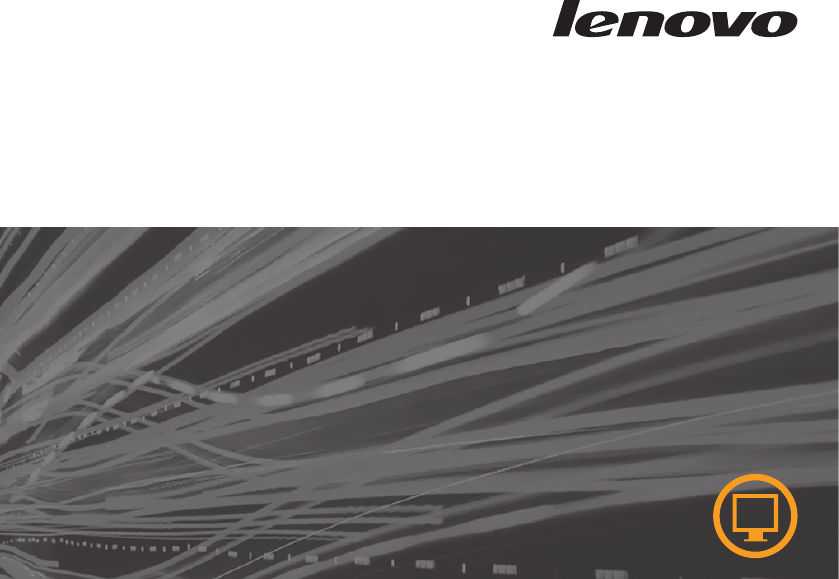
 (31 Seiten)
(31 Seiten) (28 Seiten)
(28 Seiten)







Kommentare zu diesen Handbüchern