Lenovo M83 + 60A6MAT2E Betriebsanweisung
Stöbern Sie online oder laden Sie Betriebsanweisung nach Mini-PCs Lenovo M83 + 60A6MAT2E herunter. Lenovo ThinkCentre M93p Benutzerhandbuch
- Seite / 172
- Inhaltsverzeichnis
- FEHLERBEHEBUNG
- LESEZEICHEN


- ThinkCentreM83,M93/p 1
- UserGuide 1
- FirstEdition(June2013) 2
- Contents 3
- Importantsafetyinformation 7
- Powercordsandpoweradapters 8
- Plugsandoutlets 9
- Externaldevices 9
- Heatandproductventilation 9
- Operatingenvironment 10
- Modemsafetyinformation 10
- Lasercompliancestatement 11
- Powersupplystatement 11
- Cleaningandmaintenance 11
- Chapter1.Productoverview 13
- Chapter1.Productoverview3 15
- Specications 17
- Lenovoprograms 17
- Chapter1.Productoverview7 19
- Locations 21
- .Productoverview11 23
- .Productoverview13 25
- Locatingcomponents 26
- Locatingpartsonthesystemboard 26
- .Productoverview15 27
- Locatinginternaldrives 29
- Machinetypeandmodellabel 30
- Chapter2.Usingyourcomputer 31
- Usingthekeyboard 32
- UsingWindowsshortcutkeys 32
- Usingangerprintreader 32
- Usingthewheelmouse 33
- Adjustingaudio 33
- Aboutyourcomputeraudio 33
- UsingCDsandDVDs 34
- PlayingaCDorDVD 35
- RecordingaCDorDVD 35
- Chapter3.Youandyourcomputer 37
- Glareandlighting 38
- Aircirculation 38
- Registeringyourcomputer 39
- Replacementpowercords 39
- Chapter4.Security 41
- Lockingthecomputercover 42
- Chapter4.Security31 43
- Attachingacablelock 44
- BIOSpasswords 44
- Windowspasswords 45
- Conguringthengerprintreader 45
- Usingandunderstandingrewalls 45
- Protectingdataagainstviruses 45
- Installingorreplacinghardware 47
- Installingexternaloptions 47
- Removingthecomputercover 48
- Attention: 49
- InstallingorreplacingaPCIcard 50
- 1toopenthecardlatch2 51
- Figure15.RemovingaPCIcard 52
- Figure16.InstallingaPCIcard 53
- 1onthememory 55
- Installingthecardreader 58
- Replacingthecardreader 60
- InstallingthefrontUSBassembly 62
- ReplacingthefrontUSBassembly 64
- Replacingthebattery 65
- Replacingthemicroprocessor 70
- 1,pin2,pin3 79
- Installingthesolid-statedrive 82
- Replacingthefrontfanassembly 83
- Replacingtherearfanassembly 85
- Replacingtheinternalspeaker 90
- Replacingthethermalsensor 92
- ReplacingtheWi-Fiunits 96
- RemovingtheWi-Fiadaptercard 97
- 1toopenthePCIcardlatch2 98
- RemovingtheWi-Ficardmodule 99
- InstallingtheWi-Fiunits 100
- ThinkCentreM83,M93/pUserGuide 102
- InstallingtherearWi-Fiantenna 103
- RemovingtherearWi-Fiantenna 104
- RemovingthefrontWi-Fiantenna 106
- Completingthepartsreplacement 107
- Obtainingdevicedrivers 108
- Chapter6.Recoveryinformation 109
- Creatingrecoverymedia 110
- Usingrecoverymedia 110
- Performingabackupoperation 110
- Performingarecoveryoperation 111
- Creatingarescuemedium 112
- Usingarescuemedium 112
- Reinstallingsoftwareprograms 114
- Reinstallingdevicedrivers 114
- Solvingrecoveryproblems 114
- Viewingandchangingsettings 117
- Usingpasswords 117
- Passwordconsiderations 118
- Power-OnPassword 118
- AdministratorPassword 118
- HardDiskPassword 118
- Enablingordisablingadevice 119
- Selectingastartupdevice 120
- EnablingErPcompliancemode 120
- ICEperformancemode 121
- ICEthermalalert 121
- ExitingtheSetupUtilityprogram 122
- Usingsystemprograms 123
- Chapter9.Preventingproblems 125
- UsingSystemUpdate 126
- Computer 127
- Keyboard 127
- Opticalmouse 127
- Displayscreen 127
- Goodmaintenancepractices 128
- Movingyourcomputer 128
- Basictroubleshooting 129
- Troubleshootingprocedure 130
- Troubleshooting 130
- NoaudioinWindows 131
- CDproblems 132
- DVDproblems 133
- DVDmoviewillnotplay 134
- Playbackisverysloworchoppy 134
- Intermittentproblems 135
- Monitorproblems 137
- Theimageisdiscolored 138
- Ethernetproblems 139
- AwirelessLANproblem 140
- AwirelessWANproblem 140
- Bluetoothproblem 141
- Performanceandlockupproblems 142
- Insufcientmemory 143
- Softwaredoesnotworkasexpected 144
- USBproblems 145
- LenovoSolutionCenter 146
- ©CopyrightLenovo2013 147
- LenovoSupportWebsite 148
- Helpandservice 148
- Callingforservice 148
- Usingotherservices 149
- Purchasingadditionalservices 149
- AppendixA.Notices 151
- Trademarks 152
- Exportclassicationnotice 153
- Electronicemissionsnotices 153
- Eurasiancompliancemark 155
- ImportantWEEEinformation 157
- RecyclinginformationforJapan 157
- RecyclinginformationforBrazil 158
- EuropeanUnionRoHS 161
- ChinaRoHS 161
- TurkishRoHS 161
- UkraineRoHS 162
- IndiaRoHS 162
- AppendixE.ChinaEnergyLabel 163
Inhaltsverzeichnis
ThinkCentreM83,M93/pUserGuideMachineTypes:10A0,10A1,10A6,10A7,10AG,10AK,10AL,and10BE
Foryoursafetyandtomaintainoptimumcomputerperformance,alwaysfollowthesebasicprecautionswithyourdesktopcomputer:•Keepthecoverclosedwheneverthecomputeris
2.RemovethetwoscrewsthatsecuretheWi-FicardmoduletotheWi-Fiadaptercard.Figure79.RemovingthescrewsthatsecuretheWi-Ficardmodule3.PulltheWi-Ficardmoduleou
1.InserttheWi-FicardmoduleintotheminiPCIExpressslot,andtheninstallthetwoscrewstosecuretheWi-FicardmoduletotheWi-Fiadaptercard.Figure81.InstallingtheWi
2.ConnectthefrontantennacableandrearantennacabletotheWi-Ficardmodule.Figure83.InstallingtheWi-Fiantennacables3.InstalltheWi-FiadaptercardintothePCIExp
Whattodonext:•Toworkwithanotherpieceofhardware,gototheappropriatesection.•Tocompletetheinstallationorreplacement,goto“Completingthepartsreplacement”on
RemovingtherearWi-FiantennaToremovetherearWi-Fiantenna,dothefollowing:1.Removeallmediafromthedrivesandturnoffallattacheddevicesandthecomputer.Then,dis
3.Removethefrontbezel.See“Removingandreinstallingthefrontbezel”onpage37.4.Peeloffthepaperthatprotectsthestickersonthefrontantenna.Figure87.Peelingofft
6.ConnectthefrontantennacabletotheWi-Ficardmodule.Whattodonext:•Toworkwithanotherpieceofhardware,gototheappropriatesection.•Tocompletetheinstallationo
Toreplacethekeyboardormouse,dothefollowing:1.Disconnecttheoldkeyboardcableormousecablefromthecomputer.2.ConnectanewkeyboardormousetooneoftheUSBconnect
4.Positionthecomputercoveronthechassissothattherailguidesonthebottomofthecomputercoverengagetherailsonthechassis.Then,pushthecovertothefrontofthecompu
Chapter6.RecoveryinformationThischapterprovidesinformationabouttherecoverysolutionsprovidedbyLenovo.•“RecoveryinformationfortheWindows7operatingsystem
LasercompliancestatementCAUTION:Whenlaserproducts(suchasCD-ROMs,DVDdrives,beropticdevices,ortransmitters)areinstalled,notethefollowing:•Donotremoveth
CreatingrecoverymediaThissectionprovidesinstructionsonhowtocreaterecoverymedia.Note:OntheWindows7operatingsystem,youcancreaterecoverymediausingdiscsor
1.FromtheWindowsdesktop,clickStart➙AllPrograms➙LenovoThinkVantageTools➙EnhancedBackupandRestore.TheRescueandRecoveryprogramopens.2.IntheRescueandRecov
2.Turnonyourcomputer.Whenyouseethelogoscreen,pressEnter,andthenpressF11toentertheRescueandRecoveryworkspace.3.IfyouhavesetaRescueandRecoverypassword,t
1.AttachtheUSBharddiskdrivetooneoftheUSBconnectorsonyourcomputer.2.RepeatedlypressandreleasetheF12keywhenturningonthecomputer.WhenthePleaseselectbootd
Note:Ifyouneedupdateddevicedrivers,see“Gettingthelatestdevicedriversforyourcomputer”onpage113formoreinformation.ReinstallingsoftwareprogramsIfasoftwar
Itisimportanttocreatearescuemediumandasetofrecoverymediaasearlyaspossibleandstoretheminasafeplaceforfutureuse.RecoveryinformationfortheWindows8operati
104ThinkCentreM83,M93/pUserGuide
Chapter7.UsingtheSetupUtilityprogramTheSetupUtilityprogramisusedtoviewandchangethecongurationsettingsofyourcomputer,regardlessofwhichoperatingsystemy
•Power-OnPassword•AdministratorPassword•HardDiskPasswordYoudonothavetosetanypasswordstouseyourcomputer.However,usingpasswordsimprovescomputingsecurity
1.StarttheSetupUtilityprogram.See“StartingtheSetupUtilityprogram”onpage105.2.FromtheSetupUtilityprogrammainmenu,selectSecurity.3.Dependingonthepasswor
xThinkCentreM83,M93/pUserGuide
SelectingastartupdeviceIfyourcomputerdoesnotstartupfromadevicesuchasthediscorharddiskdriveasexpected,dooneofthefollowingtoselectthestartupdeviceyouwan
1.StarttheSetupUtilityprogram.2.FromtheSetupUtilityprogrammainmenu,selectPower➙AutomaticPowerOn,andpressEnter.3.SelectWakeUponAlarmandpressEnter.Thenf
2.FromtheSetupUtilityprogrammainmenu,selectPower.3.SelectIntelligentCoolingEngine(ICE).TheIntelligentCoolingEngine(ICE)windowisdisplayed.4.SelectICETh
Chapter8.UpdatingsystemprogramsThischapterprovidesinformationaboutupdatingthePOSTandBIOS,andhowtorecoverfromaPOSTandBIOSupdatefailure.Usingsystemprogr
Updating(ashing)theBIOSfromyouroperatingsystemNote:BecauseLenovomakesconstantimprovementstoitsWebsites,theWebpagecontentsaresubjecttochangewithoutnot
Chapter9.PreventingproblemsThischapterprovidesinformationthatcanhelpyouavoidcommonproblemsandkeepyourcomputerrunningsmoothly.Keepingyourcomputercurren
UsingSystemUpdateTheSystemUpdateprogramhelpsyoukeepthesoftwareonyourcomputerup-to-date.UpdatepackagesarestoredonLenovoserversandcanbedownloadedfromthe
CleaningyourcomputerItisagoodpracticetocleanyourcomputerperiodicallytoprotectthesurfacesandensuretrouble-freeoperation.CAUTION:Besuretoturnoffthecompu
Manycomputersupplystorescarrythespecialcleaninguidsfordisplays.UsecleaninguidsdevelopedforLCDdisplaysonly.Firstapplytheuidtoalint-free,softcloth,th
Chapter10.TroubleshootinganddiagnosticsThischapterprovidesinformationaboutdiagnosingandtroubleshootingcomputerproblems.Ifyourcomputerproblemisnotdescr
Chapter1.ProductoverviewThischapterprovidesinformationaboutthecomputerfeatures,specications,softwareprogramsprovidedbyLenovo,andlocationsofconnectors
SymptomActionTheoperatingsystemdoesnotstart.Verifythat:•Thestartupsequenceincludesthedevicewheretheoperatingsystemresides.Usually,theoperatingsystemis
1.Removethenewhardwareoptionorsoftware.Ifyoumustremovethecomputercovertoremoveahardwareoption,makesureyoureviewandfollowtheelectricalsafetyinformation
Note:Whenexternal-speakerorheadphonecablesareattachedtotheaudioconnector,theinternalspeaker,ifpresent,isdisabled.Inmostcases,ifanaudioadapterisinstall
AnaudiodiscorAutoPlay-enableddiscdoesnotautomaticallyplaywhenitisinsertedintoaCDdriveSymptom:AnaudiodiscorAutoPlay-enableddiscdoesnotautomaticallyplay
Actions:•RestarttheDVDplayerprogram.•Closeanyopenles,turnoffthecomputer,andthenrestartthecomputer.•Tryalowerscreenresolutionorcolordepth.Iftheseactio
•OncomputersthathaveaCD-ROMorCD-RWdriveinadditiontoaDVD-ROMdrive,makesurethattheDVDdiscisinthedrivelabeled“DVD”.Iftheseactionsdonotcorrecttheproblem,r
3.ClickDevicesandPrinters.4.Double-clickUSBEnhancedPerformanceKeyboard.TheUSBEnhancedPerformanceKeyboardCustomizationprogramstarts.Iftheseactionsdonot
Action:IftheTransceiverCommunicationsLEDisnoton,reconnectthetransceiverandthekeyboard.MonitorproblemsNote:Manymonitorshavestatus-indicatorlightsandbui
Actions:•Themonitormightbeoperatinginalow-refreshratedisplaymode.Setthemonitortothehighest,noninterlacedrefreshratesupportedbyyourmonitorandthevideoco
EthernetproblemsForEthernetproblems,selectyoursymptomfromthefollowinglist:•“Yourcomputercannotconnecttothenetwork”onpage127•“Theadapterstopsworkingfor
•Audioline-inconnector,audioline-outconnector,andmicrophoneconnectorontherearpanel•Microphoneconnectorandheadphoneconnectoronthefrontpanel•Internalspe
Action:Thenetworkdriverlesmaybecorruptormissing.Updatethedriverbyreferringtothe“Solution”descriptionfortheproceduretomakesurethatthecorrectdevicedriv
BluetoothproblemSymptom:SounddoesnotcomefromtheBluetoothheadsetorheadphonebutcomesfromthelocalspeakereventhoughtheheadsetorheadphoneisconnectedusingth
–AllexternalSCSIoptionsareturnedon.ExternalSCSIoptionsmustbeturnedonbeforethecomputeristurnedon.Formoreinformation,seeyourSCSIdocumentation.•Verifytha
4.ClickCleanupsystemles.5.ClicktheMoreOptionstab.6.IntheProgramsandFeaturesarea,clicktheCleanupbutton.7.Alistofinstalledprogramsisdisplayed.Selectthe
Actions:Verifythat:1.Theprinteristurnedonandisonline.2.Paperisloadedcorrectly.3.Theprintersignalcableissecurelyconnectedtothecorrectparallel,serial,or
Actions:•Mostsoftwareprogramshavebuilt-inhelpsystemsthatprovideinstructionsformosttasks.Ifyouarehavingdifcultyperformingaspecictaskwithinasoftwarepr
LenovoSolutionCenterTheLenovoSolutionCenterprogramenablesyoutotroubleshootandresolvecomputerproblems.Itcombinesdiagnostictests,systeminformationcollec
Chapter11.Gettinginformation,help,andserviceThischaptercontainsinformationabouthelp,service,andtechnicalassistanceforproductsmanufacturedbyLenovo.Info
•Accesstroubleshootingandsupportinformationforyourcomputermodelandothersupportedproducts.•Findtheserviceandsupportphonenumbersforyourcountryorregion.•
•ReplacementoruseofpartsnotmanufacturedfororbyLenovoornon-warrantedLenovoparts•Identicationofsoftwareproblemsources•CongurationofBIOSaspartofaninsta
•WakeonRingWakeonRing,sometimesreferredtoasWakeonModem,isaspecicationthatallowssupportedcomputersanddevicestoresumefromsleeporhibernationmode.•Window
138ThinkCentreM83,M93/pUserGuide
AppendixA.NoticesLenovomaynotoffertheproducts,services,orfeaturesdiscussedinthisdocumentinallcountries.ConsultyourlocalLenovorepresentativeforinformat
TrademarksThefollowingtermsaretrademarksofLenovointheUnitedStates,othercountries,orboth:LenovoRescueandRecoveryThinkCentreThinkVantageTheLenovologoMic
AppendixB.RegulatoryinformationExportclassicationnoticeThisproductissubjecttotheUnitedStatesExportAdministrationRegulations(EAR)andhasanExportClassi
EuropeanUnion-CompliancetotheElectromagneticCompatibilityDirectiveThisproductisinconformitywiththeprotectionrequirementsofEUCouncilDirective2004/108/E
KoreaClassBcompliancestatementJapanVCCIClassBcompliancestatementJapancompliancestatementforproductswhichconnecttothepowermainswithratedcurrentlessthan
144ThinkCentreM83,M93/pUserGuide
AppendixC.WEEEandrecyclinginformationLenovoencouragesownersofinformationtechnology(IT)equipmenttoresponsiblyrecycletheirequipmentwhenitisnolongerneede
SomeLenovocomputerproductssoldinJapanmayhavecomponentsthatcontainheavymetalsorotherenvironmentalsensitivesubstances.Toproperlydisposeofdisusedcomponen
BatteriesorpackagingforbatteriesarelabeledinaccordancewithEuropeanDirective2006/66/ECconcerningbatteriesandaccumulatorsandwastebatteriesandaccumulator
•Power-onpassword(POP),administratorpassword,andharddiskdrivepasswordtodeterunauthorizeduseofyourcomputer•SupportforaKensington-stylecablelock•Support
148ThinkCentreM83,M93/pUserGuide
AppendixD.RestrictionofHazardousSubstancesDirective(RoHS)EuropeanUnionRoHSLenovoproductssoldintheEuropeanUnion,onorafter3January2013meettherequirement
UkraineRoHSIndiaRoHSRoHScompliantasperE-Waste(Management&Handling)Rules,2011.150ThinkCentreM83,M93/pUserGuide
AppendixE.ChinaEnergyLabel©CopyrightLenovo2013151
152ThinkCentreM83,M93/pUserGuide
AppendixF.ENERGYSTARmodelinformationENERGYSTAR®isajointprogramoftheU.S.EnvironmentalProtectionAgencyandtheU.S.DepartmentofEnergyaimedatsavingmoneyandp
154ThinkCentreM83,M93/pUserGuide
IndexAarescuemedium,creatingandusing100Administrator,password106audioline-inconnector12audioline-outconnector12audiosubsystem1Bbackupandrecoveryoperat
warranty135Input/Output(I/O)features3installingmSATAsolid-statedrive60solid-statedrive70installingoptionsmemorymodule41PCIcard38internaldrives1interna
settingpassword106settingschanging105viewing105SetupUtility105SetupUtilityprogram,starting105SetupUtility,exiting110softwarerecovering97solid-statedri
SpecicationsThissectionliststhephysicalspecicationsforyourcomputer.DimensionsWidth:175mm(6.89inches)Height:414mm(16.30inches)Depth:442mm(17.40inches
158ThinkCentreM83,M93/pUserGuide
Note:IfaprogramiconintheLenovoThinkVantageToolsprogramnavigationwindowisdimmed,itindicatesthatyouneedtoinstalltheprogrammanually.Toinstalltheprogramma
Table2.ProgramsinControlPanel(continued)ProgramControlPanelsectionGreentextinControlPanelSystemUpdateSystemandSecurityLenovo-UpdateandDriversViewManag
Note:Beforeusingthisinformationandtheproductitsupports,besuretoreadandunderstandthe“Importantsafetyinformation”onpagevandAppendixA“Notices”onpage139.F
differentdevicessuchaspersonalcomputers,smartphones,ortablets.FormoreinformationabouttheLenovoCloudStorageprogram,gotohttp://www.lenovo.com/cloud.•Len
TheSimpleTapprogramprovidesyouwithaquickwaytocustomizesomebasiccomputersettingssuchasmutingthespeakers,adjustingthevolume,lockingthecomputeroperatings
Locatingconnectors,controls,andindicatorsonthefrontofyourcomputerFigure1“Frontconnector,control,andindicatorlocations”onpage10showsthelocationsoftheco
®5 6 7 83 4®®HDMI®567834Figure2.ThinkCentreM93/prearconnectorlocations1Powercordconnector11Audioline-outconnector2Serialport112Audioline-inconnector3V
®5 6 7 83 4®®HDMI®567834Figure3.ThinkCentreM83rearconnectorlocations1Powercordconnector10Microphoneconnector2Serialport111Audioline-outconnector3VGAmo
ConnectorDescriptionEthernetconnectorUsedtoattachanEthernetcableforalocalareanetwork(LAN).Note:TooperatethecomputerwithinFCCClassBlimits,useaCategory5
LocatingcomponentsFigure4“Componentlocations”onpage14showsthelocationsofthevariouscomponentsinyourcomputer.Toremovethecomputercover,see“Removingthecom
30Figure5.ThinkCentreM93/psystemboardpartlocations1PS/2keyboardandmouseconnector16Powerfanconnector24-pinpowerconnector17Frontpanelconnector3Microproc
14151617181920212223242526272829Figure6.ThinkCentreM83systemboardpartlocations1PS/2keyboardandmouseconnector16Powerfanconnector24-pinpowerconnector17F
LocatinginternaldrivesInternaldrivesaredevicesthatyourcomputerusestoreadandstoredata.Youcanadddrivestoyourcomputertoincreasestoragecapacityandenableyo
ContentsImportantsafetyinformation...vServiceandupgrades...vStaticelectricityprevention...vPowercordsandpoweradapters...viEx
MachinetypeandmodellabelThemachinetypeandmodellabelidentiesyourcomputer.WhenyoucontactLenovoforhelp,themachinetypeandmodelinformationhelpssupporttech
Chapter2.UsingyourcomputerThischapterprovidesinformationonusingsomeofthecomputercomponents.FrequentlyaskedquestionsThefollowingareafewtipsthatwillhelp
UsingthekeyboardDependingonyourmodel,yourcomputercomeswitheitherastandardkeyboardorangerprintreaderkeyboard.TheMicrosoftWindowsshortcutkeysareprovide
UsingthewheelmouseThewheelmousehasthefollowingcontrols:1PrimarymousebuttonUsethisbuttontoselectorstartaprogramormenuitem.2WheelUsethewheeltocontrolthe
1.FromtheWindowsdesktop,clickStart➙ControlPanel➙AppearanceandPersonalization.2.IntheTaskbarandStartMenusection,clickCustomizeiconsonthetaskbar.3.Click
•Donotwriteorstickpaperonthedisc.•Donotscratchormarkthedisc.•Donotplaceorstorethediscindirectsunlight.•Donotusebenzene,thinners,orothercleanerstoclean
24ThinkCentreM83,M93/pUserGuide
Chapter3.YouandyourcomputerThischapterprovidesinformationaboutaccessibility,comfort,andrelocatingyourcomputertoothercountriesorregions.Accessibilityan
Adjustthemonitorsothetopofthescreenisat,orslightlybelow,eyelevel.Placethemonitoratacomfortableviewingdistance,usually51to61cm(20to24inches),andpositio
RegisteringyourcomputerWhenyouregisteryourcomputer,informationisenteredintoadatabase,whichenablesLenovotocontactyouincaseofarecallorothersevereproblem
Replacingthesecondaryharddiskdrive...68Installingthesolid-statedrive...70Replacingthefrontfanassembly...71Replacingtherearfanassembly...73Rep
28ThinkCentreM83,M93/pUserGuide
Chapter4.SecurityThischapterprovidesinformationabouthowtoprotectyourcomputerfromtheftandunauthorizeduse.SecurityfeaturesThefollowingsecurityfeaturesar
LockingthecomputercoverLockingthecomputercoverhelpspreventunauthorizedpeoplefromgainingaccesstotheinsideofyourcomputer.Yourcomputercomeswithapadlocklo
AttachingaKensington-stylecablelockYoucanuseaKensington-stylecablelocktosecureyourcomputertoadesk,table,orothernon-permanentxture.Thecablelockattache
AttachingacablelockYoucanuseacablelocktosecuredevices,suchasthekeyboardandthemouse,bylockingthedevicecablestoyourcomputer.Thecablelockattachestothecab
•HardDiskPassword:SettingaHardDiskPasswordpreventsunauthorizedaccesstothedataontheharddiskdrive.WhenaHardDiskPasswordisset,youarepromptedtotypeavalidp
Lenovoprovidesafullversionofantivirussoftwareonyourcomputerwithafree30-daysubscription.After30days,youmustrenewthelicensetocontinuereceivingtheantivir
Chapter5.InstallingorreplacinghardwareThischapterprovidesinstructionsonhowtoinstallorreplacehardwareforyourcomputer.Note:Dependingonthemodel,yourcompu
RemovingthecomputercoverAttention:Donotopenyourcomputerorattemptanyrepairbeforereadingandunderstandingthe“Importantsafetyinformation”onpagev.Thissecti
6.Pressthecover-releasebuttononthesideofthecomputerandslidethecovertotherearofthecomputertoremovethecover.345 6 78®HDMI®567834Figure12.Removingthecomp
Usingthedocumentationanddiagnosticprogram...136Callingforservice...136Usingotherservices...137Purchasingadditionalservices
3.Removethefrontbezelbyreleasingthethreeplastictabsontheleftsideandpivotingthefrontbezeloutward.Figure13.Removingthefrontbezel4.Toreinstallthefrontbez
3.Attherearofthecomputer,pressthereleasebutton1toopenthecardlatch2.Figure14.OpeningthePCIcardlatchChapter5.Installingorreplacinghardware39
4.DependingonwhetheryouareinstallingorreplacingaPCIcard,dooneofthefollowing:•IfyouareinstallingaPCIcard,removetheappropriatemetalslotcover.•Ifyouarere
6.Installthenewcardintotheappropriateslotonthesystemboard.See“Locatingpartsonthesystemboard”onpage14.Note:IfyouareinstallingaPCIExpressx16graphicscard
UDIMMDIMM1DIMM2DIMM3DIMM4OneUDIMMXTwoUDIMMsX,1X,2ThreeUDIMMsX,3X,1X,2FourUDIMMsX,3X,1X,4X,2Toinstallorreplaceamemorymodule,dothefollowing:1.Removeallm
•Ifyouareinstallingamemorymodule,opentheretainingclipsofthememoryslotintowhichyouwanttoinstallthememorymodule.Figure18.Openingtheretainingclips7.Posit
1.Removeallmediafromthedrivesandturnoffallattacheddevicesandthecomputer.Then,disconnectallpowercordsfromelectricaloutletsanddisconnectallcablesthatare
6.Slidethenewopticaldriveintothedrivebayfromthefrontofthecomputeruntiltheopticaldrivesnapsintoposition.Figure22.Installingtheopticaldrive7.Connectthes
Thissectionprovidesinstructionsonhowtoinstallorreplacethecardreader.Note:Thecardreaderisonlyavailableinsomemodels.InstallingthecardreaderToinstallthec
7.Slidethenewcardreaderwithretainerintothecardreaderdrivebayuntilitsnapsintoposition.Figure26.Installingthecardreader8.Connectthecardreadercabletothef
ivThinkCentreM83,M93/pUserGuide
Whattodonext:•Toworkwithanotherpieceofhardware,gototheappropriatesection.•Tocompletetheinstallationorreplacement,goto“Completingthepartsreplacement”on
7.Removethecardreaderretainerfromtheoldcardreaderandinstallitonthesideofthenewcardreader.Figure29.Installingthecardreaderretainer8.Slidethenewcardread
InstallingthefrontUSBassemblyAttention:Donotopenyourcomputerorattemptanyrepairbeforereadingandunderstandingthe“Importantsafetyinformation”onpagev.Toin
7.SlidethenewfrontUSBassemblywithretainerintothecardreaderdrivebayuntilitsnapsintoposition.Figure33.InstallingthefrontUSBassembly8.ConnectthefrontUSBa
Whattodonext:•Toworkwithanotherpieceofhardware,gototheappropriatesection.•Tocompletetheinstallationorreplacement,goto“Completingthepartsreplacement”on
7.RemovethecardreaderretainerfromtheoldfrontUSBassemblyandinstallitonthesideofthenewfrontUSBassembly.Figure36.Installingthecardreaderretainer8.Slideth
Yourcomputerhasaspecialtypeofmemorythatmaintainsthedate,time,andsettingsforbuilt-infeatures,suchasparallel-portassignments(conguration).Abatterykeeps
ReplacingthepowersupplyassemblyAttention:Donotopenyourcomputerorattemptanyrepairbeforereadingandunderstandingthe“Importantsafetyinformation”onpagev.Th
5.Laythecomputeronitssideandremovethefourscrewsattherearofthechassisthatsecurethepowersupplyassembly.56 7 834HDMI®3 45 6 7 85 67834®Figure40.Removingt
Toreplacetheheatsinkandfanassembly,dothefollowing:1.Removeallmediafromthedrivesandturnoffallattacheddevicesandthecomputer.Then,disconnectallpowercords
ImportantsafetyinformationCAUTION:Beforeusingthismanual,besuretoreadandunderstandalltherelatedsafetyinformationforthisproduct.Refertotheinformationint
9.Followthefollowingsequencetoinstallthefourscrewstosecurethenewheatsinkandfanassembly.Donotover-tightenthescrews.a.Partiallytightenscrew1,thenfullyti
6.Liftthesmallhandle1andopentheretainer2toaccessthemicroprocessor3.Figure42.Accessingthemicroprocessor7.Liftthemicroprocessorstraightupandoutofthemicr
Note:Thesmalltriangle3ononecornerofthenewmicroprocessoristhemicroprocessororientationindicator.Thenewmicroprocessorisinthecorrectorientationwhenthisin
1.InsertthemSATAsolid-statedriveintotheminiPCIExpressslotonthestorageconverter,andthenpressthemSATAsolid-statedrivedownward.Figure45.InstallingthemSAT
3.SlidethemSATAsolid-statedrivestorageconverterintothecardreaderdrivebayuntilitsnapsintoposition.Figure47.InstallingthemSATAsolid-statedrive4.Connectt
6.PresstheblueretainingcliptoremovethemSATAsolid-statedrivestorageconverteroutofthechassis.Figure48.RemovingthemSATAsolid-statedrivestorageconverter7.
8.PullthemSATAsolid-statedrivefromtheminiPCIExpressslotonthestorageconverter.Figure50.RemovingthemSATAsolid-statedrive9.ToinstallanewmSATAsolid-stated
10.InstallthetwoscrewstosecurethemSATAsolid-statedrivetothestorageconverter.Figure52.InstallingthescrewsthatsecurethemSATAsolid-statedrive11.Slidethem
ReplacingtheprimaryharddiskdriveAttention:Donotopenyourcomputerorattemptanyrepairbeforereadingandunderstandingthe“Importantsafetyinformation”onpagev.T
7.Toinstallanewharddiskdriveintothebluebracket,exthebracketandalignpin1,pin2,pin3,andpin4onthebracketwiththecorrespondingholesintheharddiskdrive.Dono
orCRU,donotopenthestatic-protectivepackagecontainingthepartuntiltheinstructionsdirectyoutoinstallit.WhenyouhandleoptionsorCRUs,orperformanyworkinsidet
ReplacingthesecondaryharddiskdriveAttention:Donotopenyourcomputerorattemptanyrepairbeforereadingandunderstandingthe“Importantsafetyinformation”onpagev
7.Toinstallanewharddiskdriveintothebluebracket,exthebracketandalignpin1,pin2,pin3,andpin4onthebracketwiththecorrespondingholesintheharddiskdrive.Dono
Installingthesolid-statedriveAttention:Donotopenyourcomputerorattemptanyrepairbeforereadingandunderstandingthe“Importantsafetyinformation”onpagev.This
2.Toinstallthesolid-statedrivewiththestorageconverterintothe3.5-inchharddiskdrivebracket,exthebracketandalignpin1,pin2,pin3,andpin4onthebracketwithth
4.Thefrontfanassemblyisattachedtothechassisbyfourrubbermounts.Removethefrontfanassemblybybreakingorcuttingtherubbermountsandgentlypullingthefrontfanas
7.Pullthetipsoftherubbermountsuntilthefrontfanassemblyissecuredinplace.Figure63.Installingthefrontfanassembly8.Connectthefrontfanassemblycabletothepow
5.Therearfanassemblyisattachedtothechassisbyfourrubbermounts.Removetherearfanassemblybybreakingorcuttingtherubbermountsandgentlypullingtherearfanassem
7.Pullonthetipsoftherubbermountsuntiltherearfanassemblyissecuredinplace.Figure65.Installingtherearfanassembly8.Connecttherearfanassemblycabletothesyst
4.LocatethefrontaudioandUSBassembly.See“Locatingcomponents”onpage14.5.Notethecableroutingandconnections.Then,disconnectthefrontaudioandUSBassemblycabl
7.RoutethecablesofthenewfrontaudioandUSBassemblythroughthecorrespondingsquareholeinthefrontofthechassis.ThenpositionthenewfrontaudioandUSBassemblyonth
PlugsandoutletsIfareceptacle(poweroutlet)thatyouintendtousewithyourcomputerequipmentappearstobedamagedorcorroded,donotusetheoutletuntilitisreplacedbya
8.InstallthescrewtosecurethenewfrontaudioandUSBassemblyinplace.Figure68.InstallingthescrewtosecurethefrontaudioandUSBassembly9.Connectthecablesofthene
5.Pushthemetaltab1ontherightsideoftheinternalspeakerandslidetheinternalspeakertowardtherighttocompletelyremoveitfromthechassis.Figure69.Removingtheold
6.Positionthenewinternalspeakerintothefourmetalclips1andpushtheinternalspeakertowardtheleftuntilitissecuredinplace.Figure70.Installinganewinternalspea
6.Frominsidethechassis,pivottheupperretainingclip1thatsecurestheplasticholderofthethermalsensordownwardandthenpushtheclipoutwardtoreleasetheclip.Thend
8.Inserttheconnectorandcableofthenewthermalsensorintothelowerhole1inthechassis.Thenalignthetwotabsontheplasticholderholdingthethermalsensorwiththetwoh
5.Removethescrewthatsecuresthecoverpresenceswitchandremovethecoverpresenceswitchfromthechassis.Figure73.RemovingthecoverpresenceswitchChapter5.Install
6.Positionthenewcoverpresenceswitchsothatthescrewholeinthecoverpresenceswitchisalignedwiththecorrespondingholeinthechassis.Theninstallthescrewtosecure
RemovingtheWi-FiadaptercardToremoveaWi-Fiadaptercard,dothefollowing:1.Turnoffthecomputeranddisconnectallpowercordsfromelectricaloutlets.2.Removethecom
4.Attherearofthecomputer,pressthereleasebutton1toopenthePCIcardlatch2.Figure76.OpeningthePCIcardlatch86ThinkCentreM83,M93/pUserGuide
5.GrasptheWi-Fiadaptercardthatiscurrentlyinstalledandgentlypullitoutoftheslot.Figure77.RemovingtheWi-FiadaptercardNote:Thecardtstightlyintothecardslo
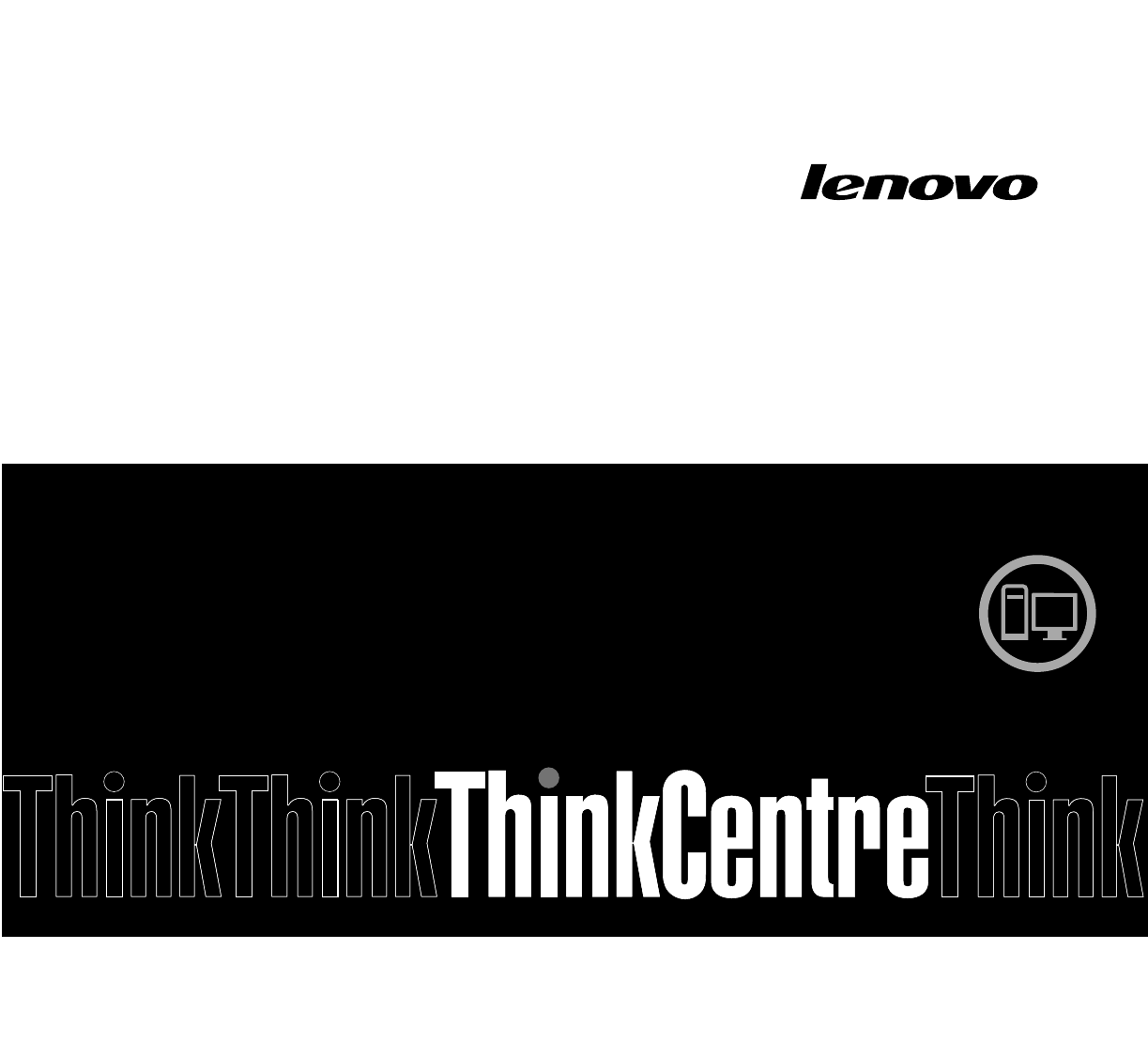
 (172 Seiten)
(172 Seiten)







Kommentare zu diesen Handbüchern