Lenovo M82 Betriebsanweisung
Stöbern Sie online oder laden Sie Betriebsanweisung nach Mini-PCs Lenovo M82 herunter. Lenovo ThinkCentre M92p Benutzerhandbuch
- Seite / 168
- Inhaltsverzeichnis
- FEHLERBEHEBUNG
- LESEZEICHEN



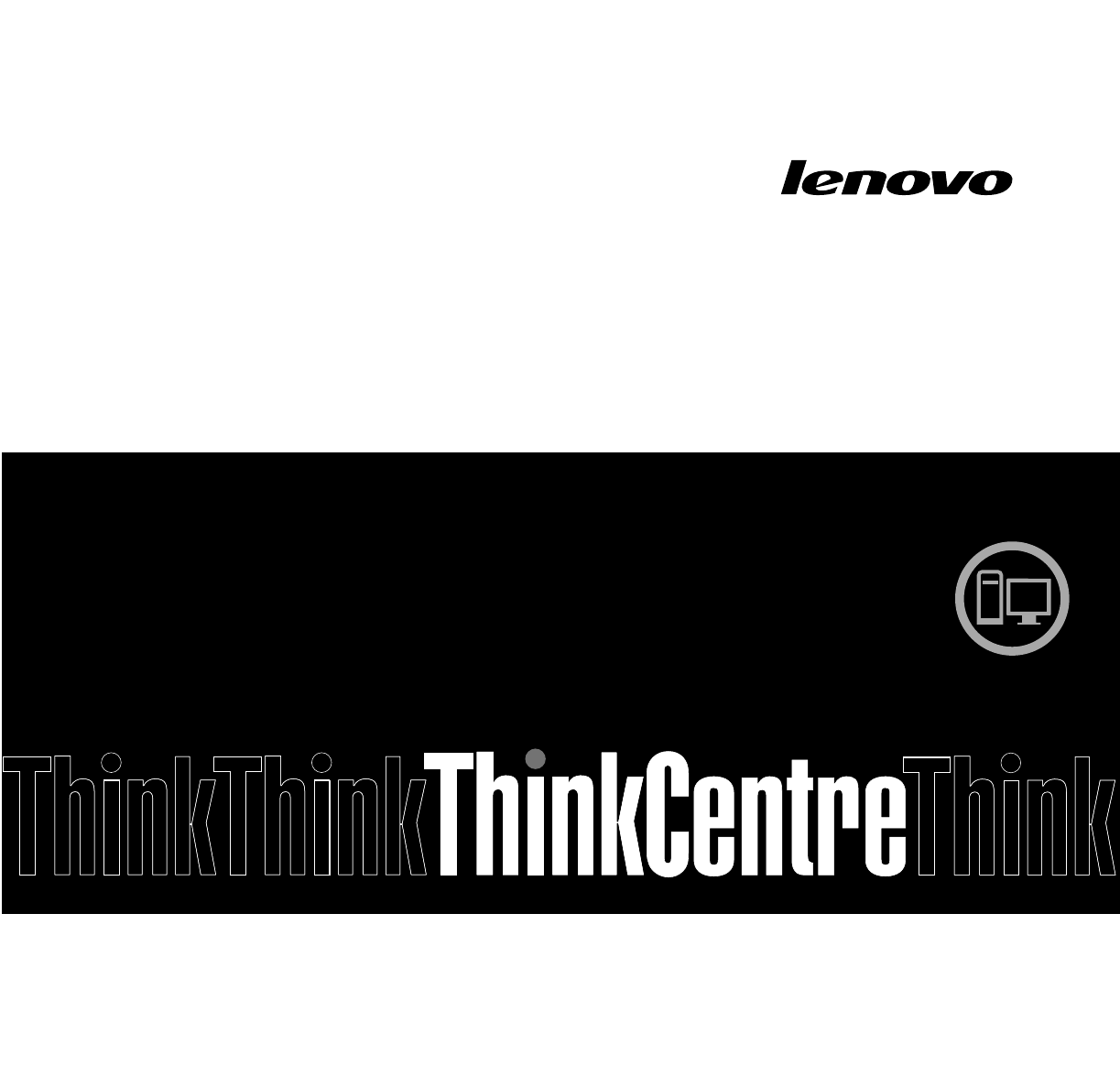
- ThinkCentre 1
- UserGuide 1
- ThirdEdition(May2012) 2
- Contents 3
- Importantsafetyinformation 7
- Powercordsandpoweradapters 8
- Plugsandoutlets 9
- Externaldevices 9
- Heatandproductventilation 9
- Operatingenvironment 10
- Modemsafetyinformation 10
- Lasercompliancestatement 11
- Powersupplystatement 11
- Cleaningandmaintenance 11
- Chapter1.Productoverview 13
- Chapter1.Productoverview3 15
- Specications 17
- Softwareoverview 17
- SoftwareprovidedbyLenovo 17
- LenovoThinkVantageTools 18
- LenovoWelcome 18
- FingerprintSoftware 18
- ProductRecovery 18
- SimpleTap 18
- ThinkVantagePasswordManager 19
- ThinkVantagePowerManager 19
- ThinkVantageRescueandRecovery 19
- ThinkVantageSystemUpdate 19
- CommunicationsUtility 19
- Locations 20
- AdobeReader 20
- Antivirussoftware 20
- .Productoverview9 21
- 10ThinkCentreUserGuide 22
- .Productoverview11 23
- Locatingcomponents 24
- Locatingpartsonthesystemboard 24
- .Productoverview13 25
- 14ThinkCentreUserGuide 26
- Locatinginternaldrives 27
- Machinetypeandmodellabel 28
- Chapter2.Usingyourcomputer 29
- Usingangerprintreader 30
- Usingthewheelmouse 30
- Adjustingaudio 30
- Aboutyourcomputeraudio 31
- UsingCDsandDVDs 31
- PlayingaCDorDVD 32
- RecordingaCDorDVD 32
- Support”onpage127 33
- .Usingyourcomputer21 33
- 22ThinkCentreUserGuide 34
- Chapter3.Youandyourcomputer 35
- Glareandlighting 36
- Aircirculation 36
- Registeringyourcomputer 37
- Voltage-selectionswitch 37
- Replacementpowercords 38
- Chapter4.Security 39
- Lockingthecomputercover 40
- Attachingacablelock 41
- BIOSpasswords 42
- Windowspasswords 43
- Conguringthengerprintreader 43
- Usingandunderstandingrewalls 43
- Protectingdataagainstviruses 43
- 32ThinkCentreUserGuide 44
- Installingorreplacinghardware 45
- Installingexternaloptions 45
- Removingthecomputercover 46
- InstallingorreplacingaPCIcard 47
- 1toopenthecardlatch2 48
- Figure14.RemovingaPCIcard 49
- Figure15.InstallingaPCIcard 50
- 1onthememory 52
- Installingthecardreader 55
- Replacingthecardreader 57
- Replacingthebattery 58
- Replacingthemicroprocessor 63
- 52ThinkCentreUserGuide 64
- 2onthemicroprocessor 65
- Installingthesolidstatedrive 66
- 56ThinkCentreUserGuide 68
- 58ThinkCentreUserGuide 70
- 1,pin2,pin3 74
- Replacingthefrontfanassembly 77
- Replacingtherearfanassembly 78
- Replacingtheinternalspeaker 81
- Replacingthethermalsensor 83
- 72ThinkCentreUserGuide 84
- 1inthechassis.Then 85
- 1and2inthe 85
- 74ThinkCentreUserGuide 86
- ReplacingtheWiFiunits 87
- 1toopenthePCIcardlatch2 89
- RemovingtheWiFicardmodule 90
- InstallingtheWiFiunits 91
- 80ThinkCentreUserGuide 92
- InstallingtherearWiFiantenna 94
- RemovingtherearWiFiantenna 94
- InstallingthefrontWiFiantenna 95
- 84ThinkCentreUserGuide 96
- Replacingthekeyboardormouse 97
- Completingthepartsreplacement 98
- Obtainingdevicedrivers 99
- 88ThinkCentreUserGuide 100
- Chapter6.Recoveryinformation 101
- Usingrecoverymedia 102
- Performingabackupoperation 102
- Performingarecoveryoperation 103
- Creatingandusingarescuemedium 104
- Creatingarescuemedium 104
- Usingarescuemedium 104
- Reinstallingsoftwareprograms 106
- Reinstallingdevicedrivers 106
- Solvingrecoveryproblems 106
- .Recoveryinformation95 107
- 96ThinkCentreUserGuide 108
- Viewingandchangingsettings 109
- Usingpasswords 109
- Passwordconsiderations 110
- Power-OnPassword 110
- AdministratorPassword 110
- HardDiskPassword 110
- Enablingordisablingadevice 111
- Selectingastartupdevice 112
- EnablingErPcompliancemode 112
- ICEperformancemode 113
- ICEthermalalert 113
- ExitingtheSetupUtilityprogram 114
- Usingsystemprograms 115
- ThinkCentreUserGuide 116
- Chapter9.Preventingproblems 117
- UsingSystemUpdate 118
- Cleaningyourcomputer 119
- Goodmaintenancepractices 120
- Movingyourcomputer 120
- Basictroubleshooting 121
- Troubleshootingprocedure 122
- Troubleshooting 122
- Audioproblems 123
- CDproblems 124
- DVDproblems 125
- DVDmoviewillnotplay 126
- Playbackisverysloworchoppy 126
- Intermittentproblems 127
- Monitorproblems 128
- Networkingproblems 130
- AwirelessLANproblem 132
- AwirelessWANproblem 132
- Bluetoothproblems 132
- Optionproblems 133
- Performanceandlockupproblems 134
- Printerproblems 135
- Serialportproblems 135
- Softwareproblems 136
- USBproblems 137
- LenovoSolutionCenter 137
- 126ThinkCentreUserGuide 138
- ©CopyrightLenovo2012 139
- LenovoSupportWebsite 140
- Helpandservice 140
- Callingforservice 140
- Usingotherservices 141
- Purchasingadditionalservices 141
- 130ThinkCentreUserGuide 142
- AppendixA.Notices 143
- Trademarks 144
- Exportclassicationnotice 145
- Electronicemissionsnotices 145
- 136ThinkCentreUserGuide 148
- Recyclinginformation 149
- RecyclinginformationforBrazil 150
- 140ThinkCentreUserGuide 152
- AppendixD.EkBilgiler 153
- AppendixE.Servisistasyonlari 155
- 150ThinkCentreUserGuide 162
- 152ThinkCentreUserGuide 164
- 154ThinkCentreUserGuide 166
Inhaltsverzeichnis
ThinkCentreUserGuideMachineTypes:2697,2698,2742,2750,2935,2943,2960,2967,2986,2992,2994,2999,3182,3184,3186,3190,3201,3204,3208,3212,3217,3220,3226,32
Foryoursafetyandtomaintainoptimumcomputerperformance,alwaysfollowthesebasicprecautionswithyourdesktopcomputer:•Keepthecoverclosedwheneverthecomputeris
88ThinkCentreUserGuide
Chapter6.RecoveryinformationThischapterprovidesinformationabouttherecoverysolutionsprovidedbyLenovo.Thischaptercontainsthefollowingtopics:•Creatingand
TocreaterecoverymediaontheWindows7operatingsystem,clickStart➙AllPrograms➙LenovoThinkVantageTools➙FactoryRecoveryDisks.Then,followtheinstructionsonthes
3.ClickBackupyourharddriveandselectbackupoperationoptions.Then,followtheinstructionsonthescreentocompletethebackupoperation.Performingarecoveryoperati
Note:IftheRescueandRecoveryworkspacefailstoopen,see“Solvingrecoveryproblems”onpage94.4.Dooneofthefollowing:•Torescuelesfromyourharddiskdrive,clickRes
3.InthePleaseselectbootdevicewindow,selecttheUSBharddiskdriveastherstbootdeviceandpressEnter.Therescuemediumstarts.Whentherescuemediumstarts,theRescu
ReinstallingsoftwareprogramsIfasoftwareprogramyouinstalledonyourcomputerisnotworkingcorrectly,youmightneedtoremoveandreinstallit.Reinstallingoverwrite
Itisimportanttocreatearescuemediumandasetofrecoverymediaasearlyaspossibleandstoretheminasafeplaceforfutureuse.Chapter6.Recoveryinformation95
96ThinkCentreUserGuide
Chapter7.UsingtheSetupUtilityprogramTheSetupUtilityprogramisusedtoviewandchangethecongurationsettingsofyourcomputer,regardlessofwhichoperatingsystemy
LasercompliancestatementCAUTION:Whenlaserproducts(suchasCD-ROMs,DVDdrives,beropticdevices,ortransmitters)areinstalled,notethefollowing:•Donotremoveth
•AdministratorPassword•HardDiskPasswordYoudonothavetosetanypasswordstouseyourcomputer.However,usingpasswordsimprovescomputingsecurity.Ifyoudecidetoset
2.FromtheSetupUtilityprogrammainmenu,selectSecurity.3.Dependingonthepasswordtype,selectSetPower-OnPassword,SetAdministratorPassword,orHardDiskPassword
SelectingastartupdeviceIfyourcomputerdoesnotstartupfromadevicesuchasthediscorharddiskdriveasexpected,dooneofthefollowingtoselectthestartupdeviceyouwan
1.StarttheSetupUtilityprogram.2.FromtheSetupUtilityprogrammainmenu,selectPower➙AutomaticPowerOn,andpressEnter.3.SelectWakeUponAlarmandpressEnter.Thenf
2.FromtheSetupUtilityprogrammainmenu,selectPower.3.SelectIntelligentCoolingEngine(ICE).TheIntelligentCoolingEngine(ICE)windowisdisplayed.4.SelectICETh
Chapter8.UpdatingsystemprogramsThischapterprovidesinformationaboutupdatingthePOSTandBIOS,andhowtorecoverfromaPOSTandBIOSupdatefailure.Usingsystemprogr
Updating(ashing)theBIOSfromyouroperatingsystemNote:BecauseLenovomakesconstantimprovementstoitsWebsites,theWebpagecontentsaresubjecttochangewithoutnot
Chapter9.PreventingproblemsThischapterprovidesinformationthatcanhelpyouavoidcommonproblemsandkeepyourcomputerrunningsmoothly.Keepingyourcomputercurren
UsingSystemUpdateTheSystemUpdateprogramhelpsyoukeepthesoftwareonyourcomputerup-to-date.UpdatepackagesarestoredonLenovoserversandcanbedownloadedfromthe
CleaningyourcomputerItisagoodpracticetocleanyourcomputerperiodicallytoprotectthesurfacesandensuretrouble-freeoperation.CAUTION:Besuretoturnoffthecompu
xThinkCentreUserGuide
Manycomputersupplystorescarrythespecialcleaninguidsfordisplays.UsecleaninguidsdevelopedforLCDdisplaysonly.Firstapplytheuidtoalint-free,softcloth,th
Chapter10.TroubleshootinganddiagnosticsThischapterprovidesinformationaboutdiagnosingandtroubleshootingcomputerproblems.Ifyourcomputerproblemisnotdescr
SymptomActionTheoperatingsystemdoesnotstart.Verifythat:•Thestartupsequenceincludesthedevicewheretheoperatingsystemresides.Usually,theoperatingsystemis
Selecttheproblemyourcomputerisexperiencingfromthefollowinglist:•“Audioproblems”onpage111•“CDproblems”onpage112•“DVDproblems”onpage113•“Intermittentpro
•Verifythattheaudiodevicedriversarecorrectlyinstalled.SeeMicrosoftWindowshelpsystemformoreinformation.Iftheseactionsdonotcorrecttheproblem,runtheLenov
•IfyouhavemultipleCDorDVDdrivesinstalled(oracombinationofCDandDVDdrives),tryinsertingthediscintotheotherdrive.Insomecases,onlyoneofthedrivesisconnecte
Iftheseactionsdonotcorrecttheproblem,runtheLenovoSolutionCenterprogram.Ifyouneedtechnicalassistance,seeChapter11“Gettinginformation,help,andservice”on
IntermittentproblemsSymptom:Aproblemoccursonlyoccasionallyandisdifculttorepeat.Actions:•Verifythatallcablesandcordsaresecurelyconnectedtothecomputera
mouse,serial,orUSBconnector.SomekeyboardshaveintegratedUSBconnectorsthatcanbeusedforaUSBmouseorpointingdevice.•Verifythatthedevicedriversforthemouseor
•“Themonitorworkswhenyouturnonthecomputer,butgoesblankwhenyoustartsomeapplicationprograms”onpage117•“Theimageappearstobeickering”onpage117•“Theimagei
Chapter1.ProductoverviewThischapterprovidesinformationaboutthecomputerfeatures,specications,softwareprogramsprovidedbyLenovo,andlocationsofconnectors
2.Adjusttheplacementofthemonitorandotherdevicessothattheyareatleast305mm(12inches)apart.3.Turnonthemonitor.•Youcanresettherefreshratethroughyouroperat
•Thecableisinstalledproperly.ThenetworkcablemustbesecurelyconnectedtoboththeEthernetconnectorofyourcomputerandtheRJ45connectorofthehub.Themaximumallow
Actions:•Tryanothercable.•Ensurethatthelinkpartnerissettoauto-negotiate.•Ensurethattheswitchis802.3ab-compliant(gigabitovercopper).AwirelessLANproblem
PIMitemssentfromtheWindows7operatingsystemcannotbereceivedcorrectlySymptom:PersonalInformationManager(PIM)itemssentfromtheWindows7operatingsystemcanno
PerformanceandlockupproblemsPoorperformanceandlockupproblemscanbearesultofanyofthefollowing:•“Insufcientfreeharddiskdrivespace”onpage122•“Excessivenu
Action:RuntheWindowsDiskDefragmenterprogram.Note:Dependingonthesizeoftheharddiskdriveandamountofdatacurrentlystoredontheharddiskdrive,thediskdefragmen
•Ensuretheserialcableissecurelyconnectedtotheserialportonthecomputerandtotheserialdevice.Iftheserialdevicehasitsownpowercord,ensurethatitisattachedtoa
•Ifthesoftwareprogramusedtoworkcorrectly,butdoesnotworkcorrectlynow,clickStart➙ControlPanel➙SystemandSecurity➙System➙SystemProtection➙SystemRestore.•I
126ThinkCentreUserGuide
Chapter11.Gettinginformation,help,andserviceThischaptercontainsinformationabouthelp,service,andtechnicalassistanceforproductsmanufacturedbyLenovo.Info
•PCIFaxmodem(installedinsomemodels)Systemmanagementfeatures•Abilitytostorepower-onself-test(POST)hardwaretestresults•DesktopManagementInterface(DMI)De
•Accesstroubleshootingandsupportinformationforyourcomputermodelandothersupportedproducts.•Findtheserviceandsupportphonenumbersforyourcountryorregion.•
•ReplacementoruseofpartsnotmanufacturedfororbyLenovoornon-warrantedLenovoparts•Identicationofsoftwareproblemsources•CongurationofBIOSaspartofaninsta
130ThinkCentreUserGuide
AppendixA.NoticesLenovomaynotoffertheproducts,services,orfeaturesdiscussedinthisdocumentinallcountries.ConsultyourlocalLenovorepresentativeforinformat
TrademarksThefollowingtermsaretrademarksofLenovointheUnitedStates,othercountries,orboth:LenovoTheLenovologoRescueandRecoveryThinkCentreThinkVantageMic
AppendixB.RegulatoryinformationExportclassicationnoticeThisproductissubjecttotheUnitedStatesExportAdministrationRegulations(EAR)andhasanExportClassi
EuropeanUnion-CompliancetotheElectromagneticCompatibilityDirectiveThisproductisinconformitywiththeprotectionrequirementsofEUCouncilDirective2004/108/E
JapaneseVCCIClassBstatementJapancompliancestatementforproductswhichconnecttothepowermainswithratedcurrentlessthanorequalto20AperphaseLenovoproductserv
136ThinkCentreUserGuide
AppendixC.WEEEandrecyclinginformationImportantinformationfortheEuropeanDirective2002/96/ECEU OnlyTheWasteElectricalandElectronicEquipment(WEEE)markapp
Input/Output(I/O)features•9-pinserialport(onestandardandoneoptional)•EightUniversalSerialBus(USB)connectors(twoonthefrontpanelandsixontherearpanel)•On
IfyouareacompanyemployeeandneedtodisposeofaLenovocomputerormonitorthatisthepropertyofthecompany,youmustdosoinaccordancewiththeLawforPromotionofEffecti
BatteryrecyclinginformationfortheEuropeanUnionNotice:ThismarkappliesonlytocountrieswithintheEuropeanUnion(EU).Batteriesorpackagingforbatteriesarelabel
140ThinkCentreUserGuide
AppendixD.EkBilgiler1.İmalatçıyadaithalatçırmayailişkinbilgiler:Ürününithalatçırması,LenovoTechnologyB.V.MerkeziHollandaTürkiyeİstanbulŞubesi’dir.Ad
9.Bağlantıvemontajailişkinbilgiler:Aksamınızıçalışırhalegetirebilmeniziçingereklibağlantıvemontajbilgileribukılavuzdayeralmaktadır.Kuruluşişleminikend
AppendixE.ServisistasyonlariGarantisüresiiçerisindemüşteriarızalıürünüaşağıdabelirtilenmerkezlereteslimederekgarantihizmetindenyararlanır.Ürünyerindeg
ProbilBilgiİşlemDestekveDan.San.veTic.A.Ş.Adresi:TeknolojiGeliştirmeBölgesi,ODTÜOsBina,BatıCepheA-1ODTÜ/AnkaraPostakodu:06531WebAdresi:http://www.pro
ERZİNCANErzincanBigisayarAdresi:HükümetCaddesi,No:33/1ErzincanWebAdresi:http://www.erzincanbilgisayar.com/Telefon:4462238987Faksno:4462242434ERZURUMŞa
IĞDIREbruElektronikveBilgisayarSistemleriAdresi:AtatürkCaddesi,No:261IğdırPostakodu:76000WebAdresi:http://www.ebruelektronik.com/Telefon:4762277666/47
NovatekBilgisayarSistemleriSan.veTic.Ltd.Şti.Adresi:RaşitRızaSokak,YıldırımİşHanı,No:1Kat:1MecidiyeköyİstanbulPostaKodu:80300WebAdresi:http://www.nova
PreinstalledsoftwareprogramsYourcomputerispreinstalledwithsoftwareprogramstohelpyouworkmoreeasilyandsecurely.Formoreinformation,see“Softwareoverview”o
IBMTürkLtd.Şti.Adresi:AnkaraAsfaltıNo:7BayraklıİzmirWebAdresi:http://www.tr.ibm.com/Telefon:2324622700Faksno:2324866923ProbilBilgiİşlemDestekveDan.San
ŞANLIURFABilbanBilgisayarEğitimTic.San.Ltd.Şti.Adresi:Kızılayİşhanı,Kat:1-2ŞanlıurfaWebAdresi:http://www.bilban.com.tr/Telefon:4142150552Faksno:414212
150ThinkCentreUserGuide
IndexAarescuemedium,creatingandusing92Administrator,password98antivirussoftware8audioline-inconnector10audioline-outconnector10audiosubsystem1Bbackupa
Input/Output(I/O)features3installingmSATAsolidstatedrive55solidstatedrive54installingoptionsmemorymodule38PCIcard35internaldrives1internalspeaker,repl
viewing97SetupUtility97SetupUtilityprogram,starting97SetupUtility,exiting102softwarerecovering89solidstatedrive,installing54solvingrecoveryproblems94s
154ThinkCentreUserGuide
SpecicationsThissectionliststhephysicalspecicationsforyourcomputer.DimensionsWidth:175mm(6.89inches)Height:414mm(16.30inches)Depth:442mm(17.40inches
LenovoThinkVantageToolsTheLenovoThinkVantage®Toolsprogramguidesyoutoahostofinformationsourcesandprovideseasyaccesstovarioustoolstohelpyouworkmoreeasil
•ClicktheredSimpleTaplaunchpointonthedesktop.TheredlaunchpointisavailableonthedesktopafteryouhavelaunchedtheSimpleTapprogramforthersttime.•Pressthebl
Note:Beforeusingthisinformationandtheproductitsupports,besuretoreadandunderstandthe“Importantsafetyinformation”onpagevandAppendixA“Notices”onpage131.T
ViewManagerTheViewManagerprogramenablesyoutoautomatewindowlocations.Itenhancesproductivitybyprovidingtheabilitytomovewindowstohotcornersandquicklysnap
Locatingconnectors,controls,andindicatorsonthefrontofyourcomputerFigure1“Frontconnector,control,andindicatorlocations”onpage9showsthelocationsofthecon
LocatingconnectorsontherearofyourcomputerFigure2“Rearconnectorlocations”onpage10showsthelocationsoftheconnectorsontherearofyourcomputer.Someconnectors
ConnectorDescriptionDisplayPortconnectorUsedtoattachahigh-performancemonitor,adirect-drivemonitor,orotherdevicesthatuseaDisplayPortconnector.Ethernetc
LocatingcomponentsFigure3“Componentlocations”onpage12showsthelocationsofthevariouscomponentsinyourcomputer.Toremovethecomputercover,see“Removingthecom
Figure4“Systemboardpartlocations”onpage13showsthelocationsofthepartsononetypeofsystemboard.Figure4.Systemboardpartlocations14-pinmicroprocessorpowerco
Figure5“Systemboardpartlocations”onpage14showsthelocationsofthepartsontheothertypeofsystemboard.Figure5.Systemboardpartlocations14-pinmicroprocessorpo
LocatinginternaldrivesInternaldrivesaredevicesthatyourcomputerusestoreadandstoredata.Youcanadddrivestoyourcomputertoincreasestoragecapacityandenableyo
MachinetypeandmodellabelThemachinetypeandmodellabelidentiesyourcomputer.WhenyoucontactLenovoforhelp,themachinetypeandmodelinformationhelpssupporttech
Chapter2.UsingyourcomputerThischapterprovidesinformationonusingsomeofthecomputercomponents.FrequentlyaskedquestionsThefollowingareafewtipsthatwillhelp
ContentsImportantsafetyinformation...vServiceandupgrades...vStaticelectricityprevention...vPowercordsandpoweradapters...viEx
Note:YoucanusethemouseortheUpandDownarrowkeystohighlightmenuselections.YoucanclosetheStartmenuorthecontextmenubyclickingthemouseorpressingEsc.Usingthe
AboutyourcomputeraudioIfafactory-installed,high-performanceaudioadapterisinstalledinyourcomputer,thesystem-boardaudioconnectorsontherearofthecomputera
–Excessivevibrationorsuddenshock–Aninclinedsurface–Directsunlight•DonotinsertanyobjectotherthanaCDorDVDintothedrive.•Beforemovingthecomputer,removethe
FordetailedinformationaboutusingtheCorelDVDMovieFactoryprogram,seethehelpsystemfortheprogram.YoucanalsouseWindowsMediaPlayertorecordCDsanddataDVDs.For
22ThinkCentreUserGuide
Chapter3.YouandyourcomputerThischapterprovidesinformationaboutaccessibility,comfort,andrelocatingyourcomputertoothercountriesorregions.Accessibilityan
Adjustthemonitorsothetopofthescreenisat,orslightlybelow,eyelevel.Placethemonitoratacomfortableviewingdistance,usually51to61cm(20to24inches),andpositio
RegisteringyourcomputerWhenyouregisteryourcomputer,informationisenteredintoadatabase,whichenablesLenovotocontactyouincaseofarecallorothersevereproblem
ReplacementpowercordsIfyourelocateyourcomputertoacountryorregionthatusesanelectricaloutletstyledifferentfromthetypeyouarecurrentlyusing,youwillhavetop
Chapter4.SecurityThischapterprovidesinformationabouthowtoprotectyourcomputerfromtheftandunauthorizeduse.SecurityfeaturesThefollowingsecurityfeaturesar
ReplacingthefrontaudioandUSBassembly...68Replacingtheinternalspeaker...69Replacingthethermalsensor...71Replacingthecoverpresencesw
LockingthecomputercoverLockingthecomputercoverhelpspreventunauthorizedpeoplefromgainingaccesstotheinsideofyourcomputer.Yourcomputercomeswithapadlocklo
AttachingacablelockAcablelockcanbeusedtosecuredevices,suchasthekeyboardandthemouse,bylockingthedevicecablestoyourcomputer.Thecablelockattachestothecab
AttachinganintegratedcablelockAnintegratedcablelock,sometimesreferredtoastheKensingtonlock,canbeusedtosecureyourcomputertoadesk,table,orothernon-perma
•AdministratorPassword:SettinganAdministratorPassworddetersunauthorizedusersfromchangingcongurationsettings.Ifyouareresponsibleformaintainingthecong
Formoreinformationabouthowtouseyourantivirussoftware,refertothehelpsystemofyourantivirussoftware.32ThinkCentreUserGuide
Chapter5.InstallingorreplacinghardwareThischapterprovidesinstructionsonhowtoinstallorreplacehardwareforyourcomputer.Handlingstatic-sensitivedevicesDon
RemovingthecomputercoverAttention:Donotopenyourcomputerorattemptanyrepairbeforereadingandunderstandingthe“Importantsafetyinformation”onpagev.Thissecti
RemovingandreinstallingthefrontbezelAttention:Donotopenyourcomputerorattemptanyrepairbeforereadingandunderstandingthe“Importantsafetyinformation”onpag
ToinstallorreplaceaPCIcard,dothefollowing:1.Turnoffthecomputeranddisconnectallpowercordsfromelectricaloutlets.2.Removethecomputercover.See“Removingthe
Figure14.RemovingaPCIcardNotes:a.Thecardtstightlyintothecardslot.Ifnecessary,alternatemovingeachsideofthecardasmallamountuntilitisremovedfromthecards
Usingotherservices...129Purchasingadditionalservices...129AppendixA.Notices...131Trademarks...132AppendixB.Regulatoryinfo
7.PivotthecardlatchtotheclosedpositiontosecurethePCIcard.Figure15.InstallingaPCIcardWhattodonext:•Toworkwithanotherpieceofhardware,gototheappropriates
UDIMMDIMM1DIMM2DIMM3DIMM4OneUDIMMXTwoUDIMMsX,1X,2ThreeUDIMMsX,3X,1X,2FourUDIMMsX,3X,1X,4X,2Toinstallorreplaceamemorymodule,dothefollowing:1.Turnoffthe
•Ifyouareinstallingamemorymodule,opentheretainingclipsofthememoryslotintowhichyouwanttoinstallthememorymodule.Figure17.Openingtheretainingclips7.Posit
2.Removethecomputercover.See“Removingthecomputercover”onpage34.3.Removethefrontbezel.See“Removingandreinstallingthefrontbezel”onpage35.4.Dependingonwh
6.Slidethenewopticaldriveintothedrivebayfromthefrontofthecomputeruntiltheopticaldrivesnapsintoposition.Figure21.Installingtheopticaldrive7.Connectthes
Thissectionprovidesinstructionsonhowtoinstallorreplacethecardreader.Note:Thecardreaderisonlyavailableinsomemodels.Fornewinstallation,see“Installingthe
7.Slidethecardreaderwithretainerintothecardreaderdrivebayuntilitsnapsintoposition.Figure25.Installingthecardreader8.ConnectthecardreadercabletoFrontUS
Whattodonext:•Toworkwithanotherpieceofhardware,gototheappropriatesection.•Tocompletetheinstallationorreplacement,goto“Completingthepartsreplacement”on
8.Slidethenewcardreaderintothedrivebayuntilitsnapsintoposition.Figure29.Installingthecardreader9.ReconnectthecardreadercabletoFrontUSBconnector2onthes
4.Removetheoldbattery.Figure30.Removingtheoldbattery5.Installanewbattery.Figure31.Installinganewbattery6.Reinstallthecomputercoverandconnectthecables.
ivThinkCentreUserGuide
Hazardousmovingparts.Keepngersandotherbodypartsaway.CAUTION:Neverremovethecoveronapowersupplyoranypartthathasthefollowinglabelattached.Hazardousvolta
5.Laythecomputeronitssideandremovethefourscrewsattherearofthechassisthatsecurethepowersupplyassembly.Figure32.Removingthescrewsforthepowersupplyassemb
1.Turnoffthecomputeranddisconnectallpowercordsfromelectricaloutlets.2.Removethecomputercover.See“Removingthecomputercover”onpage34.3.Laythecomputeroni
b.Partiallytightenscrew3,thenfullytightenscrew4,andthenfullytightenscrew3.10.Connecttheheatsinkandfanassemblycabletothemicroprocessorfanconnectoronthe
6.Liftthesmallhandle1andopentheretainer2toaccessthemicroprocessor3.Figure34.Accessingthemicroprocessor7.Liftthemicroprocessorstraightupandoutofthemicr
b.Notetheorientationofthemicroprocessorinthesocket.Youcaneitherlookforthesmalltriangle1ononecornerofthemicroprocessorornotetheorientationofthenotches2
Whattodonext:•Toworkwithanotherpieceofhardware,gototheappropriatesection.•Tocompletethereplacement,goto“Completingthepartsreplacement”onpage86.Install
2.Toinstallthesolidstatedrivewiththestorageconverterintothe3.5-inchharddiskdrivebracket,exthebracketandalignpin1,pin2,pin3,andpin4onthebracketwiththe
1.InsertthemSATAsolidstatedriveintotheminiPCIExpressslotonthestorageconverter,andthenpressthemSATAsolidstatedrivedownward.Figure39.InstallingthemSATAs
3.SlidethemSATAsolidstatedrivestorageconverterintothecardreaderdrivebayuntilitsnapsintoposition.Figure41.InstallingthemSATAsolidstatedrive4.Connectthe
ImportantsafetyinformationCAUTION:Beforeusingthismanual,besuretoreadandunderstandalltherelatedsafetyinformationforthisproduct.Refertotheinformationint
6.PresstheblueretainingcliptoremovethemSATAsolidstatedrivestorageconverteroutofthechassis.Figure42.RemovingthemSATAsolidstatedrivestorageconverter7.Re
8.PullthemSATAsolidstatedrivefromtheminiPCIExpressslotonthestorageconverter.Figure44.RemovingthemSATAsolidstatedrive9.ToinstallanewmSATAsolidstatedriv
10.InstallthetwoscrewstosecurethemSATAsolidstatedrivetothestorageconverter.Figure46.InstallingthescrewsthatsecurethemSATAsolidstatedrive11.SlidethemSA
ReplacingtheprimaryharddiskdriveAttention:Donotopenyourcomputerorattemptanyrepairbeforereadingandunderstandingthe“Importantsafetyinformation”onpagev.T
7.Toinstallanewharddiskdriveintothebluebracket,exthebracketandalignpin1,pin2,pin3,andpin4onthebracketwiththecorrespondingholesintheharddiskdrive.Dono
ReplacingthesecondaryharddiskdriveAttention:Donotopenyourcomputerorattemptanyrepairbeforereadingandunderstandingthe“Importantsafetyinformation”onpagev
7.Toinstallanewharddiskdriveintothebluebracket,exthebracketandalignpin1,pin2,pin3,andpin4onthebracketwiththecorrespondingholesintheharddiskdrive.Dono
ReplacingthefrontfanassemblyAttention:Donotopenyourcomputerorattemptanyrepairbeforereadingandunderstandingthe“Importantsafetyinformation”onpagev.Thiss
7.Pullthetipsoftherubbermountsuntilthefrontfanassemblyissecuredinplace.Figure55.Installingthefrontfanassembly8.Connectthefrontfanassemblycabletothepow
5.Therearfanassemblyisattachedtothechassisbyfourrubbermounts.Removetherearfanassemblybybreakingorcuttingtherubbermountsandgentlypullingtherearfanassem
orCRU,donotopenthestatic-protectivepackagecontainingthepartuntiltheinstructionsdirectyoutoinstallit.WhenyouhandleoptionsorCRUs,orperformanyworkinsidet
7.Pullthetipsoftherubbermountsuntiltherearfanassemblyissecuredinplace.Figure57.Installingtherearfanassembly8.Connecttherearfanassemblycabletothesystem
5.DisconnectthefrontaudioandUSBassemblycablesfromthesystemboard.See“Locatingpartsonthesystemboard”onpage12.Note:Ensurethatyounotethelocationsofthecabl
Note:Theinternalspeakerisonlyavailableonsomemodels.Toreplacetheinternalspeaker,dothefollowing:1.Turnoffthecomputeranddisconnectallpowercordsfromelectr
6.Positionthenewinternalspeakerintothefourmetalclips1andpushtheinternalspeakertowardtheleftuntilitissecuredinplace.Figure60.Installinganewinternalspea
6.Frominsidethechassis,pivottheupperretainingclip1thatsecurestheplasticholderofthethermalsensordownwardandthenpushtheclipoutwardtoreleasetheclip.Thend
8.Inserttheconnectorandcableofthenewthermalsensorintothelowerhole1inthechassis.Thenalignthetwotabsontheplasticholderholdingthethermalsensorwiththetwoh
6.Removethescrewthatsecuresthecoverpresenceswitchandremovethecoverpresenceswitchfromthechassis.Figure63.Removingthecoverpresenceswitch74ThinkCentreUse
7.Positionthenewcoverpresenceswitchsothatthescrewholeinthecoverpresenceswitchisalignedwiththecorrespondingholeinthechassis.Theninstallthescrewtosecure
1.Turnoffthecomputeranddisconnectallpowercordsfromelectricaloutlets.2.Removethecomputercover.See“Removingthecomputercover”onpage34.3.Ifyourcomputercom
4.Attherearofthecomputer,pressthereleasebutton1toopenthePCIcardlatch2.Figure66.OpeningthePCIcardlatchChapter5.Installingorreplacinghardware77
PlugsandoutletsIfareceptacle(poweroutlet)thatyouintendtousewithyourcomputerequipmentappearstobedamagedorcorroded,donotusetheoutletuntilitisreplacedbya
5.GrasptheWiFiadaptercardthatiscurrentlyinstalledandgentlypullitoutoftheslot.Figure67.RemovingtheWiFiadaptercardNote:Thecardtstightlyintothecardslot.
2.RemovethetwoscrewsthatsecuretheWiFicardmoduletotheWiFiadaptercard.Figure69.RemovingthescrewsthatsecuretheWiFicardmodule3.PulltheWiFicardmoduleoutoft
1.InserttheWiFicardmoduleintotheminiPCIExpressslot,andtheninstallthetwoscrewstosecuretheWiFicardmoduletotheWiFiadaptercard.Figure71.InstallingtheWiFic
2.ConnectthefrontantennacableandrearantennacabletotheWiFicardmodule.Figure72.InstallingtheWiFiantennacables3.InstalltheWiFiadaptercardintothePCIExpres
Whattodonext:•Toworkwithanotherpieceofhardware,gototheappropriatesection.•Tocompletetheinstallationorreplacement,goto“Completingthepartsreplacement”on
2.StraightentherearWiFiantennasothatitcanbemoreeasilytwisted.3.HoldthethickerendoftherearWiFiantennaandunscrewtheWiFiantennafromtherearofthecomputer.3
Figure76.Peelingoffthepaperthatprotectsthesticker5.Stickthefrontantennatothefrontpanelasshown.Theninsertthefrontantennacablethroughtheholeinthefrontpa
Whattodonext:•Toworkwithanotherpieceofhardware,gototheappropriatesection.•Tocompletetheinstallationorreplacement,goto“Completingthepartsreplacement”on
3.Disconnecttheoldkeyboardcableormousecablefromthecomputer.4.ConnectanewkeyboardormousetooneoftheUSBconnectorsonthecomputer.Dependingonwhereyouwanttoc
4.Positionthecomputercoveronthechassissothattherailguidesonthebottomofthecomputercoverengagetherailsonthechassis.Then,pushthecovertothefrontofthecompu
 (4 Seiten)
(4 Seiten)







Kommentare zu diesen Handbüchern