Lenovo 03X6205 Betriebsanweisung Seite 17
- Seite / 76
- Inhaltsverzeichnis
- FEHLERBEHEBUNG
- LESEZEICHEN
Bewertet. / 5. Basierend auf Kundenbewertungen


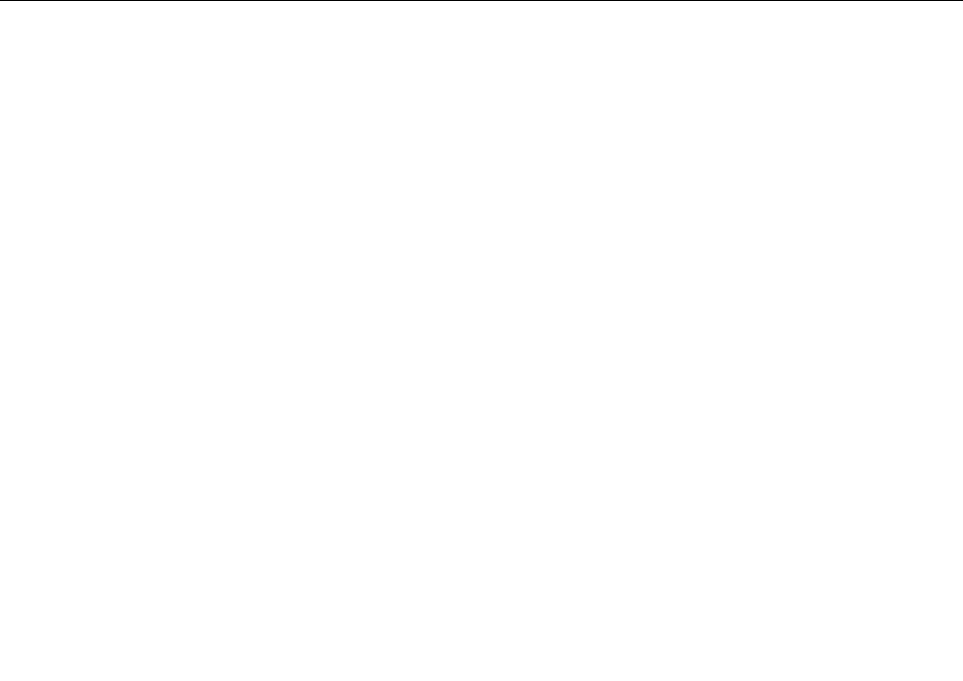
Note:BeforeyouusetheBluetoothEasyPairfunction,dothefollowing:
•Makesurethatthebatteriesarecorrectlyinstalledinthemousebatterycompartment.
•MakesurethattheBluetoothradioinyourcomputeristurnedon.
TousetheBluetoothEasyPairfunction,dothefollowing:
FortheWindowsXP ,WindowsVista,orWindows7operatingsystem:
1.ClickStart➙AllPrograms➙LenovoMouseSuite➙BluetoothEasyPair.
2.ClickNext.
3.Pushthepowerswitchonthemousetotheonposition.
4.HoldtheBluetoothconnectionbuttonforthreeseconds.
5.Whenthemouseisrecognizedbytheoperatingsystem,aconfirmationwindowopens.ClickFinish.
FortheWindows8orWindows8.1operatingsystem:
1.Fromthedesktop,gototheC:\ProgramFiles\Lenovo\LenovoMouseSuitefolder,click
MouseWiz.exe.
2.ClickNext.
3.Pushthepowerswitchonthemousetotheonposition.
4.HoldtheBluetoothconnectionbuttonforthreeseconds.
5.Whenthemouseisrecognizedbytheoperatingsystem,aconfirmationwindowopens.ClickFinish.
Note:SomeoperatingsystemsdonotsupporttheBluetoothEasyPairfunction.Youcanmanuallyrepair
theconnection.Forinformationaboutmanuallyconnectingthemousewiththeoperatingsystem,see
“Manuallyconnectingyourmouse”onpage9.
Manuallyconnectingyourmouse
Tomanuallyconnectthemousewiththeoperatingsystemorrepairtheconnectionbetweenthem,
dependingonyouroperatingsystem,dooneofthefollowing:
FortheWindowsXPoperatingsystem:
1.TurnontheBluetoothradioinyournotebookcomputer.
Note:ForThinkPadnotebookcomputers,openthesettingwindowofwirelessradios,andthenturnon
theBluetoothradio.TheBluetoothradioindicatorturnsgreen,andtheBluetoothdeviceisreadyforuse.
FormoreinformationaboutturningontheBluetoothradio,refertotheuserguideorthehelpinformation
systemoftheAccessConnectionsprogramthatcamewithyourcomputer.
2.Double-clicktheMyBluetoothPlacesiconintheWindowsnotificationareaoronthedesktop.
3.Pushthepowerswitchonthemousetotheonposition.
4.HoldtheBluetoothconnectionbuttonforthreeseconds.TheLEDindicatorstartstoflash.
5.Dependingonyourmenumode,clickViewdevicesinrangeorSearchfordevicesinrange.
6.Double-clicktheThinkPadBluetoothLaserMouseiconinthelist.IfyourBluetoothdevicerequires
asecuritycode,PINorpasscode,enter0000.
7.Awindowopenstoconfirmthatthemouseisconnectedwiththeoperatingsystem.ClickClose.
Note:Ifawindowopensindicatingthattheconnectionfails,right-clicktheThinkPadBluetoothLaser
MouseiconandselectDisabletodisablethemouse.Then,continuewithstep5.
Chapter2.ThinkPadBluetoothLaserMouse9
- LenovoCombinedMouseUserGuide 1
- Warranty”onpage31 2
- Contents 3
- Safetyinformation 5
- Aboutthisuserguide 7
- Installingthemouse 10
- Usingthesoftware 10
- Troubleshooting 11
- Caringforthemouse 13
- 6LenovoCombinedMouseUserGuide 14
- Productdescription 15
- Usingthemouseandthesoftware 16
- BluetoothEasyPairfunction 16
- Installingthesoftware 16
- Installingthebatteries 16
- Manuallyconnectingyourmouse 17
- 2.Takeoutthedongle 23
- .LenovoLaserWirelessMouse15 23
- Storingthedongle 25
- StoringtheLenovoUSBReceiver 32
- AppendixA.ServiceandSupport 37
- Part1-GeneralTerms 39
- Part2-Country-specificTerms 41
- ©CopyrightLenovo2005,2014 49
- MOBTC9LA 57
- 07215279/AA/00 57
- FormodelMORFFHL: 65
- FormodelMORFFHL-D: 65
- AppendixD.Notices 71
- ExportClassificationNotice 72
- Trademarks 72
- EuropeanUnionRoHS 73
- ChinaRoHS 73
- TurkishRoHS 73
- UkraineRoHS 73
- IndiaRoHS 73








Kommentare zu diesen Handbüchern