Lenovo IdeaPad S510p Touch Notebook Bedienungsanleitung
Stöbern Sie online oder laden Sie Bedienungsanleitung nach Notebooks Lenovo IdeaPad S510p Touch Notebook herunter. Lenovo IdeaPad S510p Touch Notebook User Manual [en] Benutzerhandbuch
- Seite / 45
- Inhaltsverzeichnis
- FEHLERBEHEBUNG
- LESEZEICHEN




- Lenovo IdeaPad 1
- Contents 5
- Hotkeys 10
- S410p/S410p Touch 11
- S510p/S510p Touch 11
- VGA port 12
- RJ-45 port 12
- HDMI port 12
- USB 3.0 ports 12
- Connecting USB devices 13
- Connecting network cables 14
- Software configuration 14
- Connects to headsets 15
- USB devices” on page 7 15
- Reads/Burns optical discs 15
- Memory card slot 16
- Power indicator 16
- Battery indicator 16
- Inserting a memory card 17
- Removing a memory card 17
- Provide audio output 18
- Start screen Desktop 19
- Search charm 20
- Share charm 21
- Start charm 21
- Devices charm 21
- Settings charm 21
- Attention: 22
- Shutting down the computer 23
- Help and support 25
- Restoring 26
- Chapter 4. Troubleshooting 28
- BIOS setup utility 29
- Getting help 30
- Display problems 31
- BIOS password problems 32
- Sleep problems 32
- Sound problems 33
- Battery problems 33
- A hard disk drive problem 33
- Other problems 34
- • Do not touch the connector 35
- Trademarks 44
- Rev. AA00 45
Inhaltsverzeichnis
Read the safety notices and important tips in the included manuals before using your computer.Lenovo IdeaPad User Guide
4Chapter 1. Getting to know your computer HotkeysYou can access certain system settings quickly by pressing the appropriate hotkeys.: Mutes/unmutes t
Chapter 1. Getting to know your computer5Left-side view - - - - - - - - - - - - - - - - - - - - - - - - - - - - - - - - - - - - - - - - - - - - - - -
6Chapter 1. Getting to know your computerVGA portConnects to external display devices.RJ-45 portConnects the computer to an Ethernet network.HDMI port
Chapter 1. Getting to know your computer7 Connecting USB devicesYou can connect a USB device to your computer by inserting its USB plug (Type A) into
8Chapter 1. Getting to know your computer Connecting network cablesTo insert a network cable, do the following:1Hold one connector of the network cab
Chapter 1. Getting to know your computer9Right-side view - - - - - - - - - - - - - - - - - - - - - - - - - - - - - - - - - - - - - - - - - - - - - - -
10Chapter 1. Getting to know your computerFront view - - - - - - - - - - - - - - - - - - - - - - - - - - - - - - - - - - - - - - - - - - - - - - - - -
Chapter 1. Getting to know your computer11 Using memory cards (not supplied) Your computer supports the following types of memory card:• Secure Digit
12Chapter 1. Getting to know your computerBottom view - - - - - - - - - - - - - - - - - - - - - - - - - - - - - - - - - - - - - - - - - - - - - - - -
13Chapter 2. Starting to use Windows 8Configuring the operating system for the first time - - - - - - - - You need to configure the operating system
First Edition (June 2013)© Copyright Lenovo 2013. Before using the product, be sure to read Lenovo Safety and General Information Guide first.The feat
14Chapter 2. Starting to use Windows 8Charms and the charms bar - - - - - - - - - - - - - - - - - - - - - - - - - - - - - - - - - - - - - - - - - - -
Chapter 2. Starting to use Windows 815 Share charmThe Share charm lets you send links, photos, and more to your friends and social networks without le
16Chapter 2. Starting to use Windows 8Putting the computer to sleep or shutting it down - - - - - - - - - - When you have finished working with your
Chapter 2. Starting to use Windows 817 Shutting down the computerIf you are not going to use your computer for a long time, shut it down.To shut down
18Chapter 2. Starting to use Windows 8Connecting to a wireless network - - - - - - - - - - - - - - - - - - - - - - - - - - - - - - - - - - - - - - -
Chapter 2. Starting to use Windows 819Help and support - - - - - - - - - - - - - - - - - - - - - - - - - - - - - - - - - - - - - - - - - - - - - - -
20Chapter 3. Lenovo OneKey Recovery systemThe Lenovo OneKey Recovery system is software designed to back up and restore your computer. You can use it
Chapter 3. Lenovo OneKey Recovery system21If Windows cannot be started, follow the steps below to start the Lenovo OneKey Recovery system:1Shut down t
22Chapter 4. TroubleshootingFrequently asked questions - - - - - - - - - - - - - - - - - - - - - - - - - - - - - - - - - - - - - - - - - - - - - - - -
Chapter 4. Troubleshooting23 Lenovo OneKey Recovery systemWhere are the recovery discs?Your computer did not come with recovery discs. Use the Lenov
Lenovo IdeaPad User GuideInstructions and technical information in this manual are applicable to the following Lenovo notebook computers unless otherw
24Chapter 4. TroubleshootingWhen do I need to change the boot mode? The default boot mode for your computer is UEFI mode. If you need to install a leg
Chapter 4. Troubleshooting25Troubleshooting - - - - - - - - - - - - - - - - - - - - - - - - - - - - - - - - - - - - - - - - - - - - - - - - - - - - -
26Chapter 4. TroubleshootingIncorrect characters appear on the screen.• Is the operating system or programs installed correctly? If they are installed
Chapter 4. Troubleshooting27Sound problemsNo sound can be heard from the speakers even when the volume is turned up.• Make sure that:-The mute functio
28Chapter 4. TroubleshootingOther problemsYour computer does not respond.• To turn off your computer, press and hold the power button for 4 seconds or
29Appendix A. Replacing componentsReplacing the hard disk drive - - - - - - - - - - - - - - - - - - - - - - - - - - - - - - - - - - - - - - - - - - -
30Appendix A. Replacing componentsa.Remove the screws that secure the compartment cover .b.Remove the compartment cover .5Remove the frame fixing sc
Appendix A. Replacing components316Take out the hard disk drive secured in a metal frame .7Remove the screws and detach the metal frame from the hard
32Appendix A. Replacing componentsReplacing a memory module - - - - - - - - - - - - - - - - - - - - - - - - - - - - - - - - - - - - - - - - - - - - -
Appendix A. Replacing components336Align the notch on the contact edge of the new memory module with the protrusion of the socket and gently insert th
34Appendix A. Replacing componentsReplacing the wireless module - - - - - - - - - - - - - - - - - - - - - - - - - - - - - - - - - - - - - - - - - - -
Appendix A. Replacing components358Reconnect the antenna cables. Ensure that the black cable is connected to the connector on the module marked as “Ma
36Appendix A. Replacing componentsRemoving the optical drive - - - - - - - - - - - - - - - - - - - - - - - - - - - - - - - - - - - - - - - - - - - -
Appendix A. Replacing components37The following table provides a list of CRUs (Customer Replaceable Units) for your computer and informs you of where
38TrademarksThe following terms are trademarks or registered trademarks of Lenovo in the United States, other countries, or both.LenovoIdeaPadOneKeyMi
en-USRev. AA00
iChapter 1. Getting to know your computer ...1Top view...
1Chapter 1. Getting to know your computerTop view - - - - - - - - - - - - - - - - - - - - - - - - - - - - - - - - - - - - - - - - - - - - - - - - - -
2Chapter 1. Getting to know your computer S510p/S510p TouchNote: The dashed areas indicate parts that are invisible from outside.Attention:• Do not o
Chapter 1. Getting to know your computer3Integrated cameraUse the camera for video communication.Wireless antennasConnect to the wireless adapter to r
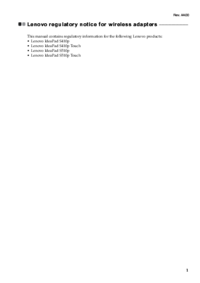


 (50 Seiten)
(50 Seiten)







Kommentare zu diesen Handbüchern