Lenovo IdeaPad S410 Notebook Bedienungsanleitung
Stöbern Sie online oder laden Sie Bedienungsanleitung nach Notebooks Lenovo IdeaPad S410 Notebook herunter. Lenovo IdeaPad S410 Notebook User Manual Benutzerhandbuch
- Seite / 45
- Inhaltsverzeichnis
- FEHLERBEHEBUNG
- LESEZEICHEN



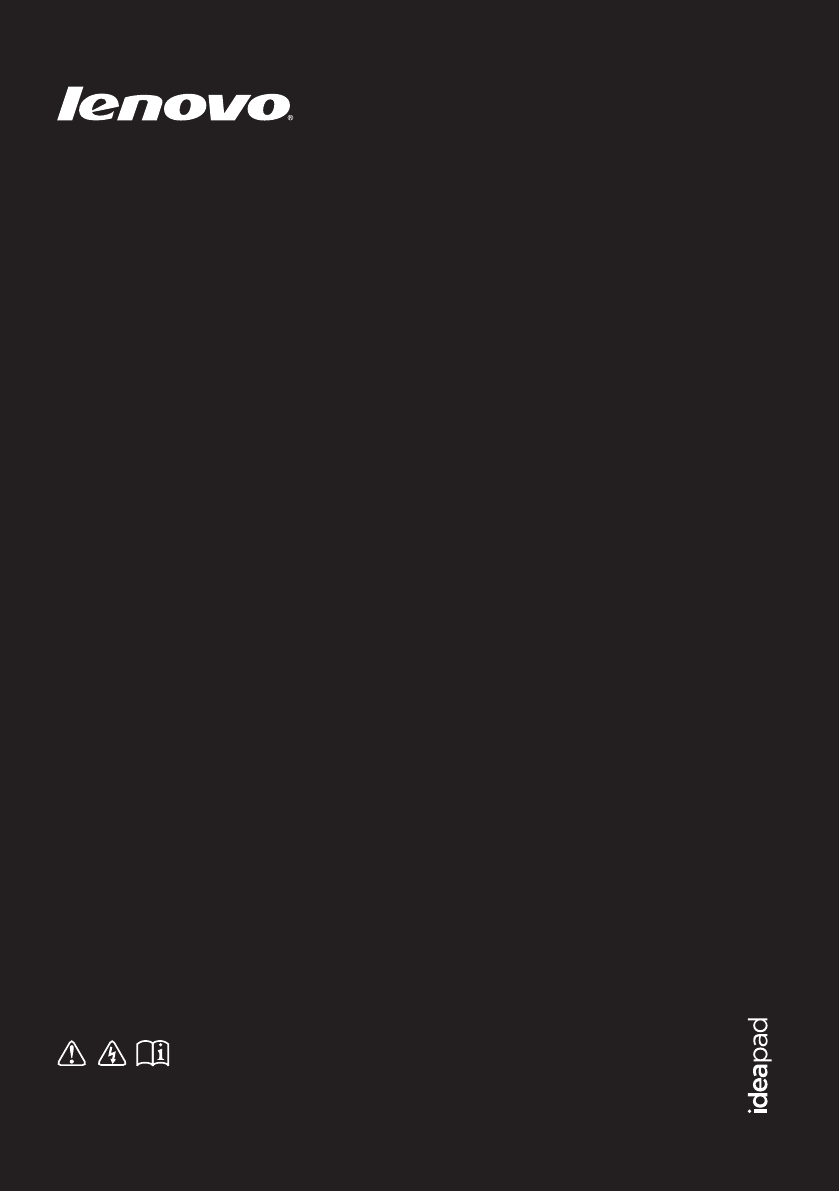
- Lenovo IdeaPad 1
- S310/S410/S415/ 1
- S400 Touch/ 1
- S415 Touch 1
- Contents 3
- Attention: 5
- Connects to USB devices 8
- Connect the AC adapter here 8
- System status 9
- First use 11
- Using AC adapter and battery 12
- Handling the battery 13
- Using the touchpad 14
- Hotkeys 15
- Setting hotkey mode 16
- Connecting external devices 17
- Connecting USB devices 18
- Special keys and buttons 20
- System status indicators 21
- Start screen Desktop 23
- Search charm 24
- Share charm 25
- Start charm 25
- Devices charm 25
- Settings charm 25
- Shutting down the computer 27
- Help and support 28
- Hardware connection 29
- Software configuration 30
- Connecting to wireless LAN 32
- Restoring 33
- Chapter 6. Troubleshooting 35
- BIOS setup utility 36
- Getting help 37
- Display problems 38
- BIOS password problems 39
- Sleep problems 39
- Display panel problems 40
- Sound problems 41
- Battery problems 41
- A hard disk drive problem 41
- Other problems 42
- Trademarks 43
- S400 Touch 45
Inhaltsverzeichnis
Lenovo IdeaPad S310/S410/S415/S400 Touch/S415 TouchRead the safety notices and important tips in the included manuals before using your computer.©Leno
6Chapter 1. Getting to know your computerBottom view - - - - - - - - - - - - - - - - - - - - - - - - - - - - - - - - - - - - - - - - - - - - - - - -
7Chapter 2. Learning the basicsFirst use - - - - - - - - - - - - - - - - - - - - - - - - - - - - - - - - - - - - - - - - - - - - - - - - - - - - - - -
8Chapter 2. Learning the basicsUsing AC adapter and battery - - - - - - - - - - - - - - - - - - - - - - - - - - - - - - - - - - - - - - - - - - - - -
Chapter 2. Learning the basics9 Handling the batteryIf the rechargeable battery pack is replaced with an incorrect type, there may be danger of an ex
10Chapter 2. Learning the basicsUsing the touchpad - - - - - - - - - - - - - - - - - - - - - - - - - - - - - - - - - - - - - - - - - - - - - - - - -
Chapter 2. Learning the basics11Hotkeys - - - - - - - - - - - - - - - - - - - - - - - - - - - - - - - - - - - - - - - - - - - - - - - - - - - - - - -
12Chapter 2. Learning the basics Setting hotkey mode By default, the hotkey functions are accessible by pressing the appropriate hotkey. However, you
Chapter 2. Learning the basics13Connecting external devices - - - - - - - - - - - - - - - - - - - - - - - - - - - - - - - - - - - - - - - - - - - - -
14Chapter 2. Learning the basics Connecting USB devicesYou can connect a USB device to your computer by inserting its USB plug (Type A) into the USB
Chapter 2. Learning the basics15 Connecting Bluetooth enabled devices (on select models)If your computer has an integrated Bluetooth adapter card, it
The illustrations in this manual may differ from the actual product. Please refer to the actual product.•The illustrations used in this manual are for
16Chapter 2. Learning the basicsSpecial keys and buttons - - - - - - - - - - - - - - - - - - - - - - - - - - - - - - - - - - - - - - - - - - - - - -
Chapter 2. Learning the basics17System status indicators - - - - - - - - - - - - - - - - - - - - - - - - - - - - - - - - - - - - - - - - - - - - - - -
18Chapter 2. Learning the basicsNo. Symbol Indicator IndicatorstatusMeaningPower On (solid white)The computer is powered on.Blinking The computer is i
19Chapter 3. Starting to use Windows 8Configuring the operating system for the first time - - - - - - - - - - - - - - - - - - - - - - - - - - - - - -
20Chapter 3. Starting to use Windows 8The charms - - - - - - - - - - - - - - - - - - - - - - - - - - - - - - - - - - - - - - - - - - - - - - - - - - -
Chapter 3. Starting to use Windows 821 Share charmThe Share charm lets you send links, photos, and more to your friends and social networks without le
22Chapter 3. Starting to use Windows 8Putting the computer to sleep or shutting it down - - - - - - - - - - - - - - - - - - - - - - - - - - - - - - -
Chapter 3. Starting to use Windows 823 Shutting down the computerIf you are not going to use your computer for a long time, shut it down.To shut down
24Chapter 3. Starting to use Windows 8Help and support - - - - - - - - - - - - - - - - - - - - - - - - - - - - - - - - - - - - - - - - - - - - - - -
25Chapter 4. Connecting to the InternetAs a global network, the Internet connects computers worldwide, providing services such as e-mailing, informati
iChapter 1. Getting to know your computer ...1Top view...
26Chapter 4. Connecting to the InternetTo insert a networking cable, do the following:1Hold one connector of the networking cable to press the RJ-45 c
Chapter 4. Connecting to the Internet27Wireless connection - - - - - - - - - - - - - - - - - - - - - - - - - - - - - - - - - - - - - - - - - - - - -
28Chapter 4. Connecting to the Internet Connecting to wireless LAN Enabling wireless connectionTo enable wireless functions, do one of the following:
29Chapter 5. Lenovo OneKey Recovery systemThe Lenovo OneKey Recovery system is software designed to back up and restore your computer. You can use it
30Chapter 5. Lenovo OneKey Recovery systemIf Windows cannot be started, then follow the steps below to start the Lenovo OneKey Recovery system:1Shut d
31Chapter 6. TroubleshootingFrequently asked questions - - - - - - - - - - - - - - - - - - - - - - - - - - - - - - - - - - - - - - - - - - - - - - - -
32Chapter 6. Troubleshooting Lenovo OneKey Recovery systemWhere are the recovery discs?Your computer did not come with recovery discs. Use Lenovo On
Chapter 6. Troubleshooting33When do I need to change the boot mode? The default boot mode for your computer is the UEFI mode. If you need to install l
34Chapter 6. TroubleshootingTroubleshooting - - - - - - - - - - - - - - - - - - - - - - - - - - - - - - - - - - - - - - - - - - - - - - - - - - - - -
Chapter 6. Troubleshooting35BIOS password problemsI forgot my password. • If you forget your user password, you must ask the system administrator to r
36Chapter 6. TroubleshootingThe computer does not return from sleep mode and the computer does not work. • If your computer is in sleep mode, connect
Chapter 6. Troubleshooting37Sound problemsNo sound can be heard from the speaker even when the volume is turned up.• Make sure that:- The Mute functio
38Chapter 6. TroubleshootingOther problemsYour computer does not respond.• To turn off your computer, press and hold the power button for 4 seconds or
39TrademarksThe following terms are trademarks or registered trademarks of Lenovo in the United States, other countries, or both.LenovoIdeaPadOneKeyVe
The illustrations in this manual may differ from the actual product. Please refer to the actual product.•First Edition (March 2011)To refer to it, go
Lenovo IdeaPad S310/S410/S415/S400 TouchRead the safety notices and important tips in the included manuals before using your computer.©Lenovo China 20
1Chapter 1. Getting to know your computerTop view - - - - - - - - - - - - - - - - - - - - - - - - - - - - - - - - - - - - - - - - - - - - - - - - - -
2Chapter 1. Getting to know your computerIntegrated cameraUse the camera for video communication.Wireless module antennasThe built-in antennas ensure
Chapter 1. Getting to know your computer3Left-side view - - - - - - - - - - - - - - - - - - - - - - - - - - - - - - - - - - - - - - - - - - - - - - -
4Chapter 1. Getting to know your computerRight-side view - - - - - - - - - - - - - - - - - - - - - - - - - - - - - - - - - - - - - - - - - - - - - -
Chapter 1. Getting to know your computer5Front view - - - - - - - - - - - - - - - - - - - - - - - - - - - - - - - - - - - - - - - - - - - - - - - - -
Weitere Dokumente für Notebooks Lenovo IdeaPad S410 Notebook




 (20 Seiten)
(20 Seiten) (2 Seiten)
(2 Seiten)







Kommentare zu diesen Handbüchern