Lenovo IdeaPad S10-3 FR Bedienungsanleitung
Stöbern Sie online oder laden Sie Bedienungsanleitung nach Notebooks Lenovo IdeaPad S10-3 FR herunter. Lenovo IdeaPad S10-3 FR User Manual Benutzerhandbuch
- Seite / 134
- Inhaltsverzeichnis
- FEHLERBEHEBUNG
- LESEZEICHEN



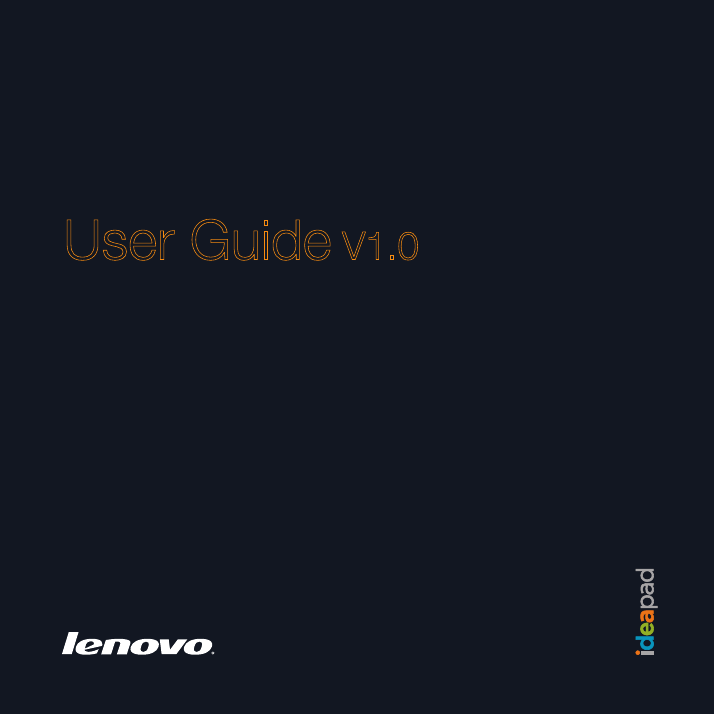
- IdeaPad S10-3 1
- Contents 7
- Important safety information 9
- First use 21
- Turn on the computer 22
- Shutting down your computer 23
- Checking battery status 24
- Charging the battery 24
- Removing the battery pack 25
- Handling the battery 26
- One-piece touchpad 27
- Bottom left area 27
- Bottom right area 27
- Function key combinations 28
- OneKey Rescue system button 31
- Quick Start button 31
- Using VeriFace™ 33
- Using passwords 34
- Inserting a memory card 36
- Removing a memory card 36
- Using Lenovo Quick Start 38
- Starting Lenovo Quick Start 39
- Exiting Lenovo Quick Start 39
- Chapter 3. Using the Internet 40
- Hardware connection: 41
- Software configuration 41
- Enabling wireless connection 43
- Hardware connection 43
- Software configuration 43
- Inserting the SIM card 45
- Removing the SIM card 46
- Introduction 47
- Recovery 48
- Chapter 5. Troubleshooting 50
- Display problems 53
- A Password problem 54
- Sleep or hibernation problems 55
- Computer screen problems 57
- Sound problems 58
- Battery problems 58
- A hard disk drive problem 58
- A startup problem 59
- OneKey Rescue system problems 59
- Other problems 59
- To replace the battery 61
- For outdoor use 75
- Data safety 76
- Other important tips 76
- Ergonomic information 78
- What if you are traveling? 79
- Questions about vision? 79
- What this warranty covers 85
- Use of personal information 89
- Limitation of liability 91
- Dispute resolution 92
- Other rights 93
- Lenovo Turkey address 94
- Types of warranty service 96
- 2 On-site Service 97
- 3 Courier or Depot Service 97
- 5 Product Exchange Service 98
- Appendix E. Notices 101
- Wireless interoperability 106
- Distribution Networks 112
- Korea Class B 119
- General recycling statement 120
- Computers 123
- Form Factor 126
- I/O Ports 127
Inhaltsverzeichnis
New World. New Thinking.TMwww.lenovo.com©Lenovo China 2009P/N: 147003021Printed in ChinaS10-3 UserGuide V1.0 cover_1-4LenovoIdeaPad S10-3User Guide V1
ivImportant safety informationUnpackInspect the covers of the computer and the AC adapter, especially parts with the following labels attached for any
86Appendix D. Customer replaceable units (CRUs)Your computer contains the following types of internal CRUs:• Internal CRUs (located behind an access p
87Appendix E. NoticesNotices - - - - - - - - - - - - - - - - - - - - - - - - - - - - - - - - - - - - - - - - - - - - - - - - - - - - - - - - - - - -
88Appendix E. Noticesexpress or implied warranties in certain transactions, therefore, this statement may not apply to you.This information could incl
Appendix E. Notices89made on development-level systems and there is no guarantee that these measurements will be the same on generally available syste
90Appendix E. NoticesENERGY STAR model information - - - - - - - - - - - - - - - - - - - - - - - - - - - - - ENERGY STAR® is a joint program of the U.
Appendix E. Notices91Lenovo encourages you to make efficient use of energy an integral part of your day-to-day operations. To help in this endeavor, L
92Appendix E. NoticesWireless related information - - - - - - - - - - - - - - - - - - - - - - - - - - - - - - - - - - - - - - - - - - Wireless inter
Appendix E. Notices93• Generic Object Exchange• Generic Object Push• File Transfer•Synchronization•Audio Gateway• Headset •Printer• Human Interface De
94Appendix E. Noticesresult from deliberations of panels and committees of scientists who continually review and interpret the extensive research lite
Appendix E. Notices953Use of mobile devices on board aircraft is explicitly prohibited by many airlines companies, especially during take-off and land
Important safety informationvWorking placeDo NOT use the computer in humid places such as a bathroom.Keep the computer and other parts away from liqui
96Appendix E. NoticesTV tuner information - - - - - - - - - - - - - - - - - - - - - - - - - - - - - - - - - - - - - - - - - - - - - - - - - - - - - -
Appendix E. Notices97 Example of antenna groundingGround clampAntenna lead-in wireAntenna discharge unit (NEC Section 810-20)Grounding conductors (NE
98Appendix E. NoticesThe following notice applies to all countries and regions:Danger:• Outdoor antenna groundingIf an outside antenna or cable system
Appendix E. Notices99Electronic emissions notices - - - - - - - - - - - - - - - - - - - - - - - - - - - - - - - - - - - - - - - - - - - - - - - -The
100Appendix E. Noticesavailable from Lenovo authorized dealers. Lenovo is not responsible for any radio or television interference caused by using oth
Appendix E. Notices101 Avis de conformité à la réglementation d’Industrie CanadaCet appareil numérique de la classe B est conforme à la norme NMB-003
102Appendix E. NoticesDeutschland: Einhaltung des Gesetzes über die elektromagnetische Verträglichkeit von Betriebsmittein Dieses Produkt entspricht d
Appendix E. Notices103 European Union Compliance Statement Class B ComplianceEuropean Union - Compliance to the Electromagnetic Compatibility Directi
104Appendix E. Notices Lenovo Product Service Information Japanese VCCI Class B Statement
Appendix E. Notices105 Japan Compliance Statement for Power line HarmonicsA statement of compliance to the IEC 61000-3-2 harmonics standard is requir
viImportant safety informationCorrect usage proceduresUse ONLY the power cord, power adapter and battery pack shipped with the computer. Never use the
106Appendix E. NoticesWEEE and recycling statements - - - - - - - - - - - - - - - - - - - - - - - - - - - - - - - - - - - - - - - - - General recyc
Appendix E. Notices107EU WEEE statements - - - - - - - - - - - - - - - - - - - - - - - - - - - - - - - - - - - - - - - - - - - - - - - - - - - - - -
108Appendix E. NoticesJapan recycling statements - - - - - - - - - - - - - - - - - - - - - - - - - - - - - - - - - - - - - - - - - - - - - - - - - -
Appendix E. Notices109 Disposing of a Lenovo Computer ComponentsSome Lenovo computer products sold in Japan may have components that contain heavy me
110Appendix E. NoticesNotice for users in the U.S.A. - - - - - - - - - - - - - - - - - - - - - - - - - - - - - - - - - - - - - - - - - - - - - - - -
Appendix E. Notices111• Format your hard disk, using the software for initializing it.• Using the preinstalled recovery program, bring the hard disk b
112Appendix F. Features and specificationsModel Name: IdeaPad S10-3 Machine Type 20039/647Note:The following specifications may contain technical inac
Appendix F. Features and specifications113I/O PortsUSB USB 2.0 port x 3Communication RJ-45 port Audio Headphone/Mic-in JackVideo D-sub portMemory card
114Trademarks - - - - - - - - - - - - - - - - - - - - - - - - - - - - - - - - - - - - - - - - - - - - - - - - - - - - - - - - - - - - - - - - - - - -
115IndexAC adapterUsing...10BatteryCharging...10BluetoothConnecting...
Important safety informationviiDo NOT wrap the power cord around the power adapter or other objects.Do NOT squeeze or pinch the cord, or place heavy o
116IndexKensington slot... 4KeyboardCleaning... 68Using ...
Index117Security...19Storage mediaHandling...61Touch pad ...
First Edition (November 2009)•Notes© Copyright Lenovo 2009. S10-3 UserGuide V1.0 cover_2-3If your product is not working correctly, DO NOT RETURN IT T
New World. New Thinking.TMwww.lenovo.com©Lenovo China 2009P/N: 147003021Printed in ChinaS10-3 UserGuide V1.0 cover_1-4LenovoIdeaPad S10-3User Guide V1
viiiImportant safety informationService and upgradesDo NOT attempt to service a product yourself unless instructed to do so by the customer support ce
1Chapter 1. Getting to know your computerTop view - - - - - - - - - - - - - - - - - - - - - - - - - - - - - - - - - - - - - - - - - - - - - - - - - -
2Chapter 1. Getting to know your computerAttention:•Do NOT open the display panel beyond 130 degrees. When closing the display panel, be careful NOT t
Chapter 1. Getting to know your computer3Left-side view - - - - - - - - - - - - - - - - - - - - - - - - - - - - - - - - - - - - - - - - - - - - - - -
4Chapter 1. Getting to know your computerRight-side view - - - - - - - - - - - - - - - - - - - - - - - - - - - - - - - - - - - - - - - - - - - - - -
Chapter 1. Getting to know your computer5Bottom view - - - - - - - - - - - - - - - - - - - - - - - - - - - - - - - - - - - - - - - - - - - - - - - -
First Edition (November 2009)•Notes© Copyright Lenovo 2009. S10-3 UserGuide V1.0 cover_2-3If your product is not working correctly, DO NOT RETURN IT T
6Chapter 1. Getting to know your computerBattery latch - manualThe manual battery latch is used to keep the battery pack secured in place.SpeakersThe
7Chapter 2. Learning the basicsFirst use - - - - - - - - - - - - - - - - - - - - - - - - - - - - - - - - - - - - - - - - - - - - - - - - - - - - - -
8Chapter 2. Learning the basics Turn on the computerPress the power button to turn on the computer. Configure the operating systemYou may need to co
Chapter 2. Learning the basics9To put the computer into sleep state, do one of the following.• Click and select Sleep from the Start menu.• Press Fn
10Chapter 2. Learning the basicsUsing AC adapter and battery - - - - - - - - - - - - - - - - - - - - - - - - - - - - - - - - - - - - - - - - - - - - -
Chapter 2. Learning the basics11 Removing the battery pack If you are not going to use the computer for an extended period of time, or if you need to
12Chapter 2. Learning the basics Handling the batteryIf the rechargeable battery pack is replaced with an incorrect type, there may be danger of an e
Chapter 2. Learning the basics13Using the touchpad - - - - - - - - - - - - - - - - - - - - - - - - - - - - - - - - - - - - - - - - - - - - - - - - -
14Chapter 2. Learning the basicsUsing the keyboard - - - - - - - - - - - - - - - - - - - - - - - - - - - - - - - - - - - - - - - - - - - - - - - - -
Chapter 2. Learning the basics15The following describes the features of each function key.Fn + Esc: Turn on/off the integrated camera.Fn + F1: Enter
Dear user,Thank you for purchasing your new Lenovo notebook computer!Before using this product, make sure to read this user guide carefully.We are ple
16Chapter 2. Learning the basicsSpecial buttons - - - - - - - - - - - - - - - - - - - - - - - - - - - - - - - - - - - - - - - - - - - - - - - - - - -
Chapter 2. Learning the basics17OneKey Rescue system button • When the computer is powered off, press this button to enter the OneKey Rescue system if
18Chapter 2. Learning the basicsSystem status indicators - - - - - - - - - - - - - - - - - - - - - - - - - - - - - - - - - - - - - - - - - - - - - -
Chapter 2. Learning the basics19Securing your computer - - - - - - - - - - - - - - - - - - - - - - - - - - - - - - - - - - - - - - - - - - - - - - - -
20Chapter 2. Learning the basics Using passwordsUsing passwords helps prevent your computer from being used by others. Once you set a password and en
Chapter 2. Learning the basics21Connecting external devices - - - - - - - - - - - - - - - - - - - - - - - - - - - - - - - - - - - - - - - - - -Your co
22Chapter 2. Learning the basics Inserting a memory card1Push the dummy card until you hear a click. Gently pull the dummy card out of the memory car
Chapter 2. Learning the basics23 Connecting a universal serial bus (USB) deviceYour computer comes with three USB ports compatible with USB devices.
24Chapter 2. Learning the basicsUsing Lenovo Quick Start (select models only) - - - - - - - - - - - - - - - - - - - - - - - - - - - - - - - - - - - -
Chapter 2. Learning the basics25 Starting Lenovo Quick StartTo launch Lenovo Quick Start, do the following:• Turn off the computer. • Press the QS bu
Explanation of hard disk capacityDear user,While using your computer, you may find that the nominal hard disk capacity indicated is somewhat different
26Chapter 3. Using the InternetAs a global network, the Internet connects computers worldwide, providing services such as e-mailing, information searc
Chapter 3. Using the Internet27 Hardware connection:Cable DSL Software configurationConsult your Internet Service Provider (ISP) for details on how
28Chapter 3. Using the InternetWireless connection - - - - - - - - - - - - - - - - - - - - - - - - - - - - - - - - - - - - - - - - - - - - - - - - -
Chapter 3. Using the Internet29 Using Wi-Fi/WiMax (select models only)Enabling wireless connectionTo enable wireless communications, do the following
30Chapter 3. Using the Internet Using Mobile Broadband (select models only)Before getting started with Mobile Broadband, you first need to choose a m
Chapter 3. Using the Internet31• A connection management utility to connect/disconnect to your Mobile Broadband network.Inserting the SIM cardTo inser
32Chapter 3. Using the Internet5Put the battery back in place. Turn the computer over and reconnect the cables.Removing the SIM cardTo remove the SIM
33Chapter 4. OneKey Rescue systemOneKey Rescue system - - - - - - - - - - - - - - - - - - - - - - - - - - - - - - - - - - - - - - - - - - - - - - - -
34Chapter 4. OneKey Rescue system Using Lenovo OneKey Recovery (Within Windows operating system)In Windows operating system, double click the OneKey
Chapter 4. OneKey Rescue system35 Using Lenovo OneKey Rescue system (Without Windows operating system)In the event that the operating system cannot b
In addition, if a portion of the hard disk space has been used for some specific purpose, then the capacity indicated by the operating system will be
36Chapter 5. TroubleshootingFrequently asked questions - - - - - - - - - - - - - - - - - - - - - - - - - - - - - - - - - - - - - - - - - - - This sec
Chapter 5. Troubleshooting37Where are the recovery discs?Your computer did not come with a recovery disc. For an explanation of the alternative recove
38Chapter 5. TroubleshootingWhen do I need to restore the system to the factory status?You can use this feature when your system fails or you need to
Chapter 5. Troubleshooting39Troubleshooting - - - - - - - - - - - - - - - - - - - - - - - - - - - - - - - - - - - - - - - - - - - - - - - - - - - - -
40Chapter 5. TroubleshootingMy screen goes blank while the computer is on.• Your screen saver or power management may be enabled. Do one of the follow
Chapter 5. Troubleshooting41Sleep or hibernation problemsThe computer enters sleep mode unexpectedly.•If the processor overheats, the computer automat
42Chapter 5. TroubleshootingThe critical low-battery error message appears, and the computer immediately turns off.• The battery power is getting low.
Chapter 5. Troubleshooting43Computer screen problemsThe screen is blank. • Do the following:- If you are using the AC adapter, or using the battery,
44Chapter 5. TroubleshootingSound problemsNo sound can be heard from the speaker even when the volume is turned up.• Make sure that:- The Mute functio
Chapter 5. Troubleshooting45A startup problemThe Microsoft® Windows operating system does not start.• Use the OneKey Rescue system to help solve or id
46Chapter 5. TroubleshootingThe connected external device does not work. • Do not connect or disconnect any external device cables other than USB whil
47Chapter 6. Upgrading and replacing devicesReplacing the battery - - - - - - - - - - - - - - - - - - - - - - - - - - - - - - - - - - - - - - - - - -
48Chapter 6. Upgrading and replacing devices4Install a fully charged battery.5Slide the manual battery latch to the locked position.6Turn the computer
Chapter 6. Upgrading and replacing devices49Replacing memory - - - - - - - - - - - - - - - - - - - - - - - - - - - - - - - - - - - - - - - - - - - -
50Chapter 6. Upgrading and replacing devices5Remove the Hard disk/Memory/Mini PCI Express Card slot compartment cover.a. Loosen the screws that secure
Chapter 6. Upgrading and replacing devices516Press outwards on the latches on both edges of the socket at the same time, remove the SO-DIMM. Be sure t
52Chapter 6. Upgrading and replacing devices To make sure that the SO-DIMM is installed correctly, do as follows: 1Turn the computer on. 2Hold F2 duri
53Appendix A. Getting help and serviceIf you need help, service, technical assistance, or just want more information about Lenovo computers, you will
54Appendix A. Getting help and serviceGetting help on the Web - - - - - - - - - - - - - - - - - - - - - - - - - - - - - - - - - - - - - - - - - - - -
Appendix A. Getting help and service55• Engineering change management - Occasionally, there might be changes that are required after a product has bee
iImportant safety information... iiiImportant safety information ...iiiChapter 1. Getting to know your computer...
56Appendix A. Getting help and serviceIf possible, be near your computer when you make your call in case the technical assistance representative needs
Appendix A. Getting help and service57Getting help around the world - - - - - - - - - - - - - - - - - - - - - - - - - - - - - - - - - - - - - - - - -
58Appendix B. Use, and care InformationCaring your computer - - - - - - - - - - - - - - - - - - - - - - - - - - - - - - - - - - - - - - - - - - - - -
Appendix B. Use, and care Information59discharge from your body or clothing to the computer, it poses the same risk of a computer malfunction.Your com
60Appendix B. Use, and care Information- When you install a static-sensitive option or CRU, touch the static-protective package containing the part t
Appendix B. Use, and care Information61• When picking up your open computer, hold it by the bottom. Do not pick up or hold your computer by the displa
62Appendix B. Use, and care Information Data safety• Do not delete unknown files or change the name of files or directories that were not created by
Appendix B. Use, and care Information63• Register your Lenovo products with Lenovo (refer to the Web page: http://consumersupport.lenovo.com). This ca
64Appendix B. Use, and care InformationAccessibility and comfort - - - - - - - - - - - - - - - - - - - - - - - - - - - - - - - - - - - - - - - - - - -
Appendix B. Use, and care Information65 What if you are traveling? It may not be possible to observe the best ergonomic practices when you are using
iiContentsAppendix C. Lenovo limited warranty ... 71Warranty information ... 81Appendix D. Customer rep
66Appendix B. Use, and care InformationMaintenance - - - - - - - - - - - - - - - - - - - - - - - - - - - - - - - - - - - - - - - - - - - - - - - - -
Appendix B. Use, and care Information67• Use or schedule System Restore to take a system snapshot periodically.• Update device drivers and BIOS when n
68Appendix B. Use, and care Information Cleaning the cover of your computerOccasionally clean your computer as follows:1Prepare a mixture of a gentle
Appendix B. Use, and care Information69 Cleaning your computer keyboard1Absorb some isopropyl rubbing alcohol on a soft, dust-free cloth.2Wipe each k
70Appendix B. Use, and care Information Cleaning your computer display1Gently wipe the display with a dry, soft lint-free cloth. If you see a scratch
71Appendix C. Lenovo limited warrantyThis Lenovo Limited Warranty applies only to Lenovo branded hardware products you purchased for your own use and
72Appendix C. Lenovo limited warrantyON HOW LONG AN IMPLIED WARRANTY LASTS, SO THE ABOVE LIMITATION ON DURATION MAY NOT APPLY TO YOU. How to obtain w
Appendix C. Lenovo limited warranty73Some problems can be resolved with a replacement part that you can install yourself called a “Customer Replaceabl
74Appendix C. Lenovo limited warranty Replacement of a product or partWhen the warranty service involves the replacement of a product or part, the re
Appendix C. Lenovo limited warranty75 Your additional responsibilitiesWhere applicable, before service is provided, you agree to: 1follow the service
iiiImportant safety informationImportant safety information - - - - - - - - - - - - - - - - - - - - - - - - - - - - - - - - - - - - - - - - -This inf
76Appendix C. Lenovo limited warranty What this warranty does not coverThis warranty does not cover the following:• uninterrupted or error-free opera
Appendix C. Lenovo limited warranty77 Limitation of liabilityLenovo is responsible for loss or damage to your product only while it is: 1) in your Se
78Appendix C. Lenovo limited warrantyUNDER NO CIRCUMSTANCES SHALL LENOVO, ITS SUPPLIERS, RESELLERS, OR SERVICE PROVIDERS BE LIABLE FOR ANY OF THE FOLL
Appendix C. Lenovo limited warranty79arbitration proceedings, including all documents presented in such proceedings, shall be conducted in the English
80Appendix C. Lenovo limited warranty Lenovo Turkey addressLENOVO TECHNOLOGY B.V. TURKIYE ISTANBUL SUBESI Beybi Giz Plaza, Dereboyu cad., Meydan Sok.
Appendix C. Lenovo limited warranty81Warranty information - - - - - - - - - - - - - - - - - - - - - - - - - - - - - - - - - - - - - - - - - - - - - -
82Appendix C. Lenovo limited warrantyIf required, your Service Provider will provide repair or exchange service depending on the type of warranty serv
Appendix C. Lenovo limited warranty832 On-site ServiceUnder On-Site Service, your Service Provider will either repair or exchange the product at your
84Appendix C. Lenovo limited warrantyproduct as it sees fit. For Mail-in Service, the product will be returned to you at Lenovo’s expense, unless your
85Appendix D. Customer replaceable units (CRUs)Customer Replaceable Units (CRUs) are computer parts that can be upgraded or replaced by the customer.
Weitere Dokumente für Notebooks Lenovo IdeaPad S10-3 FR




 (90 Seiten)
(90 Seiten) (132 Seiten)
(132 Seiten) (11 Seiten)
(11 Seiten) (9 Seiten)
(9 Seiten)







Kommentare zu diesen Handbüchern