Lenovo G570 Notebook Bedienungsanleitung
Stöbern Sie online oder laden Sie Bedienungsanleitung nach Notebooks Lenovo G570 Notebook herunter. Lenovo G570 Notebook User Manual Benutzerhandbuch
- Seite / 49
- Inhaltsverzeichnis
- LESEZEICHEN




- Lenovo G470/G475/ 1
- G570/G575 1
- Contents 3
- G470/G475 5
- 1 2 3 4 5 6 8
- Reads/Burns optical disks 9
- Connects to USB devices 9
- Connect the AC adapter here 9
- G470/G475 11
- G570/G575 12
- First use 14
- Shutting down your computer 15
- Using AC adapter and battery 16
- Removing the battery pack 17
- Handling the battery 17
- Using the touchpad 18
- Using the keyboard 19
- Function key combinations 20
- Connecting external devices 22
- Special keys and buttons 24
- System status indicators 25
- Securing your computer 26
- (Select models only) 27
- → Switchable 28
- Hardware connection: 30
- Software configuration 30
- Enabling wireless connection 32
- Hardware connection 32
- Software configuration 32
- OneKey Rescue system 33
- Appendix A. CRU instructions 35
- • Do not touch the connector 37
- Trademarks 46
Inhaltsverzeichnis
Lenovo G470/G475/G570/G575Read the safety notices and important tips in the included manuals before using your computer.©Lenovo China 2010New World. N
6Chapter 1. Getting to know your computerFront view - - - - - - - - - - - - - - - - - - - - - - - - - - - - - - - - - - - - - - - - - - - - - - - - -
Chapter 1. Getting to know your computer7Bottom view - - - - - - - - - - - - - - - - - - - - - - - - - - - - - - - - - - - - - - - - - - - - - - - - -
8Chapter 1. Getting to know your computer G570/G5751 2 345 5
Chapter 1. Getting to know your computer9Battery latch -manualThe manual battery latch is used to keep the battery pack secured in place.Battery packF
10Chapter 2. Learning the basicsFirst use - - - - - - - - - - - - - - - - - - - - - - - - - - - - - - - - - - - - - - - - - - - - - - - - - - - - - -
Chapter 2. Learning the basics11 Putting your computer into sleep state or shutting it down When you finish working with your computer, you can put i
12Chapter 2. Learning the basicsUsing AC adapter and battery - - - - - - - - - - - - - - - - - - - - - - - - - - - - - - - - - - - - - - - - - - - - -
Chapter 2. Learning the basics13 Removing the battery pack If you are not going to use the computer for an extended period of time, or if you need to
14Chapter 2. Learning the basicsUsing the touchpad - - - - - - - - - - - - - - - - - - - - - - - - - - - - - - - - - - - - - - - - - - - - - - - - -
Chapter 2. Learning the basics15Using the keyboard - - - - - - - - - - - - - - - - - - - - - - - - - - - - - - - - - - - - - - - - - - - - - - - - -
First Edition (December 2010)© Copyright Lenovo 2010. Before using the product, be sure to read Lenovo Safety and General Information Guide first.The
16Chapter 2. Learning the basics Function key combinationsThrough the use of the function keys, you can change operational features instantly. To use
Chapter 2. Learning the basics17The following describes the features of each function key.Fn + Esc: Turn on/off the integrated camera.Fn + F1: Enter
18Chapter 2. Learning the basicsConnecting external devices - - - - - - - - - - - - - - - - - - - - - - - - - - - - - - - - - - - - - - - - - - - - -
Chapter 2. Learning the basics19 Connecting a universal serial bus (USB) deviceYour computer comes with two or four USB ports compatible with USB dev
20Chapter 2. Learning the basicsSpecial keys and buttons - - - - - - - - - - - - - - - - - - - - - - - - - - - - - - - - - - - - - - - - - - - - - -
Chapter 2. Learning the basics21System status indicators - - - - - - - - - - - - - - - - - - - - - - - - - - - - - - - - - - - - - - - - - - - - - - -
22Chapter 2. Learning the basicsSecuring your computer - - - - - - - - - - - - - - - - - - - - - - - - - - - - - - - - - - - - - - - - - - - - - - -
Chapter 2. Learning the basics23 Using passwordsUsing passwords helps prevent your computer from being used by others. Once you set a password and en
24Chapter 2. Learning the basics4On the Switchable Graphics page, the currently active GPU is displayed under the current active graphics processing u
25Chapter 3. Connecting to the InternetAs a global network, the Internet connects computers worldwide, providing services such as e-mailing, informati
iChapter 1. Getting to know your computer...1Top view...1Left-side view ...
26Chapter 3. Connecting to the Internet Hardware connection:Cable DSL Software configurationConsult your Internet Service Provi
Chapter 3. Connecting to the Internet27Wireless connection - - - - - - - - - - - - - - - - - - - - - - - - - - - - - - - - - - - - - - - - - - - - -
28Chapter 3. Connecting to the Internet Using Wi-Fi/WiMAX (Select models only)Enabling wireless connectionTo enable wireless communications, do the f
29Chapter 4. OneKey Rescue systemOneKey Rescue system - - - - - - - - - - - - - - - - - - - - - - - - - - - - - - - - - - - - - - - - - - - - - - - -
30Chapter 4. OneKey Rescue system Using Lenovo OneKey Rescue system (without Windows operating system)In the event that the operating system cannot b
31Appendix A. CRU instructionsReplacing the battery - - - - - - - - - - - - - - - - - - - - - - - - - - - - - - - - - - - - - - - - - - - - - - - - -
32Appendix A. CRU instructions4Install a fully charged battery.5Slide the manual battery latch to the locked position.6Turn the computer over again. C
Appendix A. CRU instructions33Replacing the hard disk drive - - - - - - - - - - - - - - - - - - - - - - - - - - - - - - - - - - - - - - - - - - - - -
34Appendix A. CRU instructionsTo replace the hard disk drive, do the following:1Turn off the computer; then disconnect the AC adapter and all cables f
Appendix A. CRU instructions355Remove the frame fixing screws .6Pull the HDD bracket in the direction shown by arrow .c33d4
36Appendix A. CRU instructions7Take out the hard disk drive secured in a metal frame .8Remove the screws and detach the metal frame from the hard dis
Appendix A. CRU instructions37Replacing memory (Select models only) - - - - - - - - - - - - - - - - - - - - - You can increase the amount of memory in
38Appendix A. CRU instructions6If two DDR3 SDRAMs are already installed in the memory slot, remove one of them to make room for the new one by pressin
Appendix A. CRU instructions39To make sure that the DDR3 SDRAM is installed correctly, do as follows: 1Turn the computer on. 2Hold F2 during startup.
40Appendix A. CRU instructionsRemoving the optical drive - - - - - - - - - - - - - - - - - - - - - - - - - - - - - - - - - - - - - - - - - - - - - -
Appendix A. CRU instructions41The following table provides a list of CRUs (Customer Replaceable Units) for your computer, and informs you of where to
42TrademarksThe following terms are trademarks or registered trademarks of Lenovo in the United States, other countries, or both.LenovoOneKeyVeriFaceM
43IndexAC adapterUsing...12BatteryCharging...12Bl
First Edition (December 2010)© Copyright Lenovo 2010. Before using the product, be sure to read Lenovo Safety and General Information Guide first.The
Lenovo G470/G475/G570/G575Read the safety notices and important tips in the included manuals before using your computer.©Lenovo China 2010New World. N
1Chapter 1. Getting to know your computerTop view - - - - - - - - - - - - - - - - - - - - - - - - - - - - - - - - - - - - - - - - - - - - - - - - - -
2Chapter 1. Getting to know your computer G570/G575Integrated cameraUse the camera for video communication.Wireless module antennas (Select models on
Chapter 1. Getting to know your computer3System status indicatorsFor details, see “System status indicators” on page 21.Built-in microphoneThe built-i
4Chapter 1. Getting to know your computerLeft-side view - - - - - - - - - - - - - - - - - - - - - - - - - - - - - - - - - - - - - - - - - - - - - - -
Chapter 1. Getting to know your computer5Right-side view - - - - - - - - - - - - - - - - - - - - - - - - - - - - - - - - - - - - - - - - - - - - - -
Weitere Dokumente für Notebooks Lenovo G570 Notebook

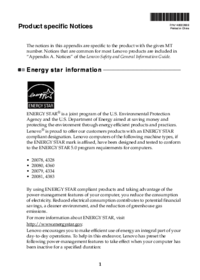
 (72 Seiten)
(72 Seiten) (38 Seiten)
(38 Seiten)

 (16 Seiten)
(16 Seiten)







Kommentare zu diesen Handbüchern