Lenovo E49 Notebook Bedienungsanleitung
Stöbern Sie online oder laden Sie Bedienungsanleitung nach Notebooks Lenovo E49 Notebook herunter. Lenovo E49 Notebook User Manual Benutzerhandbuch
- Seite / 80
- Inhaltsverzeichnis
- LESEZEICHEN
- UserGuide 1
- ThirdEdition(December2012) 2
- ©CopyrightLenovo2012 2
- Contents 3
- AppendixB.WEEEandrecycling 4
- AppendixD.Notices..........63 4
- Readthisrst 5
- Importantsafetyinformation 6
- Safetyguidelines 7
- Powercordsandpoweradapters 8
- Plugsandoutlets 8
- Generalbatterynotice 9
- Powersupplystatement 9
- Externaldevices 9
- Rechargeablebatterynotice 10
- Lithiumcoincellbatterynotice 10
- Heatandproductventilation 11
- Lasercompliancestatement 12
- Usingheadphonesorearphones 13
- Additionalsafetyinformation 13
- Left-sideview 16
- Right-sideview 17
- Frontview 18
- Rearview 19
- Bottomview 19
- Statusindicators 20
- Features 21
- Specications 22
- Batterypack 23
- .Gettingtoknowyourcomputer9 23
- 10UserGuide 24
- Chapter2.Usingyourcomputer 25
- Tipsonusingyourcomputer 26
- Readingthemanuals 26
- Connectingtopower 26
- Turningonthecomputer 26
- Conguringtheoperatingsystem 26
- Checkingthebatterystatus 27
- Usingtheacpoweradapter 28
- Chargingthebattery 28
- Maximizingthebatterylife 28
- Handlingthebattery 29
- Usingthetouchpad 29
- Usingthekeyboard 30
- Numerickeypad 30
- Usingtherecoverybutton 31
- Functionkeycombinations 31
- Connectingtoexternaldevices 33
- Usingthemediacardreader 33
- UsingUSBconnectors 33
- Ethernetconnection 35
- Wirelessconnection 35
- 22UserGuide 36
- Chapter4.Youandyourcomputer 37
- Chapter5.Security 39
- 26UserGuide 40
- Chapter6.Recoveryoverview 41
- .Recoveryoverview29 43
- 30UserGuide 44
- Chapter7.Replacingdevices 45
- Replacingtheharddiskdrive 46
- 1,andthenremovethecover2 47
- Chapter7.Replacingdevices33 47
- Replacingthekeyboard 48
- 3thatsecurethekeyboard 49
- Chapter7.Replacingdevices35 49
- Replacingamemorymodule 51
- 4andthecardpopsup 53
- Chapter7.Replacingdevices39 53
- Replacingtheopticaldrive 54
- Chapter8.Preventingproblems 55
- Takingcareofyourcomputer 56
- Chapter8.Preventingproblems43 57
- Troubleshooting 59
- Batteryandpowerproblems 59
- Computerscreenproblems 60
- Harddiskdriveproblem 61
- Apasswordproblem 62
- Asoundproblem 63
- Otherproblems 63
- 50UserGuide 64
- ENERGYSTARmodelinformation 65
- Wirelessrelatedinformation 66
- Exportclassicationnotice 67
- Electronicemissionnotices 67
- 56UserGuide 70
- ChinaWEEEstatement 71
- ImportantWEEEinformation 71
- Japanrecyclingstatements 71
- RecyclinginformationforBrazil 72
- 60UserGuide 74
- ChinaRoHS 75
- TurkishRoHS 75
- UkraineRoHS 75
- IndiaRoHS 76
- AppendixD.Notices 77
- Trademarks 78
- PartNumber: 80
- PrintedinChina 80
- (1P)P/N: 80
Inhaltsverzeichnis
UserGuideLenovoE49andZhaoYangE49
Batteriescandegradewhentheyareleftunusedforlongperiodsoftime.Forsomerechargeablebatteries(particularlyLithiumIonbatteries),leavingabatteryunusedinadis
CaliforniaPerchlorateInformation:ProductscontainingCR(manganesedioxide)lithiumcoincellbatteriesmaycontainperchlorate.PerchlorateMaterial-specialhandli
ElectricalcurrentsafetyinformationDANGERElectriccurrentfrompower,telephone,andcommunicationcablesishazardous.Toavoidashockhazard:•Donotuseyourcomputer
DANGERSomelaserproductscontainanembeddedClass3AorClass3Blaserdiode.Notethefollowing:Laserradiationwhenopen.Donotstareintothebeam,donotviewdirectlywith
xiiUserGuide
Chapter1.GettingtoknowyourcomputerThischapterintroducesthecomputerhardwarefeaturestogiveyouthebasicinformationyouwillneedtostartusingthecomputer.•“Top
1Integratedcamera(onsomemodels)Usethecameratotakepicturesorholdavideoconference.2WirelessmoduleantennasThebuilt-inantennasensureoptimalreceptionofwire
1Securitykeyhole4Ethernetconnector2Fanlouvers5HDMIport3Monitorconnector6USB3.0connectors1SecuritykeyholePurchaseasecuritycablelockthattsthiskeyholeto
1Comboaudiojack3Opticaldrive2USB2.0connector4USB2.0connector(onsomemodels)1ComboaudiojackTolistentothesoundfromyourcomputer,connectaheadphoneoraheadse
RearviewNote:Yourcomputermightlookdifferentfromthefollowingillustration.1Figure5.LenovoE49andZhaoYangE49rearview1PowerjackTheacpoweradaptercableconnec
Beforeusingthisinformationandtheproductitsupports,besuretoreadandunderstandthefollowing:•Safety,Warranty,andSetupGuide•RegulatoryNotice•“Importantsafe
1BatterylockKeepsthebatterysecuredinplace.2BatteryUseyourcomputerwithbatterypowerwheneveracpowerisunavailable.Formoreinformation,referto“Usingtheacpow
Note:Yourcomputermightlookdifferentfromthefollowingillustration.1 23Figure7.StatusindicatorsofLenovoE49andZhaoYangE491Batterystatusindicator•Blue:Theb
Storagedevice•2.5-inch(7mmheightor9.5mmheight)harddiskdriveDisplay•Size:14.0inches(356mm)•Resolution:–LCD:1366-by-768–Externalmonitor:Maximum2048-by-1
Batterypack•Lithium-ion(Li-ion)batterypackChapter1.Gettingtoknowyourcomputer9
10UserGuide
Chapter2.UsingyourcomputerThischapterprovidesinformationonusingsomeofthecomputercomponents.•“Frequentlyaskedquestions”onpage11•“Tipsonusingyourcompute
Solution:Acompatibledevicedriverisarequirementtoensurecorrectoperationandperformanceofeachcomponentinyourcomputer.Ifyourcomputerispreinstalledwithanop
PuttingthecomputerintosleepmodeorshuttingitdownToconservepower,putthecomputerintosleepmodeorshutitdownwhenthecomputerisnotinuse.Puttingyourcomputerint
•Thewayyouuseyourcomputer:howoftenyouaccesstheharddiskdrive,howbrightyoumakethecomputerdisplay.UsingtheacpoweradapterThepowertorunyourcomputercancomee
•Usethebatteryuntilthechargeiscompletelydepleted;thatis,usethebatteryuntilthebatterystatusindicatorstartsblinkingorange.•Rechargethebatterycompletelyb
ContentsReadthisrst...iiiImportantsafetyinformation...ivConditionsthatrequireimmediateaction...ivSafetyguidelines...vChapt
1231Touchpad:Tomovethecursoronthescreen,slideyourngertipoverthepadinthedirectioninwhichyouwantthecursortomove.2Left-clickbutton:Functionsthesameasthe
UsingtherecoverybuttonRecoverybutton:Therecoverybuttonenablesyoutolaunchtherecoveryprogramspreinstalledonyourcomputer.•FortheWindows7operatingsystem:–
Volumekeys(Fn+left/rightarrow)Toadjustthesoundvolumefromyourcomputer,dothefollowing:•Fn+leftarrow:Decreasethesoundvolume.•Fn+rightarrow:Increasethesou
Otherfunctions•Fn+PrtSc:Activatethesystemrequest.•Fn+Delete:Activatethescrolllock.•Fn+PgUp:Activatethehomefunction.•Fn+Pause:Activatethebreakfunction.
UsingtheNVIDIAOptimusGraphicsfeatureSomeLenovonotebookcomputerssupportNVIDIAOptimusGraphics.NVIDIAOptimusGraphicsenablesadynamicswitch,thatis,aswitchw
Chapter3.ConnectingtothenetworkYourcomputerhasoneormorenetworkcardsforconnectingtotheInternet.TheAccessConnectionsprogramortheLenovoSettingsprogrampre
22UserGuide
Chapter4.YouandyourcomputerThischapterprovidesinformationaboutaccessibilityandcomfort.AccessibilityandcomfortGoodergonomicpracticeisimportanttogetthem
cleanandsetthebrightnesstolevelsthatenableyoutoseethescreenclearly.PressFn+up/downarrowtoadjustdisplaybrightness.Headposition:Keepyourheadandneckinaco
Chapter5.SecurityThischapterprovidesinformationaboutprotectingyourcomputerfromtheftandunauthorizeduse.•“Attachingamechanicallock”onpage25•“Usingpasswo
FederalCommunicationsCommission(FCC)DeclarationofConformity...53AppendixB.WEEEandrecyclingstatements...57ChinaWEEEstatement...
26UserGuide
Chapter6.RecoveryoverviewThischapterprovidesinformationabouttherecoverysolutionsforyourcomputer.•“UsingtheOneKeyRecoveryProprogramontheWindows7operati
•UsearescuemediumtostarttheOneKeyRecoveryProworkspace.•Userecoverymediaifallothermethodsofrecoveryhavefailedandyouneedtorestoretheharddiskdrivetothefa
Formoreinformationabouttherecoverysolutionsprovidedonyourcomputer,refertotheonlinehelpinformationsystemoftheWindows8operatingsystem.Chapter6.Recoveryo
30UserGuide
Chapter7.ReplacingdevicesThischapterprovidesCRUinstructionsforyourcomputer.•“Staticelectricityprevention”onpage31•“Replacingthebattery”onpage31•“Repla
PrerequisitesfortheprocedureDANGERIftherechargeablebatterypackisincorrectlyreplaced,thereisdangerofanexplosion.Thebatterypackcontainsasmallamountofhar
Youcanreplacetheharddiskdrivewithanewone,whichcanbepurchasedfromyourLenovoreselleroramarketingrepresentative.PrerequisitesfortheprocedureAttention:The
3346.Removetheharddiskdrivebyliftingthetab5.57.Removethescrewsanddetachthebracketsfromtheharddiskdrive.8.Attachthebrackettoanewharddiskdriveandreinsta
DANGERElectriccurrentfrompower,telephone,andcommunicationcablesishazardous.Toavoidshockhazard,disconnectthecablesbeforeopeningthecoverofthisslot.Torep
ReadthisrstBesuretofollowtheimportanttipsgivenheretocontinuetogetthemostuseandenjoymentoutofyourcomputer.Failuretodosomightleadtodiscomfortorinjury,o
4458.Carefullyliftthekeyboarduntilyoucanseehowitisconnected.Holdthekeyboardabovethecomputer6,andthendetachtheconnector78.7869.Attachtheconnectorofthen
15.Turnthecomputeroveragain.Connecttheacpoweradapterandallcables.ReplacingamemorymoduleBeforeyoustart,printtheseinstructions.Prerequisitesfortheproced
Attention:Toavoiddamagingthememorymodule,donottouchitscontactedge.7.Withthenotchedendofthememorymoduletowardthecontactedgesideofthesocket,insertthemem
2.Closethecomputerdisplay,andturnthecomputerover.3.Removethebattery.See“Replacingthebattery”onpage31.4.Loosenthescrews1,andthenremovethecover2.215.Ifa
10.Reinstallthecoverandtightenthescrews.11.Reinstallthebattery.See“Replacingthebattery”onpage31.12.Turnthecomputeroveragain.Connecttheacpoweradapteran
Chapter8.PreventingproblemsAnimportantpartofowningaLenovonotebookcomputerismaintenance.Withpropercare,youcanavoidcommonproblems.Thechapterprovidesinfo
TakingcareofyourcomputerAlthoughyourcomputerisdesignedtofunctionreliablyinnormalworkenvironments,youneedtousecommonsenseinhandlingit.Byfollowingthesei
•BesuretoturnoffthepowerandclosetheLCDwhennotinuse.•Whenyouleavethecomputerinyourcar,placeitonthebackseattoavoidbeinginsolated.•Carrytheacpoweradapter
8.Wipethesurfaceagainwithadry,soft,lint-freecloth.9.Waitforthesurfacetodrycompletelyandremoveanybersfromthecloth.Note:Shutdownthecomputerandthendisco
Chapter9.TroubleshootingcomputerproblemsThischapterprovidesinformationonwhattodoifyouexperienceaproblemwithyourcomputer.NoticeforusersinU.S.A•Ifyourpr
Protectyourcomputeranddatawhenmovingit.Beforemovingacomputerequippedwithaharddiskdrive,dooneofthefollowing,andmakesurethatthepowerswitchisofforisblink
Thebatterycannotbecharged.Youcannotchargethebatterywhenitistoohot.Ifthebatteryfeelshot,removeitfromthecomputerandallowittocooltoroomtemperature.Afteri
•PressFn+F2toconrmwhethertheLCDscreenhasbeenturnedoff.Iftheproblempersist,followthesolutionto“Thescreenisunreadableordistorted.”onpage47.Thescreenisu
•Whenyoucarryyourcomputer.Thisisanormalcharacteristicofaharddiskdriveandisnotadefect.Theharddiskdrivedoesnotwork.UndertheStartupmenuofBIOS,makesuretha
AsoundproblemPrinttheseinstructionsnowandkeepthemwithyourcomputerforreferencelater.Nosoundcanbeheardfromthespeakerevenwhenthevolumeisturnedup.Makesure
50UserGuide
AppendixA.RegulatoryinformationENERGYSTARmodelinformationENERGYSTAR®isajointprogramoftheU.S.EnvironmentalProtectionAgencyandtheU.S.DepartmentofEnergya
WirelessrelatedinformationWirelessinteroperabilityTheWirelessLANPCIExpressMiniCardisdesignedtobeinteroperablewithanywirelessLANproductthatisbasedonDSS
UsageenvironmentandyourhealthIntegratedwirelesscardsemitradiofrequencyelectromagneticenergylikeotherradiodevices.However,thelevelofenergyemittedisfarm
ThisdevicecomplieswithPart15oftheFCCRules.Operationissubjecttothefollowingtwoconditions:(1)thisdevicemaynotcauseharmfulinterference,and(2)thisdevicemu
EMVG(früher„GesetzüberdieelektromagnetischeVerträglichkeitvonGeräten“).DiesistdieUmsetzungderEU-Richtlinie2004/108/EG(früher89/336/EWG)inderBundesrepu
apotentialsafetyissue.However,donottakerisksorattempttodiagnosethesituationyourself.ContacttheCustomerSupportCenterforfurtherguidance.ForalistofServic
56UserGuide
AppendixB.WEEEandrecyclingstatementsLenovoencouragesownersofinformationtechnologyequipmenttoresponsiblyrecycletheirequipmentwhenitisnolongerneeded.Len
RecyclingServices,forthecollecting,reuse,andrecyclingofdisusedcomputersandmonitors.Fordetails,visittheLenovoWebsiteat:http://www.lenovo.com/services_w
BatteryrecyclinginformationfortheEuropeanUnionNotice:ThismarkappliesonlytocountrieswithintheEuropeanUnion(EU).Batteriesorpackagingforbatteriesarelabel
60UserGuide
AppendixC.RestrictionofHazardousSubstancesDirective(RoHS)ChinaRoHSTurkishRoHSTheLenovoproductmeetstherequirementsoftheRepublicofTurkeyDirectiveontheRe
IndiaRoHSRoHScompliantasperE-Waste(Management&Handling)Rules,2011.62UserGuide
AppendixD.NoticesLenovomaynotoffertheproducts,services,orfeaturesdiscussedinthisdocumentinallcountries.ConsultyourlocalLenovorepresentativeforinformat
TrademarksThefollowingtermsaretrademarksofLenovointheUnitedStates,othercountries,orboth:LenovoOneKeyMicrosoftandWindowsaretrademarksoftheMicrosoftgrou
PowercordsandpoweradaptersDANGERUseonlythepowercordsandpoweradapterssuppliedbytheproductmanufacturer.Thepowercordsshallbesafetyapproved.ForGermany,its
PartNumber:PrintedinChina(1P)P/N:*1P*
circuitrating.Consultanelectricianformoreinformationifyouhavequestionsaboutpowerloadsandbranchcircuitratings.Besurethatthepoweroutletyouareusingisprop
Weitere Dokumente für Notebooks Lenovo E49 Notebook

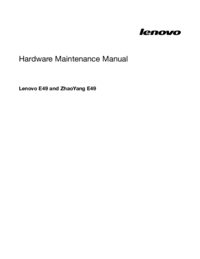

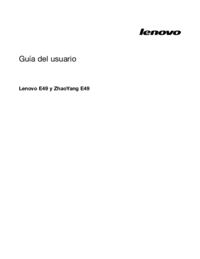

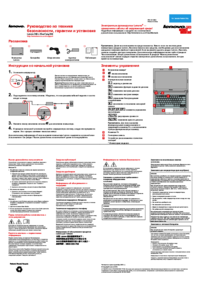


 (2 Seiten)
(2 Seiten)

 (16 Seiten)
(16 Seiten)








Kommentare zu diesen Handbüchern