Lenovo E4325 Bedienungsanleitung
Stöbern Sie online oder laden Sie Bedienungsanleitung nach Notebooks Lenovo E4325 herunter. Lenovo E4325 User Manual Benutzerhandbuch
- Seite / 70
- Inhaltsverzeichnis
- LESEZEICHEN
- UserGuide 1
- FirstEdition(May2013) 2
- ©CopyrightLenovo2013 2
- Contents 3
- Readthisrst 5
- Importantsafetyinformation 6
- Safetyguidelines 7
- Powercordsandpoweradapters 8
- Plugsandoutlets 8
- Powersupplystatement 9
- Externaldevices 9
- Generalbatterynotice 9
- Rechargeablebatterynotice 10
- Lithiumcoincellbatterynotice 10
- Heatandproductventilation 11
- Lasercompliancestatement 12
- Usingheadphonesorearphones 13
- Additionalsafetyinformation 13
- Chapter1.Productoverview 15
- Left-sideview 16
- Figure2.Left-sideview 17
- Security-lockslot 17
- Ethernetconnector 17
- Fanlouvers5HDMIconnector 17
- VGAconnector6USB3.0connector 17
- Right-sideview 18
- Bottomview 19
- Statusindicators 20
- Features 21
- Specications 22
- Chapter2.Usingyourcomputer 23
- Registeringyourcomputer 24
- Specialkeysandbuttons 24
- Functionkeycombinations 24
- Chapter2.Usingyourcomputer11 25
- Numerickeypad 26
- Usingthetouchpad 26
- Powermanagement 27
- Checkingthebatterystatus 27
- Usingtheacpoweradapter 27
- Chargingthebattery 28
- Maximizingthebatterylife 28
- Power-savingmodes 28
- Handlingthebattery 29
- Connectingtothenetwork 30
- Ethernetconnection 31
- Wirelessconnection 31
- 18UserGuide 32
- Chapter3.Youandyourcomputer 33
- Chapter4.Security 35
- 22UserGuide 36
- Chapter5.Recoveryoverview 37
- Chapter6.Replacingdevices 39
- Replacingthebackupbattery 40
- Chapter6.Replacingdevices27 41
- Replacingtheharddiskdrive 42
- Replacingthememorymodule 43
- 5.Ensurethat 44
- Replacingtheopticaldrive 45
- 4andthecardpopsup 47
- Chapter6.Replacingdevices33 47
- 34UserGuide 48
- Chapter7.Preventingproblems 49
- Chapter7.Preventingproblems37 51
- Troubleshooting 53
- Batteryandpowerproblems 53
- Computerscreenproblems 54
- Harddiskdriveproblems 55
- Apasswordproblem 56
- Asoundproblem 56
- Otherproblems 56
- 44UserGuide 58
- Wirelessrelatedinformation 59
- ImportantWEEEinformation 61
- 48UserGuide 62
- IndiaRoHS 63
- 50UserGuide 64
- AppendixD.Notices 65
- Trademarks 66
- 54UserGuide 68
- PartNumber: 70
- PrintedinChina 70
- (1P)P/N: 70
Inhaltsverzeichnis
UserGuideLenovoE4325
dischargefromyourbatteryorthebuildupofforeignmaterialsonthebatteryleads,stopusingthebatteryandobtainareplacementfromthebatterymanufacturer.Batteriesca
ThefollowingstatementappliestousersinthestateofCalifornia,U.S.A.CaliforniaPerchlorateInformation:Productscontainingmanganesedioxidelithiumcoincellbatt
ElectricalcurrentsafetyinformationDANGERElectriccurrentfrompower,telephone,andcommunicationcablesishazardous.Toavoidashockhazard:•Donotuseyourcomputer
DANGERSomelaserproductscontainanembeddedClass3AorClass3Blaserdiode.Notethefollowing:Laserradiationwhenopen.Donotstareintothebeam,donotviewdirectlywith
xiiUserGuide
Chapter1.ProductoverviewThischapterintroducesthecomputerhardwarefeatures.•“Frontview”onpage1•“Left-sideview”onpage2•“Right-sideview”onpage4•“Bottomvie
2StatusindicatorsFormoreinformation,referto“Statusindicators”onpage6.3SpeakersToadjustthesoundlevelofthebuilt-inspeakers,referto“Functionkeycombinatio
1 2 4 653Figure2.Left-sideview1Security-lockslot4Ethernetconnector2Fanlouvers5HDMIconnector3VGAconnector6USB3.0connector1SecuritykeyholeToprotectyourc
DANGERToavoidtheriskofelectricalshock,donotconnectthetelephonecabletotheEthernetconnector.YoucanonlyconnectanEthernetcabletothisconnector.Formoreinfor
1ComboaudiojackTolistentothesoundfromyourcomputer,connectheadphonesoraheadsetthathasa3.5-mm(0.14-inch),4-poleplugtothecomboaudiojack.2USBconnectorsUse
Beforeusingthisinformationandtheproductitsupports,besuretoreadandunderstandthefollowing:•Safety,Warranty,andSetupGuide•RegulatoryNotice•“Importantsafe
StatusindicatorsThistopicdescribesthemeaningofeachstatusindicator.Note:Yourcomputermighthaveslightvariationsfromthefollowingillustration.41 2 3Figure5
•Fast-blinkingorange:Thebatterychargeordischargelevelis5%orless.•Off:Thebatteryisdetachedorthecomputeristurnedoff.FeaturesThistopicliststhephysicalfea
•10/100/1000MbpsEthernetcommunicationSpecicationsThistopicliststhephysicalspecicationsforyourcomputer.Heatoutput•65W(222Btu/hr)or90W(307Btu/hr)maxim
Chapter2.UsingyourcomputerThischapterprovidesinformationonusingsomeofthecomputercomponents.•“Frequentlyaskedquestions”onpage9•“Conguringtheoperatings
•Acceptingtheenduserlicenseagreement•ConguringtheInternetconnection•Registeringtheoperatingsystem•CreatingauseraccountRegisteringyourcomputerWhenyour
Thefollowingisabriefintroductiontothefunctionkeycombinations.Conguringcameraandaudiosettings(Fn+Esc)Launchesthecameraandaudiosettingswindow.Thecamera
Otherfunctions•Fn+PrtSc:HasthesamefunctionastheSysRqkeyonaconventionalkeyboard.•Fn+Home:HasthesamefunctionasthePausekeyonaconventionalkeyboard.•Fn+End
123Figure8.Touchpad1Right-clickbutton:Functionsthesameastherightbuttononaconventionalmouse.2Left-clickbutton:Functionsthesameastheleftbuttononaconvent
•Thepowercordthatplugsintotheacoutletandintothetransformerpack.Attention:Usinganimproperpowercordcouldcauseseveredamagetothecomputer.Connectingtheacpo
•ForWindows7:ClickStart,clickthetrianglemarknexttotheShutdownbutton,andthenselectSleep.•PressFn+F1.Attention:Waituntilthepowerindicatorstartsblinking(
ContentsReadthisrst...iiiImportantsafetyinformation...ivConditionsthatrequireimmediateaction...ivSafetyguidelines...vChapt
DANGERIftherechargeablebatterypackisincorrectlyreplaced,thereisdangerofanexplosion.Thebatterypackcontainsasmallamountofharmfulsubstances.Toavoidpossib
TheAccessConnectionsprogrampreinstalledonyourcomputerisaconnectivityassistantprogramforcreatingandmanaginglocationproles.Eachlocationprolestoresallt
18UserGuide
Chapter3.YouandyourcomputerThischapterprovidesinformationaboutaccessibilityandcomfort.AccessibilityandcomfortGoodergonomicpracticeisimportanttogetthem
cleanandsetthebrightnesstolevelsthatenableyoutoseethescreenclearly.PressFn+up/downarrowtoadjustdisplaybrightness.Headposition:Keepyourheadandneckinaco
Chapter4.SecurityThischapterprovidesinformationaboutprotectingyourcomputerfromtheftandunauthorizeduse.•“Attachingamechanicallock”onpage21•“Usingpasswo
22UserGuide
Chapter5.RecoveryoverviewThischapterprovidesinformationabouttherecoverysolutionsforyourcomputer.RecoverysolutionsontheWindows7operatingsystemItisimpor
ReinstallingtheWindows7operatingsystemAttention:Therecoveryprocessisirreversible.Ensurethatyouhavebackedupyourcriticaldatabeforeusingtherecoveryfeatur
Chapter6.ReplacingdevicesThischapterprovidesinstructionsonhowtoreplacedevicesforyourcomputer.Thischaptercontainsthefollowingitems:•“Staticelectricityp
iiUserGuide
DANGERIftherechargeablebatterypackisincorrectlyreplaced,thereisdangerofanexplosion.Thebatterypackcontainsasmallamountofharmfulsubstances.Toavoidpossib
DANGERIfthebackupbatteryisincorrectlyreplaced,thereisdangerofanexplosion.Thebackupbatterycontainsasmallamountofharmfulsubstances.Toavoidpossibleinjury
6.Installanewbackupbattery.7.Reinstallthebottomslotcover,andthenreinstallthescrews.8.Reinstallthebatterypack.See“Replacingthebatterypack”onpage25.9.Tu
346.Removetheharddiskdrivebyliftingthetab5.57.Slideanewharddiskdrivermlyintoplace,andthenreinstallthescrewstosecurethedrive.8.Reinstallthebottomslotc
22115.Ifonememorymoduleisalreadyinthememoryslot,pressoutonthelatchesonbothedgesofthesocketatthesametime3,andthenremovethememorymoduletomakeroomforthen
ReplacingtheopticaldriveBeforeyoustart,printtheseinstructions.Toreplacetheopticaldrive,dothefollowing:Note:Yourcomputermighthaveslightvariationsfromth
547.Insertanewopticaldrive,andthenreinstallthescrewtosecurethedrive.8.Reinstallthebottomslotcover,andthenreinstallthescrewstosecurethecover.9.Reinstal
4.Removethescrews1,andthenremovethebottomslotcover2.22115.Ifatoolforremovingconnectorsisincludedinthepackagewiththenewcard,usethetooltodisconnecttheca
9.Reinstallthebottomslotcover,andthenreinstallthescrewstosecurethecover.10.Reinstallthebatterypack.See“Replacingthebatterypack”onpage25.11.Turnthecomp
Chapter7.PreventingproblemsAnimportantpartofowningaLenovonotebookcomputerismaintenance.Withpropercare,youcanavoidcommonproblems.Thechapterprovidesinfo
ReadthisrstBesuretofollowtheimportanttipsgivenheretocontinuetogetthemostuseandenjoymentoutofyourcomputer.Failuretodosomightleadtodiscomfortorinjury,o
•Keepyourcomputermorethan13cmor5inchesawayfrommagnets,activatedcellularphones,electricalapplicances,orspeakers.•Avoidsubjectingyourcomputertoextremete
•Storeyourexternalandremovableharddiskdrivesoropticaldrivesintheappropriatecontainersorpackagingwhennotinuse.•Beforeyouinstallanyofthefollowingdevices
Note:Avoidsprayingcleanerdirectlyontothedisplay.4.Wringoutasmuchoftheliquidasyoucan.5.Wipethedisplayagain;donotletanyliquiddripintothecomputer.6.Besur
Chapter8.TroubleshootingcomputerproblemsThischapterprovidesinformationonwhattodoifyouexperienceaproblemwithyourcomputer.TroubleshootingTomakesurethaty
Iftheproblempersists,contactyourlocalCustomerSupportCenter.AstartupproblemPrinttheseinstructionsnowandkeepitwithyourcomputerforreferencelater.TheMicro
Incorrectcharactersaredisplayedonthescreen.Ensurethattheoperatingsystemandprogramsarecorrectlyinstalledonyourcomputer.Iftheproblempersists,contactyour
OneKeyRecoveryProprogramproblemsPrinttheseinstructionsrst.Backupcannotbemade.Ensurethat:•YouareusingaWindowsoperatingsystem.•Thereisenoughspaceonyour
Thecomputerdoesnotstartfromadeviceyouwant.Dothefollowing:1.EntertheBIOSprogram.2.SelectStartup➙Boot.EnsurethatthedeviceisincludedintheBootPriorityOrde
44UserGuide
AppendixA.RegulatoryinformationWirelessrelatedinformationWirelessinteroperabilityTheWirelessLANPCIExpressMiniCardisdesignedtobeinteroperablewithanywir
Protectyourcomputeranddatawhenmovingit.Beforemovingacomputerequippedwithaharddiskdrive,dooneofthefollowing,andmakesurethatthepowerswitchisofforisblink
•BatteryStatusProleUsageenvironmentandyourhealthIntegratedwirelesscardsemitradiofrequencyelectromagneticenergylikeotherradiodevices.However,thelevelo
AppendixB.WEEEandrecyclingstatementsLenovoencouragesownersofinformationtechnologyequipmenttoresponsiblyrecycletheirequipmentwhenitisnolongerneeded.Len
48UserGuide
AppendixC.RestrictionofHazardousSubstancesDirective(RoHS)IndiaRoHSRoHScompliantasperE-Waste(Management&Handling)Rules,2011.©CopyrightLenovo201349
50UserGuide
AppendixD.NoticesLenovomaynotoffertheproducts,services,orfeaturesdiscussedinthisdocumentinallcountries.ConsultyourlocalLenovorepresentativeforinformat
TrademarksThefollowingtermsaretrademarksofLenovointheUnitedStates,othercountries,orboth:LenovoLenovologoOneKeyMicrosoftandWindowsaretrademarksoftheMic
IndexBBatterystatusindicator2CCamera1,11Chargingthebattery14FFunctionkeycombinations10MMechanicallock21PPassword21SSecurity21Specialkeys10TTouchpad2©C
54UserGuide
apotentialsafetyissue.However,donottakerisksorattempttodiagnosethesituationyourself.ContacttheCustomerSupportCenterforfurtherguidance.ForalistofServic
PartNumber:PrintedinChina(1P)P/N:*1P*
PowercordsandpoweradaptersDANGERUseonlythepowercordsandpoweradapterssuppliedbytheproductmanufacturer.Thepowercordsshallbesafetyapproved.ForGermany,its
overloadanelectricaloutlet.Theoverallsystemloadshouldnotexceed80percentofthebranchcircuitrating.Consultanelectricianformoreinformationifyouhavequestio
Weitere Dokumente für Notebooks Lenovo E4325



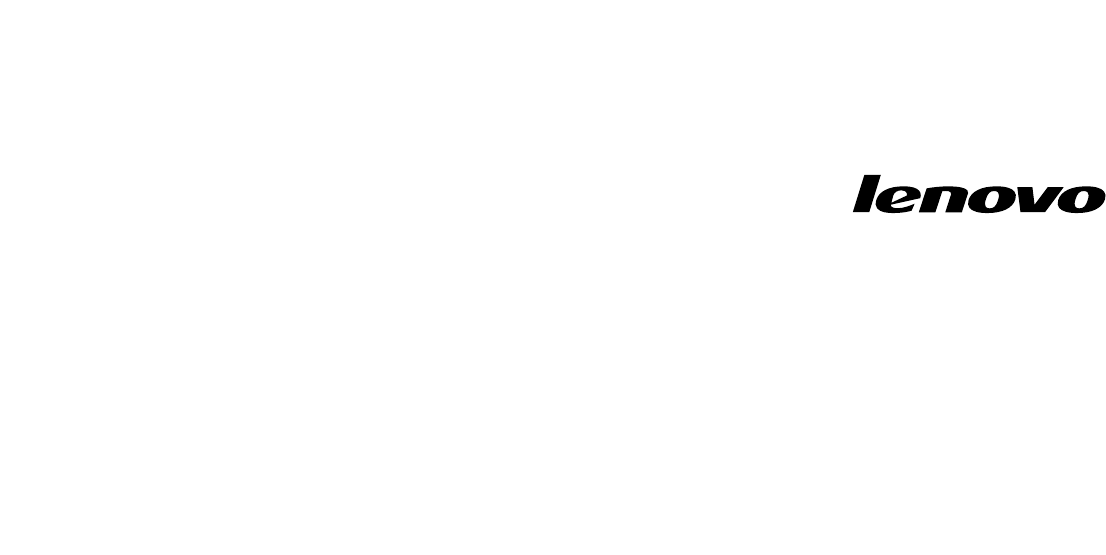
 (40 Seiten)
(40 Seiten) (2 Seiten)
(2 Seiten) (2 Seiten)
(2 Seiten)







Kommentare zu diesen Handbüchern