Lenovo M5800 Desktop Bedienungsanleitung
Stöbern Sie online oder laden Sie Bedienungsanleitung nach Computers Lenovo M5800 Desktop herunter. Lenovo M5800 Desktop User Manual Benutzerhandbuch
- Seite / 120
- Inhaltsverzeichnis
- FEHLERBEHEBUNG
- LESEZEICHEN
- LenovoM5800 1
- HardwareMaintenanceManual 1
- FirstEdition(August2013) 2
- Contents 3
- Chapter9.Additionalservice 4
- AppendixA.Notices.........109 4
- Index.................111 4
- Aboutthismanual 5
- Chapter1.Safetyinformation 7
- Voltage-selectionswitch 9
- Safetyinspectionguide 9
- Groundingrequirements 10
- Chapter1.Safetyinformation5 11
- .Safetyinformation7 13
- Chapter1.Safetyinformation9 15
- .Safetyinformation11 17
- .Safetyinformation13 19
- Chapter1.Safetyinformation15 21
- ≥18kg≥32kg≥55kg 23
- .Safetyinformation19 25
- Chapter1.Safetyinformation23 29
- Chapter2.Generalinformation 33
- LenovoSupportWebsite 34
- Chapter3.Generalcheckout 35
- Basictroubleshooting 37
- Troubleshootingprocedure 38
- Troubleshooting 38
- Audioproblems 39
- CDproblems 40
- DVDproblems 41
- Intermittentproblems 42
- Harddiskdriveproblems 43
- Monitorproblems 45
- Networkingproblems 46
- AwirelessLANproblem 48
- AwirelessWANproblem 48
- ABluetoothproblem 48
- Optionproblems 49
- Performanceandlockupproblems 49
- Printerproblems 51
- Serialportproblems 51
- Softwareproblems 52
- USBproblems 52
- Diagnostics 53
- LenovoSolutionCenter 53
- Viewingandchangingsettings 55
- Usingpasswords 55
- Passwordconsiderations 56
- Power-OnPassword 56
- AdministratorPassword 56
- HardDiskPassword 56
- Enablingordisablingadevice 57
- Selectingastartupdevice 57
- EnablingErPcompliancemode 58
- ExitingtheSetupUtilityprogram 59
- Chapter6.Symptom-to-FRUindex 61
- POSTerrorcodes 62
- .Symptom-to-FRUindex57 63
- Miscellaneouserrormessages 64
- Undeterminedproblems 65
- Chapter7.Locations 67
- LocatingmajorFRUs 68
- .Locations63 69
- Locatingpartsonthesystemboard 71
- Locatinginternaldrives 72
- .Locations67 73
- Chapter8.ReplacingFRUs 75
- Attention: 76
- InstallingorreplacingaPCIcard 77
- Figure9.RemovingaPCIcard 79
- Replacingthebattery 80
- Replacingtheopticaldrive 83
- Replacingthemicroprocessor 88
- Chapter8.ReplacingFRUs83 89
- Replacingthesystemboard 90
- Chapter8.ReplacingFRUs85 91
- .ReplacingFRUs87 93
- Replacingthesystemfan 95
- Figure28.Removingthesystemfan 96
- Replacingthethermalsensor 97
- ReplacingtheWiFiunits 99
- RemovingtheWiFiadaptercard 100
- RemovingtheWiFicardmodule 101
- InstallingtheWiFiunits 102
- .ReplacingFRUs97 103
- InstallingtherearWiFiantenna 105
- RemovingtherearWiFiantenna 105
- InstallingthefrontWiFiantenna 106
- Chapter8.ReplacingFRUs101 107
- Completingthepartsreplacement 108
- Chapter8.ReplacingFRUs103 109
- ©CopyrightLenovo2013 111
- Powermanagement 114
- AutomaticPower-onfeatures 114
- AppendixA.Notices 115
- Televisionoutputnotice 116
- EuropeanconformanceCEmark 116
- Trademarks 116
Inhaltsverzeichnis
LenovoM5800HardwareMaintenanceManualMachineTypes:90AHand10155
5.Checkforanyobviousalterations.Usegoodjudgmentastothesafetyofanyalterations.6.Checkinsidetheunitforanyobviousunsafeconditions,suchasmetallings,conta
RemovingtheWiFiadaptercardToremoveaWiFiadaptercard,dothefollowing:1.Turnoffthecomputeranddisconnectallpowercordsfromelectricaloutlets.2.Removethecompu
5.GrasptheWiFiadaptercardthatiscurrentlyinstalledandgentlypullitoutoftheslot.Figure33.RemovingtheWiFiadaptercardNote:Thecardtstightlyintothecardslot.
2.RemovethetwoscrewsthatsecuretheWiFicardmoduletotheWiFiadaptercard.Figure35.RemovingthescrewsthatsecuretheWiFicardmodule3.PulltheWiFicardmoduleoutoft
1.InserttheWiFicardmoduleintotheminiPCIExpressslot,andtheninstallthetwoscrewstosecuretheWiFicardmoduletotheWiFiadaptercard.Figure37.InstallingtheWiFic
2.ConnectthefrontantennacableandrearantennacabletotheWiFicardmodule.Figure38.InstallingtheWiFiantennacables3.InstalltheWiFiadaptercardintothePCIExpres
InstallingorremovingtherearWiFiantennaAttention:DonotopenyourcomputerorattemptanyrepairbeforereadingandunderstandingChapter1“Safetyinformation”onpage1
3.HoldthethickerendoftherearWiFiantennaandunscrewtheWiFiantennafromtherearofthecomputer.Figure41.RemovingtherearWiFiantennaInstallingorremovingthefron
Figure42.Peelingoffthepaperthatprotectsthestickers5.Stickthefrontantennatothefrontpanelasshown.Theninsertthefrontantennacablethroughtheholeinthefrontp
•Tocompletetheinstallationorreplacement,goto“Completingthepartsreplacement”onpage102.RemovingthefrontWiFiantennaToremovethefrontWiFiantenna,dothefollo
4.Positionthecomputercoveronthechassissothattherailguidesonthebottomofthecomputercoverengagetherailsonthechassis.Then,pushthecovertothefrontofthecompu
•French•German•Hebrew•Italian•Korean•SpanishDANGERElectricalcurrentfrompower,telephoneandcommunicationcablesishazardous.Toavoidashockhazard:•Donotconn
104LenovoM5800HardwareMaintenanceManual
Chapter9.AdditionalserviceinformationThischapterprovidesadditionalinformationthattheservicerepresentativemightndhelpful.SecurityfeaturesSecurityfeatu
Updating(ashing)theBIOSfromadiscThissectionprovidesinstructionsonhowtoupdate(ash)theBIOSfromadiscontheWindows8(64-bit)operatingsystemandonotheropera
Updating(ashing)theBIOSfromyouroperatingsystemNote:BecauseLenovomakesconstantimprovementstoitsWebsites,theWebpagecontentsaresubjecttochangewithoutnot
14.Turnonthecomputertorestarttheoperatingsystem.PowermanagementPowermanagementreducesthepowerconsumptionofcertaincomponentsofthecomputersuchasthesyste
AppendixA.NoticesLenovomaynotoffertheproducts,services,orfeaturesdiscussedinthisdocumentinallcountries.ConsultyourlocalLenovorepresentativeforinformat
TelevisionoutputnoticeThefollowingnoticeappliestomodelsthathavethefactory-installedtelevision-outputfeature.Thisproductincorporatescopyrightprotection
IndexAAdministrator,password50Bbasictroubleshooting31battery,replacing74BIOSsettings,changing53Boot-blockRecovery107Cchangingpassword50startupdevicese
Rrearconnectors62rearWiFiantenna,installing,removing99recoveringfromaPOSTandBIOSupdatefailure107recoveryBoot-blockRecovery107removingcomputercover69re
Disposeofthebatteryasrequiredbylocalordinancesorregulations.CAUTION:Whenlaserproducts(suchasCD-ROMs,DVD-ROMdrives,beropticdevices,ortransmitters)arei
Chapter1.Safetyinformation7
≥18kg(37lbs)≥32kg(70.5lbs)≥55kg(121.2lbs)12PERIGOAcorrenteelétricaprovenientedecabosdealimentação,detelefoneedecomunicaçõeséperigosa.8LenovoM5800Hardw
Paraevitarriscodechoqueelétrico:•Nãoconectenemdesconectenenhumcaboouexecuteinstalação,manutençãooureconguraçãodesteprodutoduranteumatempestadecomraio
•Autilizaçãodecontrolesouajustesouaexecuçãodeprocedimentosdiferentesdosespecicadosaquipoderesultaremexposiçãoprejudicialàradiação.PERIGOAlgunsproduto
Chapter1.Safetyinformation11
1212LenovoM5800HardwareMaintenanceManual
12Chapter1.Safetyinformation13
Note:Beforeusingthisinformationandtheproductitsupports,besuretoreadandunderstandChapter1“Safetyinformation”onpage1andAppendixA“Notices”onpage109.First
DANGERLecourantélectriqueprovenantdel'alimentation,dutéléphoneetdescâblesdetransmissionpeutprésenterundanger.Pourévitertoutrisquedechocélectrique
ATTENTION:Sidesproduitsàlaser(telsquedesunitésdeCD-ROM,deDVD-ROM,desunitésàbresoptiques,oudesémetteurs)sontinstallés,prenezconnaissancedesinformation
12VORSICHTAnNetz-,Telefon-undDatenleitungenkönnengefährlicheSpannungenanliegen.AusSicherheitsgründen:•BeiGewitterandiesemGerätkeineKabelanschließenode
•über100Cerhitzen.•reparierenoderzerlegen.DieörtlichenBestimmungenfürdieEntsorgungvonSondermüllbeachten.ACHTUNG:BeiderInstallationvonLasergeräten(wieC
1218LenovoM5800HardwareMaintenanceManual
12Chapter1.Safetyinformation19
PERICOLOLacorrenteelettricaprovenientedaicavidialimentazione,deltelefonoedicomunicazionepuòesserepericolosa.Perevitareilrischiodiscosseelettriche:•Non
ATTENZIONE:Quandovengonoinstallatiprodottilaser(qualiCD-ROM,unitàDVD-ROM,unitàabreotticheotrasmittenti),tenerpresentequantosegue:•Nonrimuovereglispor
22LenovoM5800HardwareMaintenanceManual
12PELIGROLacorrienteeléctricaprocedentedecablesdealimentación,teléfonosycablesdecomunicaciónpuedeserpeligrosa.Paraevitarelriesgodedescargaeléctrica:•N
ContentsAboutthismanual...iiiChapter1.Safetyinformation...1Generalsafety...1Electricalsafety...1Voltage-selecti
•Noenciendanuncaunequipocuandohayseñalesdefuego,aguaodañosestructurales.•Desconecteloscablesdealimentación,lossistemasdetelecomunicaciones,lasredesylo
Algunosproductoslásertienenincorporadoundiodoláserdeclase3Aoclase3B.Tengaencuentalosiguiente:Cuandoseabre,quedaexpuestoaradiaciónláser.Nomiredirectame
26LenovoM5800HardwareMaintenanceManual
Chapter2.GeneralinformationThischapterprovidesgeneralinformationthatappliestoallmachinetypessupportedbythismanual.SpecicationsThissectionliststhephys
LenovoSupportWebsiteTechnicalsupportinformationisavailableontheLenovoSupportWebsiteat:http://www.lenovo.com/supportThisWebsiteisupdatedwiththelatestsu
Chapter3.GeneralcheckoutAttentionThedrivesinthecomputeryouareservicingmighthavebeenrearrangedorthedrivestartupsequencemighthavebeenchanged.Beextremely
–Hasthiscongurationeverworked?–Ifithasbeenworking,whatchangesweremadepriortoitfailing?–Isthistheoriginalreportedfailure?•Diagnosticsversion–Typeandve
Chapter4.TroubleshootinganddiagnosticsThischapterdescribessomebasictroubleshootinganddiagnosticprograms.Ifyourcomputerproblemisnotdescribedhere,see“Le
AccessingControlPanelontheWindows8operatingsystemOntheWindowsoperatingsystem,youcanviewandchangecomputersettingsthroughControlPanel.ToaccessControlPan
1.Removethenewhardwareoptionorsoftware.Ifyoumustremovethecomputercovertoremoveahardwareoption,makesureyoureviewandfollowtheelectricalsafetyinformation
ReplacingthefrontaudioandUSBassembly...88Replacingthesystemfan...89Replacingthethermalsensor...91ReplacingtheWiFiunits...9
•MakesurethattheprogramyouarerunningisdesignedforuseintheMicrosoftWindowsoperatingsystem.IftheprogramisdesignedtoruninDOS,theprogramdoesnotusetheWindo
Action:IfyouhavemultipleCDorDVDdrivesinstalled(oracombinationofCDandDVDdrives),tryinsertingthediscintotheotherdrive.Insomecases,onlyoneofthedrivesisco
DVDmoviewillnotplaySymptom:DVDmoviewillnotplay.Actions:•Makesurethatthediscsurfaceiscleanandnotscratched.•Checkthediscorpackageforregionalcoding.Youmi
Actions:•Verifythatallcablesandcordsaresecurelyconnectedtothecomputerandattacheddevices.•Verifythatwhenthecomputerison,thefangrillisnotblocked(thereis
•“Thepointeronthescreendoesnotmovesmoothlywiththemouse”onpage38•“Thewirelesskeyboarddoesnotwork”onpage38AllorsomekeysonthekeyboarddonotworkSymptom:All
•Thebatteriesstillretaintheircurrent.•ThewirelessKeyboardislocatedlessthantenmetersawayfromthetransceiver.•Thetransceiverisfullyinstalled.Action:Ifthe
TheimageappearstobeickeringSymptom:Theimageappearstobeickering.Actions:•Themonitormightbeoperatinginalow-refreshratedisplaymode.Setthemonitortothehi
•“Theadapterstopsworkingfornoapparentreason”onpage41•“IfyourcomputerisaGigabitEthernetmodelandyouuseaspeedof1000Mbps,theconnectionfailsorerrorsoccur”o
Actions:•UseCategory5wiringandmakesurethatthenetworkcableissecurelyconnected.•Connecttoa1000BASE-Thub/switch(not1000BASE-X).IfyourcomputerisaGigabitEt
OptionproblemsUsethisinformationtodiagnoseproblemswithLenovohardwareoptionsthatdonothavetheirowntroubleshootinginformation.Selectyoursymptomfromthefol
AboutthismanualThismanualprovidesserviceandreferenceinformationforLenovo®desktopcomputerslistedonthefrontcover.Chapter6“Symptom-to-FRUindex”onpage55an
InsufcientfreeharddiskdrivespaceSymptom:InsufcientfreeharddiskdrivespaceTheWindowsoperatingsystemwillslowdownandmightproduceerrorsiftheharddiskdrive
Note:Dependingonthesizeoftheharddiskdriveandamountofdatacurrentlystoredontheharddiskdrive,thedisk-defragmentationprocessmighttakeuptoseveralhourstocom
SoftwareproblemsSelectyoursymptomfromthefollowinglist:•“Whenusingasortfeature,datesdonotsortinthecorrectorder”onpage46•“Softwaredoesnotworkasexpected”
•MakesuretheUSBcableissecurelyconnectedtotheUSBconnectorandtotheUSBdevice.IftheUSBdevicehasitsownpowercord,makesureitisattachedtoaproperlygroundedelec
48LenovoM5800HardwareMaintenanceManual
Chapter5.UsingtheSetupUtilityprogramTheSetupUtilityprogramisusedtoviewandchangethecongurationsettingsofyourcomputer,regardlessofwhichoperatingsystemy
PasswordconsiderationsApasswordcanbeanycombinationofupto64alphabeticandnumericcharacters.Forsecurityreasons,itisrecommendedtouseastrongpasswordthatcan
Note:Apasswordcanbeanycombinationofupto64alphabeticandnumericcharacters.Formoreinformation,see“Passwordconsiderations”onpage50.Erasinglostorforgottenp
SelectingatemporarystartupdeviceUsethisproceduretoselectatemporarystartupdevice.Note:Notalldiscsandharddiskdrivesarebootable.1.Turnoffyourcomputer.2.R
•EnablingtheafterpowerlossfeatureTheafterpowerlossfeatureenablesyourcomputertowakeupwhenthepowersupplyresumesafterasuddenlossofelectricity.Toenablethe
54LenovoM5800HardwareMaintenanceManual
Chapter6.Symptom-to-FRUindexTheSymptom-to-FRUindexlistserrorsymptomsandpossiblecauses.Themostlikelycauseislistedrst.AlwaysbeginwiththeChapter3“Genera
Thefollowingtablesdescribesbeepsymptoms.BeepSymptomFRU/Action2shortbeepsCMOSsettingerrorPerformthefollowingactionsinorder.1.StarttheSetupUtilityprogra
POSTErrorcodePOSTErrormessageDescription/Action1762CongurationchangehasoccurredThiserrormessageisdisplayedwhenaharddiskdriveoropticaldrivechangehasbe
MiscellaneouserrormessagesMessage/SymptomFRU/ActionChangingdisplaycolorsDisplay/MonitorComputerwillnotpower-off.See“Harddiskdrivebooterror”onpage55.1.
Message/SymptomFRU/ActionNon-systemdiskordiskerror-typemessagewithaknown-gooddiagnosticdiskette.1.DisketteDrive2.SystemBoard3.DisketteDriveCableOtherd
d.Extendedvideomemorye.ExternalCachef.ExternalCacheRAMg.Harddiskdriveh.Diskettedrive3.Turnonthepowerandthecomputertore-testthesystem.4.Repeatsteps1thr
Chapter7.LocationsThischapterprovidesinformationtohelpyoulocateyourcomputerconnectors,components,partsonthesystemboard,andinternaldrives.Note:Thecompo
LocatingconnectorsontherearofyourcomputerFigure2“Rearconnectorlocations”onpage62showsthelocationsoftheconnectorsontherearofyourcomputer.Someconnectors
Figure3.ComponentlocationsThefollowingtableliststhemajorFRUsshowninFigure3“Componentlocations”onpage63.Chapter7.Locations63
Chapter1.SafetyinformationThischaptercontainsthesafetyinformationthatyouneedtobefamiliarwithbeforeservicingacomputer.GeneralsafetyFollowtheserulestoen
NumberFRUdescription1Powersupplyassembly2Heatsinkandfanassembly3Microprocessor4Memorymodules5Opticaldrive6FrontWiFiantenna7FrontaudioandUSBassembly8Fr
LocatingpartsonthesystemboardFigure4“Systemboardpartlocations”onpage65showsthelocationsofthepartsonthesystemboard.Figure4.SystemboardpartlocationsChap
14-pinpowerconnector15Frontpanelconnector(forconnectingLEDindicatorsandthepowerswitch)2Microprocessor16FrontUSBconnector1(forconnectingUSBports1and2on
Figure5“Drivebaylocations”onpage67showsthelocationsofthedrivebays.Figure5.Drivebaylocations1Bay1-Opticaldrivebay(withanopticaldriveinstalledonsomemode
68LenovoM5800HardwareMaintenanceManual
Chapter8.ReplacingFRUsImportant:BesuretoreadandunderstandChapter1“Safetyinformation”onpage1beforeyoureplaceanyFRU.Theseprecautionsandguidelineswillhel
Thissectionprovidesinstructionsonhowtoremovethecomputercover.CAUTION:Turnoffthecomputerandwaitthreetoveminutestoletthecomputercoolbeforeremovingtheco
Toremoveandreinstallthefrontbezel,dothefollowing:1.Turnoffthecomputeranddisconnectallpowercordsfromelectricaloutlets.2.Removethecomputercover.See“Remo
3.Attherearofthecomputer,removethescrewthatsecuresthePCIcardlatch.Figure8.RemovingthescrewthatsecuresthePCIcardlatch4.Dependingonwhetheryouareinstalli
•IfyouarereplacinganoldPCIcard,grasptheoldcardthatiscurrentlyinstalledandgentlypullitoutoftheslot.Figure9.RemovingaPCIcardNotes:a.Thecardtstightlyint
Important:Useonlyapprovedtoolsandtestequipment.Somehandtoolshavehandlescoveredwithasoftmaterialthatdoesnotinsulateyouwhenworkingwithliveelectricalcurr
7.PivotthecardlatchtotheclosedpositiontosecurethePCIcard.Figure10.InstallingaPCIcard8.ReinstallthescrewtosecurethePCIcardlatchinplace.9.Tocompletethei
4.Removetheoldbattery.Figure11.Removingtheoldbattery5.Installanewbattery.Figure12.Installinganewbattery6.Reinstallthecomputercoverandconnectthecables.
UDIMMDIMM1DIMM2DIMM3DIMM4OneUDIMMXTwoUDIMMsX,1X,2ThreeUDIMMsX,3X,1X,2FourUDIMMsX,3X,1X,4X,2Toinstallorreplaceamemorymodule,dothefollowing:1.Turnoffthe
•Ifyouareinstallingamemorymodule,opentheretainingclipsofthememoryslotintowhichyouwanttoinstallthememorymodule.Figure14.Openingtheretainingclips7.Posit
2.Removethecomputercover.See“Removingthecomputercover”onpage69.3.Removethefrontbezel.See“Removingandreinstallingthefrontbezel”onpage70.4.Removethethre
5.Slidethenewopticaldriveintothedrivebayfromthefrontandalignthescrewholesinthenewopticaldrivewiththecorrespondingholesinthedrivebay.Then,installthethr
CAUTION:Theheatsinkandfanassemblymightbeveryhot.Turnoffthecomputerandwaitthreetoveminutestoletthecomputercoolbeforeremovingthecomputercover.Toreplace
Note:Positionthenewheatsinkandfanassemblysothattheheatsinkandfanassemblycableistowardthemicroprocessorfanconnectoronthesystemboard.9.Followthefollowin
4.Laythecomputeronitssideandremovethefourscrewsattherearofthechassisthatsecurethepowersupplyassembly.Figure20.Removingthescrewsforthepowersupplyassemb
CAUTION:Theheatsinkandmicroprocessormightbeveryhot.Turnoffthecomputerandwaitthreetoveminutestoletthecomputercoolbeforeremovingthecomputercover.Torepl
Voltage-selectionswitchSomecomputersareequippedwithavoltage-selectionswitchlocatednearthepower-cordconnectionpointonthecomputer.Ifyourcomputerhasavolt
Figure22.RemovingthemicroprocessorNotes:a.Yourmicroprocessorandsocketmightlookdifferentfromtheoneillustrated.b.Notetheorientationofthemicroprocessorin
CAUTION:Theheatsinkandmicroprocessormightbeveryhot.Turnoffthecomputerandwaitthreetoveminutestoletthecomputercoolbeforeremovingthecomputercover.Torepl
10.Removethemicroprocessorfromthefailingsystemboardandinstallitonthenewsystemboard.See“Replacingthemicroprocessor”onpage82.11.Installthenewsystemboard
Figure24.Removingtheprimaryharddiskdrive6.Slidethenewharddiskdriveintotheharddiskdrivebayandalignthescrewholesinthenewharddiskdrivewiththecorrespondin
7.ConnectoneendofthesignalcabletotherearofthenewharddiskdriveandtheotherendtoanavailableSATAconnectoronthesystemboard.See“Locatingpartsonthesystemboar
6.RemovethescrewthatsecuresthefrontaudioandUSBassemblybrackettothechassistoremovethebracketfromthechassis.Figure27.RemovingthefrontaudioandUSBassembly
5.Thesystemfanisattachedtothechassisbyfourrubbermounts.Removethesystemfanbybreakingorcuttingtherubbermountsandgentlypullingthesystemfanoutofthechassis
7.Pullthetipsoftherubbermountsuntilthesystemfanissecuredinplace.Figure29.Installingthesystemfan8.Connectthesystemfancabletothesystemfanconnectoronthes
6.Frominsidethechassis,pivottheretainingclip1thatsecurestheplasticholderofthethermalsensorinwardandthenpushtheclipoutwardtoreleasetheclip.Thendisengag
8.Inserttheconnectorandcableofthenewthermalsensorintothehole1inthechassis.Thenalignthetwotabsontheplasticholderholdingthethermalsensorwiththetwoholes1
Weitere Dokumente für Computers Lenovo M5800 Desktop

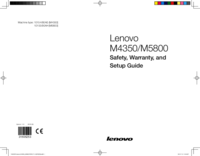






 (6 Seiten)
(6 Seiten)








Kommentare zu diesen Handbüchern