Lenovo IdeaCentre K305 Bedienungsanleitung
Stöbern Sie online oder laden Sie Bedienungsanleitung nach Computers Lenovo IdeaCentre K305 herunter. Lenovo IdeaCentre K305 User Manual Benutzerhandbuch
- Seite / 45
- Inhaltsverzeichnis
- LESEZEICHEN




- IdeaCentre K3 Series 1
- Important Safety Information 2
- Contents 4
- Using the Computer Hardware 6
- 1.1 Front view of the chassis 7
- 1.2 Rear view of the chassis 8
- 1.3 Connecting your computer 9
- User Guide 10
- Blue line-in connector 12
- Green line-out connector 12
- Pink Mic-in connector 12
- 1.4 Power Dial 17
- AUTO mode 18
- TURBO mode 19
- COOL mode 20
- Using the Rescue System 22
- 2.1 OneKey Recovery 23
- 2.3 System Setup 24
- 2.4 System Backup 25
- 2.5 System Recovery 25
- 2.6 Create Recovery Disc 25
- Using the Computer Software 26
- 3.1.1 Launch 27
- 3.1.3 Disc Utility 27
- 3.1.4 Help 28
- 3.3.2 Distance Setup 31
- 3.3.3 Brightness Adjustment 31
- 3.4 McAfee Security Center 32
- 3.5 BackOn Track 33
- System Maintenance and 36
- Recovery 36
- 4.1 Restoring the System 37
- 4.2 Backup and Restore 37
- 4.3 Cleaning Up the Disk 37
- 4.5 Defragmenting the Disk(s) 38
- Solving Problems 41
- Hard Disks 43
Inhaltsverzeichnis
Version 1.1 2009.10User GuideIdeaCentre K3 Series3104138631041386_K3_UG_FM_EN_V1.1.indd 1 2009.10.23 10:27:26 AM
5User Guide1.3.2 Connect the keyboard cable to the appropriate keyboard connector. (PS/2 connector or USB connector)1.3.3 Connect the mouse cable to t
6User Guide• If you have a digital video interface (DVI) monitor, your computer must have an adapter installed that supports the DVI monitor. Connect
7User Guide1.3.6 Audio configuration instruction: (This instruction is only for the pc model which mainboard supports audio transforming from 2.0 stere
8User Guide1.3.7 If you have powered speakers with an adapter: (This picture is only a sketch print, it does not show the actual figure of the speaker)
9User Guide1.3.9 Connect any additional devices that you have. Your computer might not have all connectors that are shown.1394USB connector Use this c
10User Guide1.3.10 Connect the WiFi antenna to WiFi card connector. (This connector only equipped on the model with WiFi card. For more information ab
11User GuideMemory stick, Memory stick pro, Memory stick duo, Memory stick pro duo , Memory stick select, Magic gate memory stick, Magic gate memory s
12User Guide1.4 Power DialThe Power Dial feature allows your computer to adjust to different modes, thus providing you with varied experiences during
13User GuideOpen the running status for each component under the Mode Switch:GPU — Show the percentage of the current GPU clock frequency against the
14User GuideTURBOEach component operates as shown in the adjacent picture. The values mightvary because each model is configured differently.AUTOEach c
Important Safety InformationBefore using this manual, it is important that you read and understand all of the related safety information for this prod
15User GuideIf other applications such as the burner program or some game software change the parameter settings for the COOL mode when it is launched
16User Guide31041386_K3_UG_EN_V1.1.indd 16 2009.10.23 10:26:09 AM
12345ChapterUsing the Rescue SystemThis chapter contains the following topics:ÿ OneKey Recoveryÿ Driver and Application Installationÿ System Setupÿ
18User GuideNote about the service partition:The files and relevant data used by the rescue system are saved in the service partition. Deleting this pa
19User GuideMethod 1: Automatic InstallationTurn on the computer. When the Lenovo logo appears, press the F2 key on the keyboard to start the Rescue S
20User Guide2. If you select “LAN connection,” configure the IP address and proxy server of the LAN.2.3.3 Password ManagementPassword Management allow
12345ChapterUsing the Computer SoftwareThis chapter contains the following topics:ÿ Computer software instructions Note: The interface and function
22User Guide3.1 Power2Go - Burning Discs (This software only can be used on model with a rewritable optical drive and Blu-ray Burning Disc software is
23User Guide3.1.4 HelpFor more information about the use of Power2Go, click the Help icon.3.2 WinDVD (Some models are equipped with WinDVD software an
24User Guide3.3 Lenovo Healthcare SoftwareLenovo Healthcare Software is a smart software platform that helps parents toguide their children to use the
31041386_K3_UG_EN_V1.1.indd 2 2009.10.23 10:25:53 AM
25User Guide2) Select Options → Preview from the pop-up window to display the image in the video capture window. Note: If there is no image display
26User GuideNow you have successfully configured the Lenovo PC Bright Eye camera with Lenovo Health Care Software.5. Click Start → All Programs → Leno
27User Guide The pitch angle (the face rotary angle scope in the vertical): Elevation angle: 20 degrees Depression angle: 30 degrees The horizo
28User Guide3.5 BackOn TrackThe BackOn Track lets you easily back up important files to a disc, hard drive, or other storage device. A Back Up Files pr
29User Guide31041386_K3_UG_EN_V1.1.indd 29 2009.10.23 10:26:16 AM
30User Guide31041386_K3_UG_EN_V1.1.indd 30 2009.10.23 10:26:16 AM
12345ChapterSystem Maintenance and RecoveryThis chapter contains the following topics:ÿ Daily Maintenance and Tools InstructionsUser Guide3131041386_
32User Guide4.1 Restoring the SystemThe system can develop problems due to erroneous operation or the installation ofadditional software. If software
33User Guide4.4 Checking For, and Correcting Disk ErrorsTo properly maintain your system, you should periodically check for and fix harddisk errors by
34User Guide Note: To avoid damaging the computer or display, do not spray cleaning solution directly onto the display. Only use products specifically
1ContentsContentsImportant Safety InformationChapter 1 Using the Computer Hardware ... 11.1 Front view of the chassis ...
12345ChapterTroubleshooting and Confirming SetupThis chapter contains the following topics:ÿ Troubleshooting and Problem Resolution Note: The descri
36User GuideSolving ProblemsFollow these tips when you troubleshoot your computer:• If you added or removed a part before the problem started, review
37User GuideProblem: Ripple on screenTroubleshooting and problem resolution:1. Check for devices located less than one meter from the computer such a
38User GuideProblem: You need to install or uninstall a program.Problem resolution:During installation never abort the install process by powering the
39User GuideProblem: The capacity of the hard disk, as indicated by the system, is less than the nominal capacity.Troubleshooting and problem resoluti
40User Guide• Before you can watch teletext programming, you must set the TV tuner input signal to analog.31041386_K3_UG_EN_V1.1.indd 40 2009.10.23
2Contents4.5 Defragmenting the Disk(s) ...334.6 Performing Daily Maintenance Tasks ...
12345ChapterThis chapter contains the following topics:ÿ Computer hardware introductionÿ Information on computer connections Note: The descriptions
2User Guide1.1 Front view of the chassis Attention: Be sure not to block any air vents on the computer. Blocked air vents can cause thermal problems.
3User Guide1.2 Rear view of the chassis8111213149107123456Voltage selection switch (selected models only)Power connectorPS/2 keyboard connectorPS/2 mo
4User GuideWiFi antenna connector (This connector only equipped on the model with WiFi card. For more information about this connector, see WM600-B-LO
Weitere Dokumente für Computers Lenovo IdeaCentre K305
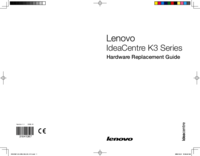
 (112 Seiten)
(112 Seiten) (71 Seiten)
(71 Seiten)

 (31 Seiten)
(31 Seiten)







Kommentare zu diesen Handbüchern