Lenovo IdeaCentre K210 Bedienungsanleitung
Stöbern Sie online oder laden Sie Bedienungsanleitung nach Computers Lenovo IdeaCentre K210 herunter. Lenovo IdeaCentre K210 User Manual Benutzerhandbuch
- Seite / 41
- Inhaltsverzeichnis
- LESEZEICHEN



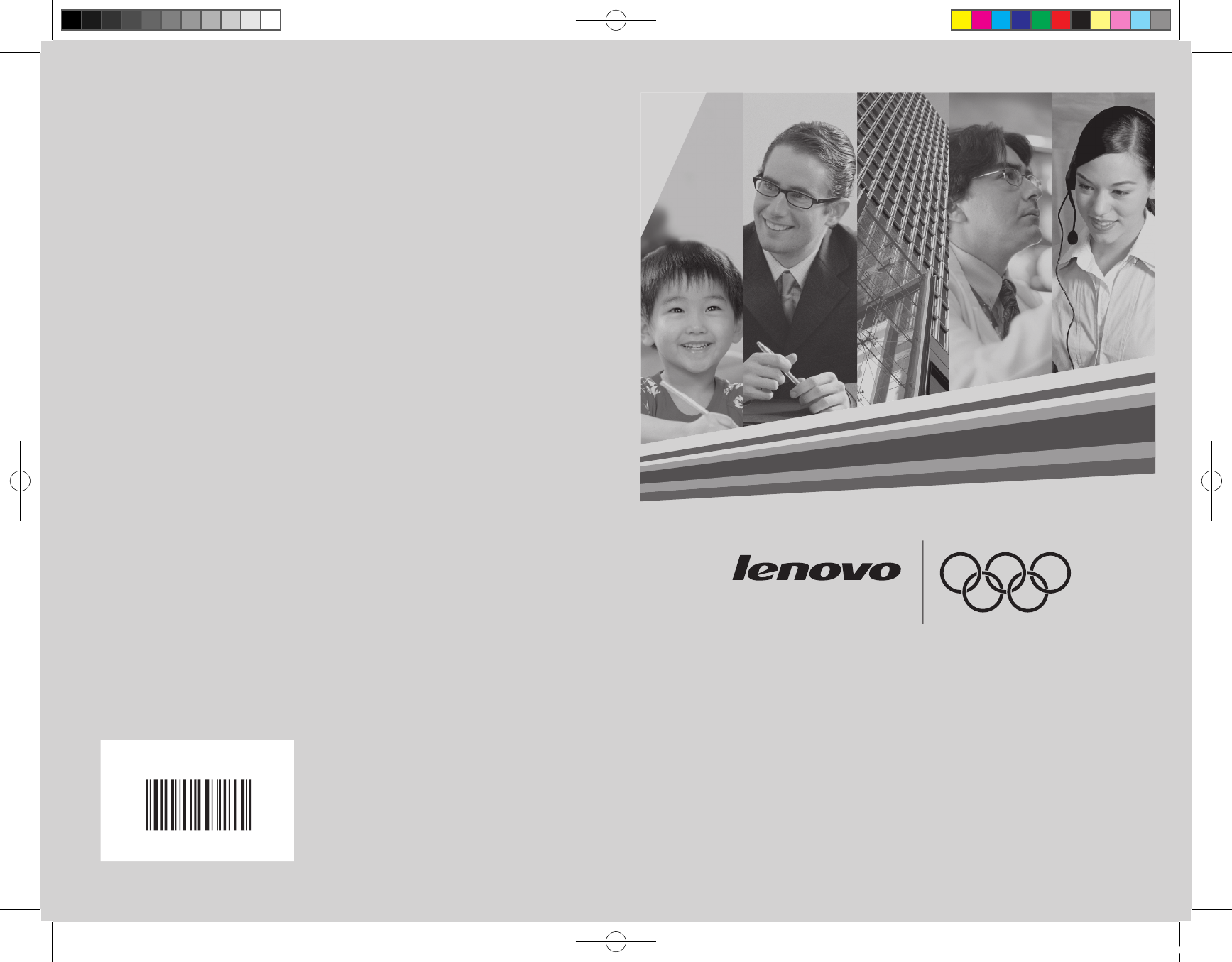
- IdeaCentre K User Guide 1
- Recommendation: Helpful tips 2
- that came with this 3
- Contents 4
- 1.1 Front view of the Chassis 7
- 1.2 Rear view of the chassis 8
- User Guide 10
- Side elevation Back elevation 11
- 1.5 Keyboard 13
- Rescue System Operation 14
- Instruction 14
- Computer 15
- 2.2 OneKey Recovery 16
- Backup): 19
- 2.3 File Management 20
- 2.4 OneKey Antivirus 21
- Using the software 24
- 3.1 Power2Go — Burning Discs 25
- 3.2 WinDVD 26
- Disc Menu 27
- Audio Center 27
- Video Center 27
- Bright Vision Setting 28
- Distance Setup 29
- Brightness Adjustment 29
- 3.4 PC-cillin 30
- 3.5 Lenovo Media Studio 31
- 3.6 Veriface 32
- System maintenance and 34
- 4.1 Restoring the system 35
- 4.2 Cleaning up the disk 35
- 4.4 Defragmenting the disk(s) 36
- Problem resolution: 40
Inhaltsverzeichnis
www.lenovo.comVersion 1.1 2008.2WORLDWIDE PARTNERIdeaCentre K User Guide3103309831033098_UG_FM_EN_V1.1.indd 1 2008.2.20 4:33:10 PM
5User Guideconnection.X-1 —— On-board VGA Card Connector: To connect with the signal cable of a monitor. On computer models that have an external gra
6User Guide —— Voltage: selection switch (Some models are equipped with this switch)Check the position of the voltage-selection switch on the rear of
7User GuideY-3 Connect to computer Audio-out Y-6 Primary and secondary speaker cables1.4 Notes on computer cabling and installationC-1C-3C-2C-1 Monito
8User Guide• Connect the monitor signal cable to the on-board graphics card connector if the model you purchased is not equipped with an external gra
12345ChapterRescue System Operation InstructionThe following topics will be introduced in this chapter:ÿ Installing Drivers and Software ÿ OneKey Re
10User GuideNote about service partition: The files and relevant data of the rescue system are saved in the service partition. Do not delete this parti
11User GuideApplication Installation. In the main interface of software, install all the drivers and software automatically, or install some of them s
12User GuideInstant BackupThis operation backs up the current data of the system partition (drive C) of the computer quickly. When the user performs “
13User GuideRecover Base BackupThis operation recovers the computer system partition (drive C) to the state of base backup. Note: After this operatio
14User Guidedata will be lost. Make sure that you do not need the old Base Backup data any longer before that operation. Instant Recovery and Instant
Danger: Watch out for high risksCaution: Watch out for medium risksAttention: Pay attention to low risksProhibition: Dangerous operationsRecommendatio
15User Guide Note: System Recovery will overwrite all of the data in drive C; please backup relevant data before performing system recovery to preven
16User GuideFile management provides the search function, and backs up the searched files. Input the file or file type to be searched, click Search on th
17User Guidescanning. Scan and kill viruses — results of scanThe software will report the results of scan upon completion of virus scanning and killin
18User Guide Note: Connect to the Internet before making the OneKey Antivirus flash disk. 2. Save the latest virus definitions in the flash disk. Resta
12345ChapterUsing the softwareThis chapter contains the usage of the software shipped with your computer.1. Intervideo: WinDVD Website: www.intervid
20User GuideStarting the burner software1. Select Programs → Lenovo → Power2Go → Power2Go from the Start menu to launch the burner program.2. Choose
21User GuideAdd files icon to add music into the music list. Click the Burn icon to start burning the disc.Burning video/photo discs1. You can also bu
22User GuideSourceUPnPPlay VolumePauseFast Reverse Speed MenuFast Forward Previous ChapterNext ChapterDisc MenuAudio CenterVideo CenterChapter ListSto
23User Guide• Automatically adjusts the display brightness of the computer according to the ambient brightness.• Helps the child keep a proper sitti
24User Guideconfi rm whether the “Preview” in the “Options” has been checked.3) Confi rm the Devices→Vimicro USB 2.0 UVC PC Camera has been checked. If
NoteBefore using this information and the product it supports, be sure to read the Safety and Warranty Guide that came with this product .© Copyright
25User Guide2. There are three levels of ambient brightness: Dim, Moderate, and Bright.3. When you use the computer for the first time, you should se
26User Guidesetting of protection against Trojan (spy) viruses, setting of personal network, interconnection and email setting. Configure them as speci
27User Guide3.6 VerifaceThe Lenovo VeriFace software was developed by Lenovo for application in a wide array of security systems. It is a fast and acc
28User Guidefollowing situation may affect the results: Bright light behind your head A window with bright light Bright light pointed directly at your
12345ChapterSystem maintenance and recoveryThis chapter includes the following topics:ÿ System restorationÿ Hard disk cleanupÿ Hard disk error chec
30User Guide4.1 Restoring the systemThe system can develop problems due to erroneous operation or the installation of additional software. If software
31User Guide3. Click the OK button to start the cleanup process.4.3 Checking for, and correcting disk errorsTo properly maintain your system, you sho
32User GuideDo not do any of the following:• Allow water to enter the computer• Use a heavily dampened cloth• Do not spray water directly onto the
12345ChapterTroubleshooting and Confirming SetupThis chapter contains information on the following topics:ÿ Troubleshooting display problemsÿ Trouble
34User Guide5.1 Troubleshooting display problemsProblem: Blank screen or no image is displayed on the monitorTroubleshooting and problem resolution:1.
1ContentsContentsKey to signs used in this manualChapter 1 Instructions for using computer hardware ... 11.1 Front view of the Chassis ...
35User GuideProblem: You are unable to get any sound from either the front or the rear output connectors.Troubleshooting and problem resolution:1. C
36User Guide5.4 Troubleshooting problems with optical drives and hard disksProblem: The 0ptical drive is unable to Read a CD/DVD.Troubleshooting and
2ContentsChapter 5 Troubleshooting and Confirming Setup ... 335.1 Troubleshooting display problems ...
12345ChapterInstructions for using computer hardwareThis chapter is organized under the following topics:ÿ Front view of the chassis (Instruction for
2User Guide1.1 Front view of the ChassisInstructions for the use of buttons and functional keys that are located at the front of the computer.F-1D-1MS
3User GuideD-1 Memory card reader Connector: Able to read/write data from Memory Stick /Memory Stick Pro/ Memory Stick Duo /Memory Stick Pro Due xD
4User GuideX-1X-2DVIKey to symbols used in the above illustrations of the rear of the chassis: ——— Power Connector: To supply power to the computer.
Weitere Dokumente für Computers Lenovo IdeaCentre K210






 (23 Seiten)
(23 Seiten)
 (35 Seiten)
(35 Seiten)







Kommentare zu diesen Handbüchern