Lenovo IdeaCentre A720 Bedienungsanleitung
Stöbern Sie online oder laden Sie Bedienungsanleitung nach Computers Lenovo IdeaCentre A720 herunter. Lenovo IdeaCentre A720 User Manual Benutzerhandbuch
- Seite / 75
- Inhaltsverzeichnis
- LESEZEICHEN
- IdeaCentreA720 1
- HardwareMaintenanceManual 1
- Contents 5
- Chapter1.Aboutthismanual 7
- Chapter2.Safetyinformation 9
- Safetyinspectionguide 11
- Groundingrequirements 12
- Safetynotices 12
- Chapter2.Safetyinformation7 13
- Chapter3.Generalinformation 15
- Chapter4.GeneralCheckout 17
- Chapter5.UsingtheSetupUtility 19
- Enablingordisablingadevice 21
- Selectingastartupdevice 22
- Chapter6.Symptom-to-FRUIndex 25
- POSTerrorcodes 26
- Undeterminedproblems 26
- 3 7654 8 9 27
- 10 11 12 13 14 15 27
- Leftandrightview 28
- Rearview 29
- Hardwarecomponents 30
- Chapter8.Replacinghardware 35
- Replacingthekeyboardandmouse 36
- Removingthebasecover 37
- Replacingtheharddiskdrive 38
- Chapter8.Replacinghardware33 39
- Replacingamemorymodule 40
- Replacingthesystemfan 40
- Replacingtheheat-sink 41
- ReplacingtheCPU 42
- Chapter8.Replacinghardware37 43
- Replacingtheopticaldrive 44
- Chapter8.Replacinghardware39 45
- Replacingthesolidstatedisk 46
- Replacingthemotherboard 47
- Replacingthespeakersystem 49
- ReplacingtheTVtunercard 51
- Replacingthebattery 52
- Chapter8.Replacinghardware47 53
- 1,thenraisethehingetoremoveit 54
- Removingtherearcover 55
- Replacingthescalarboard 56
- .Replacinghardware51 57
- Replacingthetouchcontrolboard 58
- Replacingtheconverterboard 59
- Replacingthepowerswitchboard 60
- ReplacingtheBluetoothmodule 61
- ReplacingtheWLANcard 62
- Replacingthecamera 63
- ReplacingtheLEDpanel 65
- FRUlists 67
- .Replacinghardware63 69
- .Replacinghardware65 71
- .Replacinghardware67 73
- Chapter9.Generalinformation 75
Inhaltsverzeichnis
IdeaCentreA720HardwareMaintenanceManualideaideaideaCentreidea
Observethefollowingruleswhenworkingonelectricalequipment.Important:Useonlyapprovedtoolsandtestequipment.Somehandtoolshavehandlescoveredwithasoftmateri
–Switchoffpower.–Sendanotherpersontogetmedicalaid.SafetyinspectionguideTheintentofthisinspectionguideistoassistyouinidentifyingpotentialhazardsposedby
•Keepthepartsinprotectivepackagesuntiltheyareinsertedintotheproduct.•Avoidcontactwithotherpeoplewhilehandlingthepart.•Wearagroundedwriststrapagainstyo
ToConnectToDisconnect1.TurneverythingOFF.2.First,attachallcablestodevices.3.Attachsignalcablestoconnectors.4.Attachpowercordstooutlet.5.TurndeviceON.1
≥18kg(37lbs)≥32kg(70.5lbs)≥55kg(121.2lbs)CAUTION:Usesafepracticeswhenlifting.CAUTION:Thepowercontrolbuttononthedeviceandthepowerswitchonthepowersupply
Chapter3.GeneralinformationThischapterprovidesgeneralinformationthatappliestoallcomputermodelscoveredbythismanual.SpecicationsThissectionliststhephys
10IdeaCentreA720HardwareMaintenanceManual
Chapter4.GeneralCheckoutAttention:Thedrivesinthecomputeryouareservicingmighthavebeenrearrangedorthedrivestartupsequencemayhavebeenchanged.Beextremelyc
12IdeaCentreA720HardwareMaintenanceManual
Chapter5.UsingtheSetupUtilityTheSetupUtilityprogramisusedtoviewandchangethecongurationsettingsofyourcomputer,regardlessofwhichoperatingsystemyouareus
AdministratorPasswordSettinganAdministratorPassworddetersunauthorizedpersonsfromchangingcongurationsettings.YoumightwanttosetanAdministratorPasswordi
TosetaPower-OnPassword,dothefollowing:1.StarttheLenovoBIOSSetupUtilityprogram(See”StartingtheLenovoBIOSSetupUtilityprogram”onpage13.)2.FromtheSecurity
SelectATADeviceSetup,presstheEnterkey,thenselectSATAMode.SelectAudioSetup,presstheEnterkey,thenselectOnboardAudioController.SelectNetworkSetup,pressth
a.Ifyoudonotwanttosavethesettings,selectDiscardchangesandExitfromthemenu.b.Ifyouhavechangedthesesettingsandwanttoreturntothedefaultsettings,selectLoad
18IdeaCentreA720HardwareMaintenanceManual
Chapter6.Symptom-to-FRUIndexTheSymptom-to-FRUindexlistserrorsymptomsandpossiblecauses.Themostlikelycauseislistedrst.AlwaysbeginwithChapter4,“GeneralC
POSTerrorcodesEachtimeyouturnthecomputeron,itperformsaseriesofteststocheckthatthesystemisoperatingcorrectlyandthatcertainoptionsareset.Thisseriesoftes
Chapter7.Locatingconnectors,controlsandcomponentsThissectionprovidesillustrationstohelplocatethevariousconnectors,controlsandcomponentsofthecomputer.F
LeftandrightviewThefollowingillustrationshowsthelocationofconnectors,controlsandcomponentsontheleftandrightsideofthecomputer.2 3 4 6 85910711.Airvents
RearviewThefollowingillustrationshowsthelocationofconnectorsandcomponentsontherearofthecomputer.1 238764 51.TVtunerconnector(selectedmodelsonly)5.USB2
IdeaCentreA720HardwareMaintenanceManual
HardwarecomponentsThefollowingillustrationshowsthecomponentsthatmakeupyourcomputer.4 5 6 791011121314151617181920218232425262728293031221.Systemfan17.
IdentifyingpartsonthemotherboardThemotherboard(sometimescalledtheplanarorsystemboard)isthemaincircuitboardinyourcomputer.Itprovidesbasiccomputingfunct
Thefollowingillustrationshowsthelocationofconnectorsandcomponentsonthebackofthemotherboard.23.TV-Tunercardconnector24.Battery26IdeaCentreA720HardwareM
IdentifyingpartsonthebackoftheLEDpanelThefollowingillustrationshowsthecomponentsandcontrolsonthebackofLEDpanel.1 2 3456781.Bluetoothmodule5.Frontfunct
28IdeaCentreA720HardwareMaintenanceManual
Chapter8.ReplacinghardwareAttention:Donotremovethecomputercoverorattemptanyrepairbeforereadingthe“Importantsafetyinformation”intheSafetyandWarrantyGui
ReplacingthekeyboardandmouseAttention:Turnoffthecomputerandwait3to5minutestoletitcooldownbeforeremovingthecover.ToreplacethekeyboardandmouseStep1.Remo
Step2.Locatetheconnectorforthepowercord.Referto“Rearview” .Step3.Disconnectthefailingpowercordandadapterfromthecomputerandconnectthenewpowercordandada
Step5.Returnthecomputertoanuprightposition,thenliftthebasecoverupandslideitoutasshown.Step6.Toreattachthebasecover:a.Lineupthebasecoverwiththebase,sli
Step5.Removethe2screwsthatsecuretheharddiskdrivetothemotherboard.1Step6.Disconnectthedataandpowercablefromtheharddiskdrive.2112Step7.Slidetheharddiskd
c.Securethenewharddiskdrivetomotherboardwiththe2screws.d.Connectthedataandpowercabletothenewharddiskdriveandmotherboard.Step10.Reattachthebasecoverand
Step5.Removethe3screwsthatsecurethesystemfantotheheat-sink.1Step6.Disconnectthepowercablefromthemotherboard.2Step7.Liftthesystemfanuptoremoveit.3123St
Step7.Removetheheat-sinkbyliftingitup.Attention:Placetheheat-sinkupsidedownonaatsurfacetopreventthermalgreasefromcontaminatingothercomponents.Attenti
Step8.Liftthemicroprocessorstraightupandoutofthesocket.31 23Attention:Donottouchthegoldcontactsonthebottomofthemicroprocessor.Whenhandlingthemicroproc
Step11.Lowerthemicroprocessorstraightdownintoitssocketonthemotherboard.Step12.Tosecurethemicroprocessorinthesocket,closethemicroprocessorretainerandlo
Step6.Removethe3screwsthatsecuretheopticaldrivetothemotherboardandliftituptoremoveit.Step7.Removethe5screwsthatsecuretheopticaldrivetothebracketanddis
ReplacingthesolidstatediskNote:Turnoffthecomputerandwait3to5minutestoletitcooldownbeforeremovingthecover.ToreplacethesolidstatediskStep1.Removeanymedi
Step6.Liftuptheopticaldriveejectboardtoremoveit.Step7.Toinstallthenewopticaldriveejectboard:a.Connectthenewopticaldriveejectboardtothemotherboard.b.Se
Step14.Removethe8screwsthatsecurethemotherboardtothechassisandslideitoutasshown.Step15.Removethe2screwsthatsecuretheTV-Tunercardtothemotherboard.Step1
Step18.Useaatheadscrewdriverasalevertopriseoutthebatteryasshown.Step19.Toinstallthenewmotherboard:a.Insertthebattery(CR2032)intothesocketwiththesidel
ContentsChapter1.Aboutthismanual...1ImportantSafetyInformation...1Chapter2.Safetyinformation...3Generalsafety...3Electricals
Step10.Removethe8screwsthatsecurethemotherboardtothechassisandslideitoutasshown.Step11.Removethe4screwsthatsecurethespeakersystemtothemotherboard.Step
ReplacingtheTVtunercardNote:Turnoffthecomputerandwait3to5minutestoletitcooldownbeforeremovingthecover.ToreplacetheTVtunercardStep1.Removeanymedia(disk
Step13.PulltheTV-Tunercardupwardtoremoveitfromthecardportonthemotherboard.Step14.ToinstallthenewTV-Tunercard:a.InsertthenotchedendoftheTV-Tunercardint
Step10.Removethe8screwsthatsecurethemotherboardtothechassisandslideitoutasshown.Step11.Useaatheadscrewdriverasalevertopriseoutthebatteryasshown.Step1
Step1.Removeanymedia(disks,CDs,DVDs,ormemorycards)fromthedrives,shutdowntheoperatingsystem,andturnoffthecomputerandallattacheddevices.Step2.Unplugallp
Step8.Reattachthebasecoverandsecureitwiththescrews.RemovingtherearcoverNote:Turnoffthecomputerandwait3to5minutestoletitcooldownbeforeremovingthecover.
Step7.Puttheheadofaatheadscrewdriverbetweenthemiddleframeandtherearcoverasshown.Thenusingthescrewdriverasaleverandthemiddleframemetalbarasthefulcrum,
Step8.Removethescalarshieldingandsetitaside.Step9.Disconnectallthecablesfromthescalarboard.Step10.Removethe5screwsthatsecurethescalarboardtothemiddlef
a.Lineuptheholesonthenewscalarboardwiththemountingholesonthemiddleframeandsecureitwiththe5screws.b.Connectallthecablestothenewscalarboard.c.Reattachth
a.Lineuptheholesonthenewtouchcontrolboardwiththemountingholesonthemiddleframeandsecureitwiththe2screws.b.Connectallthecablestothenewtouchcontrolboard.
ivIdeaCentreA720HardwareMaintenanceManual
Step10.Toinstallthenewconverterboard:a.Lineuptheholesonthenewconverterboardwiththemountingholesonthemiddleframeandsecureitwiththe4screws.b.Connectthe2
Step8.RemovethescrewthatsecuresthepowerswitchboardtotheLEDpanelandliftupthepowerswitchboardtoremoveit.Step9.Toinstallthepowerswitchboard:a.Lineuptheho
Step6.Removetherearcover.Referto“Removingtherearcover”.Step7.UseasmallatheadscrewdrivertoprisetheBluetoothmoduleawayfromthesocket.12Step8.Disconnectt
Step9.LiftuptheWLANcardtoremoveitfromthesocket.1111243Step10.ToinstallthenewWLANcard:a.ConnectthedatacabletothenewWLANcard.b.LineupthenewWLANcardwitht
Step8.Liftupthecamera2anddisconnectthedatacablefromthecamera.31231Step9.Toinstallthenewcamera:a.Connectthedatacabletothenewcamera.b.Lineuptheholesinth
Step9.Liftupthefrontfunctionboardtoremoveitfromthefrontbezel.33121Step10.Toinstallthenewfrontfunctionboard:a.Connectthedatacabletothenewfrontfunctionb
Step7.Removethescalarboard.Referto“Replacingthescalarboard”.Step8.Removethetouchcontrolboard.Referto“Replacingthetouchcontrolboard”.Step9.Removethecon
Step17.Removethe6screwsthatsecurethehingetothemiddleframeandsetthehingeaside.Step18.ToinstallthenewtheLEDpanel:a.Lineuptheholesonthehingewiththemounti
4 5 6 79101112131415161718192021823242526272829303122Item#FRUsServicePartNumber(FRU#)CRUIDMotherboardA7201G_DDR3W/HDINW/TV1MB90000165NA7202G_DDR3W/HDI
AudioNRealtekALC272-VA473040715NMemoryM471B5773DH0-CK01-100226NHMT325S6CFR8C-PB1-100227NMT8KTF25664HZ-1G6M11-100228NElp_RJ2108BDBG-GN-F2GBD3-1600SMEMO
Chapter1.AboutthismanualThismanualcontainsserviceandreferenceinformationforIdeaCentreA720computerslistedonthecover.Itisintendedonlyfortrainedservicers
PowerSupplyFSP150-RAB150Wadapter®36-0018761LietonPA-1151-11VA150wadapter(R)36-0018751Heat-sinkA720CoolMasterDIS45WHeatSink90200583N31A720AVCDIS45WHeat
TouchcontrolboardMastouch27"PCTtouchpanelwin873041906NAUOM270HW02V3Ultra-slimMVA-LED18200174NA720MastouchTouchModule90400015NA7203MLCDTouchModule
LiteonSK-8861(LA-AR)S-SilkKB-Silver(WW)902005692MouseLiteonSM-8861(WW)MouseSilver(WW)902005702LiteonSM-8861Mouse(MY)Silver(WW)902005712LiteonSM-8861Mo
LongwellBlackSingle-end1.0mSAC5PowerCable®310391051Volex1.0mC5SAPowerCable310495011MechanicalA720BaseCoverW/BCASW/TV2W/HDMI90200744NA720BaseCoverW/OBC
68IdeaCentreA720HardwareMaintenanceManual
Chapter9.GeneralinformationThischapterprovidesgeneralinformationthatappliestoallcomputermodelscoveredbythismanual.AdditionalServiceInformationThischap
2IdeaCentreA720HardwareMaintenanceManual
Chapter2.SafetyinformationThischaptercontainsthesafetyinformationthatyouneedtobefamiliarwithbeforeservicingacomputer.GeneralsafetyFollowtheserulestoen
Weitere Dokumente für Computers Lenovo IdeaCentre A720





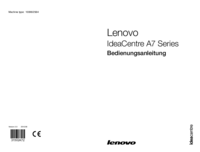



 (33 Seiten)
(33 Seiten) (21 Seiten)
(21 Seiten)







Kommentare zu diesen Handbüchern