Lenovo H530 Desktop Bedienungsanleitung
Stöbern Sie online oder laden Sie Bedienungsanleitung nach Computers Lenovo H530 Desktop herunter. Lenovo H530 Desktop User Manual Benutzerhandbuch
- Seite / 63
- Inhaltsverzeichnis
- LESEZEICHEN



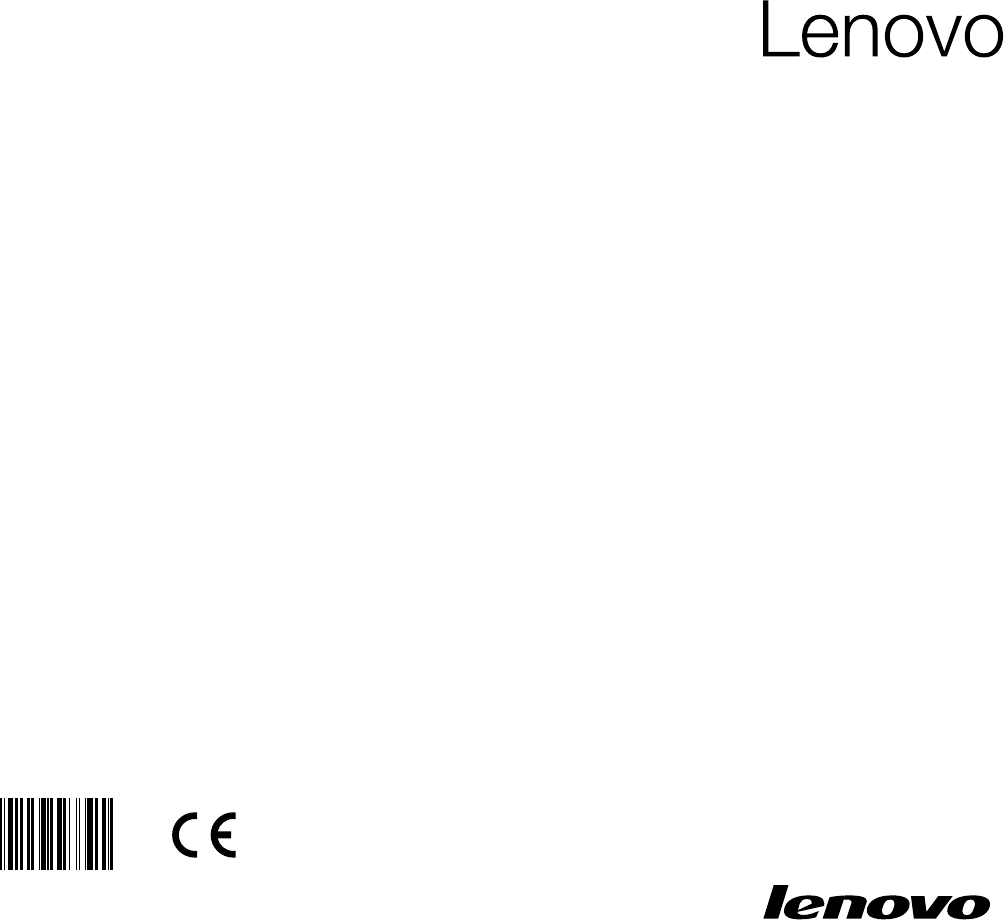
- H5 Series 1
- Important Safety Information 2
- Contents 4
- Front view of the chassis 7
- Rear view of the chassis 8
- Lenovo H515 9
- Lenovo H520 10
- Lenovo H530 11
- Lenovo H535 12
- Basic connector instructions 13
- Connecting your computer 14
- Blue line-in connector 15
- Green line-out connector 15
- Pink Mic-in connector 15
- Connecting the power cord 16
- Connecting to the Internet 17
- User Guide 18
- Using Windows 8 20
- The Charms Bar 21
- Shutting down the computer 21
- Switching between apps 22
- Closing an app 22
- Opening other system programs 22
- Windows Help and Support 22
- OneKey Recovery 25
- Method 2: Manual Installation 26
- Lenovo Support 29
- Troubleshooting and 30
- Confirming Setup 30
- Solving Problems 31
- Hardware Replacement Guide 38
- Overview 39
- Tools required 40
- Replacing the hard disk drive 52
- Replacing an optical drive 53
- Completing the installation 58
- Appendix 60
- Trademarks 61
- Energy Star Statement 62
- Enabling ErP compliance mode 63
Inhaltsverzeichnis
Version 1.0 2013.03H5 SeriesMachine type: 10108/6265 [H505] 10111/4725 [H520 ES5.0] 10094/2562 [H520 Non-ES5.0] 10116/6284 [H535 ES5.0] 1
5User GuideLenovo H520Power connectorVoltage selection switch (selected models only)USB connectorsHDMI connector (selected models only)On-board VGA co
6User GuideLenovo H530Power connectorVoltage selection switch (selected models only)HDMI connector (selected models only)On-board VGA connectorUSB 3.0
7User GuideLenovo H535Power connectorVoltage selection switch (selected models only)USB 2.0 connectorsHDMI connector (selected models only)On-board VG
8User Guide Attention: Do not open the WiFi antenna cover.Basic connector instructions Note: Your computer may not have all of the connectors descri
9User GuideHDMI connector (optional)Connect to the HDMI connector on your display or TV.TV-Tuner connector (optional)Only supported on systems with an
10User Guide5.1 Audio configuration instructionsThis model of computer supports the transformation of stereo sound into 5.1 surround sound.Use the foll
11User GuideConnecting the power cordConnect the power cord to an electrical outlet. We recommend using a grounded connection or a surge protector.Som
12User GuideDisplay connecting instructions when playing Blu-ray Discs Note: Only some models are equipped with Blu-ray optical drive.Check the conne
13User GuideWireless network connectionFor wireless networks, you can use the built-in wireless LAN antenna to access your wireless home network.To co
14User Guide
Important Safety InformationBefore using this manual, it is important that you read and understand all of the related safety information for this prod
Using Windows 8This chapter contains the following topics: Switching between the main Windows 8 interfaces The Charms Bar Shutting down the comp
16User GuideSwitching between the main Windows 8 interfacesWindows 8 comes with two main user interfaces: the Start Screen and the Windows desktop.To
17User GuideSwitching between appsSometimes you want to get back to an app you were just using, or quickly switch through your recent apps.To switch b
18User Guide
Using the Rescue SystemThis chapter contains the following topics: OneKey Recovery Driver and Application Installation Attention: Using OneKey Re
20User GuideNote about the service partition:The files and relevant data used by the rescue system are saved in the service partition. Deleting this pa
21User GuideDriver and Application InstallationThe Driver and Application Installation function in the rescue system provides a way for the user to co
22User Guide
Using the SoftwareThis chapter contains the following topic: Software instructions Note: The interface and functionality of these features will dep
24User GuideLenovo SupportThe Lenovo Support program enables you to register your computer with Lenovo, download and view user manuals for your comput
Troubleshooting and Confirming SetupThis chapter contains the following topic: Troubleshooting and Problem ResolutionUser Guide25
26User GuideSolving ProblemsFollow these tips when troubleshooting your computer:• Ifyouaddedorremovedapartbeforetheproblemstarted,review
27User GuideProblem: Ripple on screen.Troubleshooting and problem resolution:1. Check to see if any of the following devices are located less than on
28User GuideTroubleshooting Software ProblemsProblem: You are unable to exit a running program normally.Troubleshooting and problem resolution:1. Pre
29User Guide2. Confirm that the CD/DVD has been properly placed in the drive. If not, reload the CD or DVD. Otherwise, continue with the next step of
30User GuideWindows Help and SupportIf you have a problem with the operating system, see the Windows Help and Support file. To open the Windows Help an
31User GuidePerforming Daily Maintenance TasksCleaning the computer componentsBecause many of the computer components consist of sophisticated integra
32User Guide
Hardware Replacement GuideThis chapter contains the following topics: Locating components Identifying parts on the system board Removing the com
34User GuideOverviewThis guide is intended to be used by customers who are replacing Customer Replaceable Units (CRUs) as well as trained service pers
iContentsContentsImportant Safety InformationUsing the Computer Hardware ... 1Front view of the chassis
35User GuideAdditional information resourcesIf you have Internet access, the most up-to-date information for your computer is available from the World
36User GuideHandling static-sensitive devicesStatic electricity is harmless to you, but it can seriously damage computer components. When you are repl
37User GuideLocationsThis section provides illustrations to help locate the various connectors, controls and components of the computer. To remove the
38User GuideIdentifying parts on the system boardThe system board (sometimes called the motherboard) is the main circuit board in your computer. It pr
39User GuideClear CMOS jumper PCI express X 1 adapter slotFront audio connectorLenovo H5155 6412 3 79131410111215168System fan header Clear CMOS jumpe
40User GuideFront USB connectors (2) Mini PCI-E slotPCI express X 1 adapter slot Front audio connector1 2 3 4 5678910111214 131617 15181920Lenovo H520
41User GuidePCI express X 16 adapter slot System fan header1 2 3 4 5101112151617181913147698Lenovo H53012V power connector Microprocessor and heat sin
42User GuidePCI express X 16 adapter slot System fan headerBattery1 2 3 4 5678910111214131516Lenovo H53512V power connector Microprocessor and heat si
43User GuideReplacing hardware Note: Use only parts provided by Lenovo. Removing the computer cover Attention: Turn off the computer and wait three
44User Guide5. Slide the computer cover to the rear of the chassis to remove it. Note: For this procedure, it helps to lay the computer on its side.
iiContentsTroubleshooting and Confirming Setup ... 25Troubleshooting Display Problems ...
45User GuideRemoving and replacing the front bezelTo remove and replace the front bezel: 1. Remove the computer cover. Refer to “Removing the compute
46User GuideReplacing a memory moduleTo replace a memory module: 1. Remove the computer cover. Refer to “Removing the computer cover”.2. Locate the
47User GuideReplacing the hard disk driveTo replace the hard disk drive: 1. Remove the computer cover. Refer to “Removing the computer cover”. Note:
48User GuideReplacing an optical driveTo replace an optical drive1. Remove the computer cover. Refer to “Removing the computer cover”. 2. Remove the
49User GuideReplacing the card reader moduleTo replace the card reader module1. Remove the computer cover. Refer to “Removing the computer cover”.2.
50User GuideReplacing a PCI express adapterTo replace an adapter: 1. Remove the computer cover. Refer to “Removing the computer cover”.2. Remove the
51User Guide3. Install the new adapter into the same adapter connector. 4. Ensure the adapter is fully seated into the adapter connector.5. Screw t
52User GuideReplacing the keyboard and mouseTo replace the keyboard: 1. Remove any media (disks, CDs, or memory cards) from the drives, shut down the
53User GuideCompleting the installationAfter replacing a part or parts, you must close the computer cover and reconnect all the cables, including tele
54User Guide4. Reconnect the external cables and power cords to the computer. Refer to “Locating connectors on the front of the computer” and “Locati
This chapter contains the following topics: Introduction to the computer hardware Information on computer connections Note: The descriptions in t
55User GuideAppendix.DeclarationThank you for using Lenovo products.Carefully read all documents shipped with your computer before you install and use
56User GuideTrademarksLenovo and the Lenovo logo, IdeaCentre and IdeaCentre logo are trademarks of Lenovo in the United States, other countries, or bo
57User GuideEnergy Star StatementENERGY STAR® is a joint program of the U.S. Environmental Protection Agency and the U.S. Department of Energy aimed a
58User GuideTo awaken your computer from a Sleep or System Standby mode, press any key on your keyboard. For more information about these settings, re
2User GuideFront view of the chassis Attention: Be careful not to block any air vents on the computer. Blocked air vents can cause overheating.Power
3User GuideRear view of the chassis(If the rear view configuration shown in this chapter is different from the rear of your computer, please refer to t
4User GuideLenovo H515On-board VGA connectorHDMI connector (selected models only)USB 2.0 connectorsUSB 3.0 connectorsAudio connectorsPower connectorEx
Weitere Dokumente für Computers Lenovo H530 Desktop






 (59 Seiten)
(59 Seiten) (53 Seiten)
(53 Seiten)







Kommentare zu diesen Handbüchern