Lenovo H520s Desktop Bedienungsanleitung
Stöbern Sie online oder laden Sie Bedienungsanleitung nach Computers Lenovo H520s Desktop herunter. Lenovo H520s Desktop User Manual Benutzerhandbuch
- Seite / 43
- Inhaltsverzeichnis
- FEHLERBEHEBUNG
- LESEZEICHEN
- H5s Series 1
- Important Safety Information 2
- Using the Computer Hardware 6
- 1.3 Connecting your computer 9
- User Guide 10
- Using the Rescue System 14
- 2.1 OneKey Recovery 15
- 2.3 System Setup 16
- 2.4 System Backup 17
- 2.5 System Recovery 17
- 2.6 Create Recovery Disc 17
- Confirming Setup 18
- Troubleshooting and 18
- Solving Problems 19
- Hardware Replacement Guide 24
- Overview 25
- Tools required 26
- 4.1 Locations 27
- Internal components 28
- 4.2 Replacing hardware 30
- To replace an optical drive 33
- To replace the keyboard: 38
- Appendix 40
- Trademarks 41
- Energy Star Statement 42
Inhaltsverzeichnis
Version 1.0 2012.02User GuideH5s SeriesMachine type: 10093/2561/474631501722
5User GuideHeadphone Use this connector to attach headphones to your computer when you want to listen to music or other sounds without disturbing anyo
6User Guide1.4 Audio configuration instruction(This instruction is only for PC models whose mainboard supports audio transforming from 2.0 stereo to 5
7User Guide1.5 Connect the power cords properly to grounded electrical outlets1.6 How to play Blu-ray Discs (selected models only)Check the connecto
8User Guide1.7 Wired keyboard (selected models only)LVT —— After entering Windows, press this key to launch the LVT (Lenovo Vantage Technology) progr
ChapterUsing the Rescue SystemThis chapter contains the following topics: OneKey Recovery Driver and Application Installation System Setup Sys
10User GuideNote about the service partition:The files and relevant data used by the rescue system are saved in the service partition. Deleting this pa
11User GuideMethod 1: Automatic InstallationRepeatedly press and release the F2 key once turning on the computer until the Lenovo Rescue System open,
12User Guide2. If you select “LAN connection” configure the IP address and proxy server of the LAN.2.3.3 Password ManagementPassword Management allows
ChapterTroubleshooting and Confirming SetupThis chapter contains the following topics: Troubleshooting and Problem Resolution Note: The description
14User GuideSolving ProblemsFollow these tips when troubleshooting your computer:• Ifyouaddedorremovedapartbeforetheproblemstarted,review
Important Safety InformationBefore using this manual, it is important that you read and understand all of the related safety information for this prod
15User GuideProblem: Ripple on screen.Troubleshooting and problem resolution:1. Check to see if any of the following devices are located less than on
16User GuideProblem: You need to install or uninstall a program.Problem resolution:During installation never abort the install process by powering the
17User GuideProblem: The capacity of the hard disk, as indicated by the system, is less than the nominal capacity.Troubleshooting and problem resoluti
18User Guide• YoumustsettheTVtunerinputsignaltoanalogbeforeyoucanwatchTeletext programming.3.6 Performing Daily Maintenance TasksClean
ChapterHardware Replacement GuideThis chapter contains the following topics: Identifying internal components Identifying parts on the system board
20User GuideOverviewThis guide is intended to be used by customers who are replacing Customer Replaceable Units (CRUs) as well as trained service pers
21User GuideAdditional information resourcesIf you have Internet access, the most up-to-date information for your computer is available from the World
22User GuideHandling static-sensitive devicesStatic electricity, although harmless to you, can seriously damage computer components. When you are repl
23User GuideInternal componentsThe following illustration shows the components inside your computer.31245Heatsink and system fan System boardOptical d
24User Guide4.1.2 Identifying parts on the system boardThe system board (sometimes called the planar or motherboard) is the main circuit board in your
25User GuidePCI express X 1 adapter slots (3) Front audio connectorPCI express X 16 adapter slot System fan header4.2 Replacing hardware Attention:
26User Guide5. Slide the computer cover toward the rear of the chassis to remove. Note: For this procedure, it helps to lay the computer on a flat, s
27User Guide4.2.3 Removing the front bezelTo remove the front bezel:1. Remove the computer cover. Refer to “Removing the computer cover”. Note: For
28User Guide4.2.4 Replacing an optical drive Attention: Do not remove the computer cover or attempt any repair before reading the “Important safety i
29User Guide5. Disconnect the data and power cables from the rear of the optical drive. 6. Remove the 2 screws that secure the optical drive to the
30User Guide4.2.5 Replacing the hard disk drive Attention: Do not remove the computer cover or attempt any repair before reading the “Important safet
31User Guide6. Remove the 4 screws that secure the hard disk drive to the bay.7. Slide the hard disk drive out of the bay.8. Install the new hard d
32User GuideTo replace a memory module:1. Remove the computer cover. Refer to “Removing the computer cover”. Note: For this procedure, it helps to l
33User Guide4.2.7 Replacing the keyboard and the mouseTo replace the keyboard: 1. Remove any media (disks, CDs, or memory cards) from the drives, shu
34User Guide3. Position the computer cover on the chassis so that the rail guides on the bottom of the computer cover engage the rails. Then, push th
1ContentsContentsImportant Safety InformationChapter 1 Using the Computer Hardware ... 11.1 Front view of the chassis ...
35User GuideAppendix.DeclarationThank you for using Lenovo products.Carefully read all documents shipped with your computer before you install and use
36User GuideTrademarksLenovo and the Lenovo logo, IdeaCentre and IdeaCentre logo are trademarks of Lenovo in the United States, other countries, or bo
37User GuideEnergy Star StatementENERGY STAR® is a joint program of the U.S. Environmental Protection Agency and the U.S. Department of Energy aimed a
38User Guide
2ContentsChapter 4 Hardware Replacement Guide ... 194.1 Locations ...
ChapterThis chapter contains the following topics: Computer hardware introduction Information on computer connections Note: The descriptions in t
2User Guide1.1 Front view of the chassis Attention: Be careful not to block any air vents on the computer. Blocked air vents can cause overheating.P
3User Guide1.2 Rear view of the chassis(If the rear view configuration shown in this chapter is different from the rear of your computer, please refer
4User Guide Note: If your model has two VGA monitor connectors, be sure to use the connector on the graphics adapter. Attention: Do not open the WiF
Weitere Dokumente für Computers Lenovo H520s Desktop





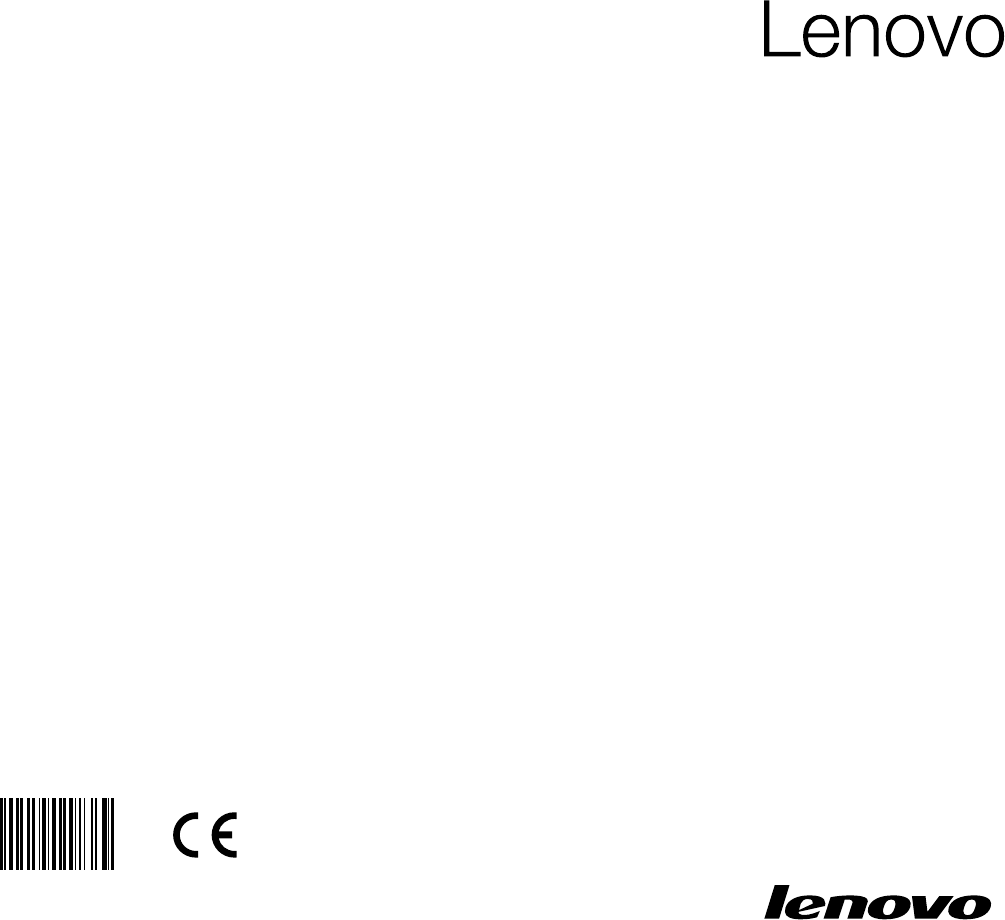

 (28 Seiten)
(28 Seiten) (6 Seiten)
(6 Seiten)








Kommentare zu diesen Handbüchern