Lenovo C315 All-In-One Bedienungsanleitung
Stöbern Sie online oder laden Sie Bedienungsanleitung nach Computers Lenovo C315 All-In-One herunter. Lenovo C315 All-In-One User Manual Benutzerhandbuch
- Seite / 78
- Inhaltsverzeichnis
- LESEZEICHEN




- Contents 1
- Hardware Maintenance Manual 2
- iii 3
- About this manual 4
- Using eSupport 5
- Chapter 1. About this manual 6
- Safety information 7
- Electrical safety 8
- Safety inspection guide 10
- Grounding requirements 11
- Safety notices 12
- 10 13
- 11 14
- General information 15
- General Checkout 16
- Problem determination tips 17
- 15 18
- (Type AMD) 19
- Using the Setup Utility 19
- Using passwords 20
- Password 21
- Using Device 22
- Selecting a startup device 23
- 21 24
- (Type Intel) 25
- 26 29
- Symptom-to-FRU Index 30
- Power Supply Problems 31
- POST error codes 31
- 29 32
- Undetermined problems 33
- 33 36
- Locations 38
- 36 39
- 37 40
- Back view of the system board 40
- Replacing hardware 41
- Replacing a memory module 42
- 40 43
- Chapter 7. Replacing hardware 44
- Removing the computer cover 45
- 43 46
- 44 47
- Replacing the power board 48
- 46 49
- Replacing the LCD panel 49
- 47 50
- 48 51
- Replacing the speaker system 52
- Replacing the hard disk drive 53
- 51 54
- 52 55
- Replacing an optical drive 56
- 54 57
- 55 58
- Replace the Inverter board 59
- 57 60
- Replacing the system fan 61
- Replacing the camera 62
- 60 63
- Replacing the wireless card 64
- Replacing the TV tuner card 65
- Replacing the CPU heat sink 66
- 64 67
- Replacing the system board 69
- 67 70
- 68 71
- To replace the keyboard: 71
- Replacing the Mouse 72
- 70 73
- Completing the installation 74
- 72 75
- Additional Service 76
- Information 76
- Statement 77
- 75 78
Inhaltsverzeichnis
Contents iContentsChapter 1. About this manual ... 1Important Safety Information ...
Chapter 2. Safety information 7Safety inspection guideThe intent of this inspection guide is to assist you in identifying potentially unsafe cond
Hardware Maintenance Manual8 Handling electrostatic discharge-sensitive devices Any computer part containing transistors or integrated circuits (
Chapter 2. Safety information 9Safety noticesThe caution and danger safety notices in this section are provided in the the language of English.DA
Hardware Maintenance Manual10 CAUTION: When replacing the lithium battery, use only Part Number 33F8354 or an equivalent type battery recommended
Chapter 2. Safety information 11CAUTION:Use safe practices when lifting.CAUTION:The power control button on the device and the power switch on th
Hardware Maintenance Manual12 General information3This chapter provides general information that applies to all machine types supported by this p
Chapter 4. General Checkout 13General Checkout4The drives in the computer you are servicing might have been rearranged or the drive startup seque
Hardware Maintenance Manual14 5. Power-on the computer. • Lookfordisplayederrorcodes• Listenforbeepcodes• Lookforreadableinstruct
Chapter 4. General Checkout 15Comparing the configuration and software set-up between “working and non-working” systems will often lead to problem
Hardware Maintenance Manual16 (Type AMD)Using the Setup Utility5The Setup Utility program is used to view and change the configuration settings of
Hardware Maintenance Manualii Chapter 1. (Type Intel) Using the Setup Utility ...22Starting the Setup Utility program ...
Chapter 5. Using the Setup Utility 17Using passwordsBy using the Setup Utility program, you can set passwords to prevent unauthorized persons fro
Hardware Maintenance Manual18 Setting, changing, and deleting a Administrator passwordTo set, change, or delete a password, do the following:Note
Chapter 5. Using the Setup Utility 193. The password dialog box will be displayed. Type the new password, and press Enter.4. when prompted to c
Hardware Maintenance Manual20 Selecting a startup deviceIf your computer does not start up (boot) from a device such as the CD-ROM, diskette, or
Chapter 5. Using the Setup Utility 21Exiting from the Setup Utility programWhen you finish viewing or changing settings, press Esc to return to th
Hardware Maintenance Manual22 (Type Intel)Using the Setup Utility6The Setup Utility program is used to view and change the configuration settings
Chapter 5. Using the Setup Utility 23Using passwordsBy using the Setup Utility program, you can set passwords to prevent unauthorized persons fro
Hardware Maintenance Manual24 Setting, changing, and deleting a Administrator passwordTo set, change, or delete a password, do the following:Note
Chapter 5. Using the Setup Utility 253. The password dialog box will be displayed. Type the new password, and press Enter.4. when prompted to c
Hardware Maintenance Manual26 Selecting or changing the startup device sequenceTo view or permanently change the configured startup device sequenc
Contents iiiReplacing the keyboard and mouse ... 68Replacing the Mouse ...
Chapter 6. Symptom-to-FRU Index 27(Type AMD)Symptom-to-FRU Index7The Symptom-to-FRU index lists error symptoms and possible causes. The most like
Hardware Maintenance Manual28 Error FRU/ActionThe boot sector on the start-up drive is corrupted.The drive must be formatted do the following:1.
Chapter 6. Symptom-to-FRU Index 29correct the cause of the first error message, the other error messages probably will not appear on the screen th
Hardware Maintenance Manual30 POST Error Message Description/ActionReboot and Select proper Boot device or Insert Boot Media in selected Boot dev
Chapter 6. Symptom-to-FRU Index 31(Type Intel)Symptom-to-FRU Index8The Symptom-to-FRU index lists error symptoms and possible causes. The most li
Hardware Maintenance Manual32 Error FRU/ActionThe boot sector on the start-up drive is corrupted.The drive must be formatted do the following:1.
Chapter 6. Symptom-to-FRU Index 33POST Error Message Description/ActionCMOS Date/Time Not Set The CMOS Date and/or Time are invalid. This error c
Hardware Maintenance Manual34 Undetermined problemsIf this computer has a parallel ATA hard disk drive, make sure that the hard disk drive is jum
Chapter 7. Replacing hardware 35Locations9This section provides illustrations to help locate the various connectors, controls and components of t
Hardware Maintenance Manual36 Identifying parts on the system board The system board (sometimes called the planar or motherboard) is the main cir
Chapter 1. About this manual 1About this manual1This manual contains service and reference information for Lenovo Lenovo C computers listed on th
Chapter 7. Replacing hardware 37Back view of the system board123456789101112131415161Microprocessor2Memory slots3Memory card reader4IEEE 1394
Hardware Maintenance Manual38 Replacing hardware10AttentionDo not remove the computer cover or attempt any repair before reading the “Important s
Chapter 7. Replacing hardware 39Replacing a memory module AttentionTurn off the computer and wait 3 to 5 minutes to let the computer cool before
Hardware Maintenance Manual40 5. Gently slide the cover toward the side of the computer, and then remove it.6. Push out the latches on both sid
Chapter 7. Replacing hardware 41the memory module 1 and gently pull the memory module upward to remove it from its socket 2. Both memory modules
Hardware Maintenance Manual42 1228. Slide the memory cover backward until it snaps into position.9. Screw back the screw on the memory cover.Re
Chapter 7. Replacing hardware 43To remove the computer cover: NoteFor this procedure, it helps to place the computer face-down on a soft flat surf
Hardware Maintenance Manual44 5. Place the computer upside down on the flat surface. Release the left and right tabs from the connector housing,
Chapter 7. Replacing hardware 45Replacing the power boardTo replace the power board1. Remove the computer cover. Refer to “Removing the computer
Hardware Maintenance Manual46 Replacing the LCD panelTo replace the LCD panel1. Remove the computer cover. Refer to “Removing the computer cover
Hardware Maintenance Manual2 Using eSupportFor Key Commodities (Examples - hard disk drive, system board, microprocessor, LCD, and memory)eSuppor
Chapter 7. Replacing hardware 473. Disconnect the LCD panel three cables from the system board 1 and inverter board 2.Also disconnect the panel
Hardware Maintenance Manual48 4. Carefully detach the LCD panel from the chassis.NoteWatch out the panel camera on the top two angles of the LCD
Chapter 7. Replacing hardware 49Replacing the speaker systemTo replace the left and right speakers1. Remove the computer cover. Refer to “Removi
Hardware Maintenance Manual50 7. Install the computer cover. Refer to ”Completing the installation“ .Replacing the hard disk driveTo replace the
Chapter 7. Replacing hardware 514. Remove the screw that secures the hard disk drive to the chassis. 5. Pull out the hard disk drive from the
Hardware Maintenance Manual52 6. Remove the four screws that secure the hard disk drive to the drive bay. 7. Slide the hard disk drive out of
Chapter 7. Replacing hardware 538. Install the new hard disk drive. (1.) Insert the new hard disk drive into the drive bay. (2.) Screw back th
Hardware Maintenance Manual54 3. Remove the screw that secures the optical drive to the chassis. 4. Disconnect one end of the ODD data and pow
Chapter 7. Replacing hardware 555. Slide the optical drive out of the drive bay.6. Remove the two screws that secure the optical drive to the m
Hardware Maintenance Manual56 7. Screw back the metal bracket to the new optical drive.8. Slide the new optical drive into the drive bay and sc
Chapter 1. About this manual 3implementation date and expects its suppliers to be ready to support Lenovo’s requirements and schedule. Products s
Chapter 7. Replacing hardware 574. Disconnect the inverter board cable from the inverter board 1 and remove the two screws that secure the inver
Hardware Maintenance Manual58 6. Align then insert the new inverter board to the chassis.7. Screw back the two screws on the inverter board.8.
Chapter 7. Replacing hardware 594. Pull the system fan away from the chassis.5. Align the four screw holes on the new system fan to the four mo
Hardware Maintenance Manual60 and the other end of the cable from the system board 2.4. Pull the camera away from the chassis.5. Screw back the
Chapter 7. Replacing hardware 61Replacing the wireless cardTo replace the wireless card1. Remove the computer cover. Refer to “Removing the comp
Hardware Maintenance Manual62 7. Screw back the two screws on the wireless card.8. Connect the two antenna cables to the wireless card.9. Inst
Chapter 7. Replacing hardware 635. Detach the TV tuner card from the TV tuner card connector.6. Align then insert the new TV tuner card to the
Hardware Maintenance Manual64 4. Remove the eight screws that secure the system board to the chassis.5. Pull the system board away from the cha
Chapter 7. Replacing hardware 657. Loosen the seven screws that secure the CPU heat sink to the chassis.61423758. Pull out the heat sink from t
Hardware Maintenance Manual66 12. Place the system board upside down.13. Place the system board into the chassis, aligning the screw holes on the
Hardware Maintenance Manual4 Safety information2This chapter contains the safety information that you need to be familiar with before servicing a
Chapter 7. Replacing hardware 677. Pull the system board away from the chassis and disconnect all the cables away from the underside of the syst
Hardware Maintenance Manual68 Replacing the keyboard and mouseAttention Do not remove the computer cover or attempt any repair before reading the
Chapter 7. Replacing hardware 69Replacing the MouseAttention Do not remove the computer cover or attempt any repair before reading the “Important
Hardware Maintenance Manual70 Replacing the power cord or power adapterAttention Do not remove the computer cover or attempt any repair before re
Chapter 7. Replacing hardware 71Completing the installation After replacing the parts, you need to install the computer cover and reconnect cable
Hardware Maintenance Manual72 4. Carefully install the cover as shown, until it securely snaps into place.5. Install and tighten the six screws
Chapter 8. Additional Service Information 73Additional ServiceInformation11This chapter provides additional information that the service represen
Hardware Maintenance Manual74 StatementAThanks for using Lenovo products.Carefully read all of the documents shipped with your computer before yo
Appendix. Statement 75Customers are welcome to contact us for any inconsistency between the product and the manuals included with your computer.
Chapter 2. Safety information 5Wear safety glasses when you are: hammering, drilling soldering, • cutting wire, attaching springs, using solvents
Hardware Maintenance Manual6 If you need to work on a machine that has exposed electrical circuits, • observe the following precautions: – Ensur
Weitere Dokumente für Computers Lenovo C315 All-In-One
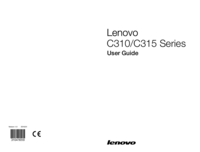

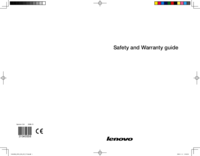

 (42 Seiten)
(42 Seiten) (45 Seiten)
(45 Seiten)
 (176 Seiten)
(176 Seiten)







Kommentare zu diesen Handbüchern