Lenovo C200 All-In-One Bedienungsanleitung
Stöbern Sie online oder laden Sie Bedienungsanleitung nach Computers Lenovo C200 All-In-One herunter. Lenovo C200 All-In-One User Manual Benutzerhandbuch
- Seite / 33
- Inhaltsverzeichnis
- LESEZEICHEN
- C2 Series 1
- Important Safety Information 2
- Contents 4
- Using the Computer Hardware 6
- 6 7 8 93 4 5 7
- 1.3 Rear view of the computer 8
- 1.4 Computer stand 9
- 1.5 Connecting your computer 10
- User Guide 11
- MS/MS Pro/MMC/SD/SDHC 13
- Using the Rescue System 16
- 2.1 OneKey Recovery 17
- 2.3 System Setup 18
- 2.6 Create Recovery Disc 19
- 2.4 System Backup 19
- 2.5 System Recovery 19
- Using the Computer Software 20
- 3.1 Power2Go — Burning Discs 21
- 3.2 WinDVD 22
- 3.3 McAfee Security Center 23
- System Maintenance and 24
- Recovery 24
- 4.1 Restoring the System 25
- 4.2 Backup and Restore 25
- 4.3 Cleaning Up the Disk 25
- 4.5 Defragmenting the Disk(s) 26
- Solving Problems 29
- Hard Disks 31
Inhaltsverzeichnis
Version 2.0Machine type: 100402010.03LenovoC2 SeriesUser Guide31041971
5User Guide1.5 Connecting your computerUse the following information to connect your computer:• Lookforthesmallconnectoriconsonthebackofyou
6User Guide1.5.4 If you have audio devices, attach them using the following instructions:12 Microphone Use this connector to attach a microphone (pur
7User Guide1.5.6 If you have powered speakers without an adapter:(This picture is only a sketch print, it does not show the actual figure of the speake
8User Guide1.5.8 Connect the power cords properly to grounded electrical outlets. 1. Plug the power adapter cord into the back of the computer.2. Pl
9User Guide1.6 Important information about using the computerPress the power button on the bottom right of the screen to turn on the computer.Hold the
10User Guide1.7 Keyboard and Mouse (wired)LVTLVTLVT —— After entering Windows, press this key to launch the LVT (Lenovo Vantage Technology) program,
12345ChapterUsing the Rescue SystemThis chapter contains the following topics: OneKey Recovery Driver and Application Installation System Setup
12User GuideNote about the service partition:The files and relevant data used by the rescue system are saved in the service partition. Deleting this pa
13User GuideMethod 1: Automatic InstallationTurn on the computer. When the Lenovo logo appears, press the F2 key on the keyboard to start the Rescue S
14User Guide2. If you select “LAN connection”, configure the IP address and proxy server of the LAN.2.3.3 Password ManagementPassword Management allow
Important Safety Information Before using this manual, it is important that you read and understand all of the related safety information for this pro
12345ChapterUsing the Computer SoftwareThis chapter contains the following topics: Computer software instructions Note: The interface and function
16User Guide3.1 Power2Go — Burning Discs (This software can only be used on models with a rewritable optical drive)Power2Go is the software for disc b
17User Guide3.2 WinDVDWith WinDVD, you can play DVDs and VCDs.To launch the player:Choose All Programs → InterVideo WinDVD from the Start menu to laun
18User Guide3.3 McAfee Security CenterMcAfee VirusScan Center offers proactive PC security to prevent malicious attacks. It also provides security aga
12345ChapterSystem Maintenance and RecoveryThis chapter contains the following topics: Daily Maintenance and Tools InstructionsUser Guide19
20User Guide4.1 Restoring the SystemThe system can develop problems due to erroneous operation or the installation of additional software. If software
21User Guide4.4 Checking For, and Correcting Disk ErrorsTo properly maintain your system, you should periodically check for and fix hard disk errors by
22User Guide Note: To avoid damaging the computer or display, do not spray cleaning solution directly onto the display. Only use products specifically
12345ChapterTroubleshooting and Confirming SetupThis chapter contains the following topics: Troubleshooting and Problem Resolution Note: Thedescrip
24User GuideSolving ProblemsFollow these tips when you troubleshoot your computer:• Ifyouaddedorremovedapartbeforetheproblemstarted,review
25User Guide2. Move any interfering devices away from the computer.3. If the problem persists, consult with Lenovo Service.5.2 Troubleshooting Audio
26User GuideDuring the uninstall process, never directly delete the files or folders. This is harmful to the system, and might cause a system-wide malf
27User GuideFurther Technical Explanation: The nominal capacity of the hard disk is expressed in the decimal system, 1000 bytes. But the actual hard d
28User Guide
1ContentsContentsImportant Safety Information Chapter 1 Using the Computer Hardware ... 11.1 Front view of the computer ..
2Contents4.5 Defragmenting the Disk(s) ...214.6 Performing Daily Maintenance Tasks ...
12345ChapterThis chapter contains the following topics: Computer hardware introduction Information on computer connections Note: The descriptions
2User Guide1.1 Front view of the computer16 7 8 93 4 52Built-in microphoneCameraHard disk drive indicatorWireless LAN card indicatorLCD ON/OFF indicat
3User Guide15432Memory card reader Microphone connectorUSB ports (2) Optical drive slotHeadphone connector1.3 Rear view of the computer1234USB ports (
4User Guide1.4 Computer stand 20°5°Use the stand to position the display to your preference.It can be adjusted from 5˚ forward to 20˚ backward.The sta
Weitere Dokumente für Computers Lenovo C200 All-In-One





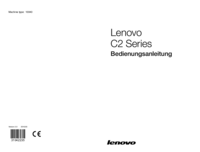






 (230 Seiten)
(230 Seiten)
 (29 Seiten)
(29 Seiten)







Kommentare zu diesen Handbüchern