Lenovo 6491 Bedienungsanleitung
Stöbern Sie online oder laden Sie Bedienungsanleitung nach Computers Lenovo 6491 herunter. Lenovo 6491 User Manual Benutzerhandbuch
- Seite / 98
- Inhaltsverzeichnis
- FEHLERBEHEBUNG
- LESEZEICHEN



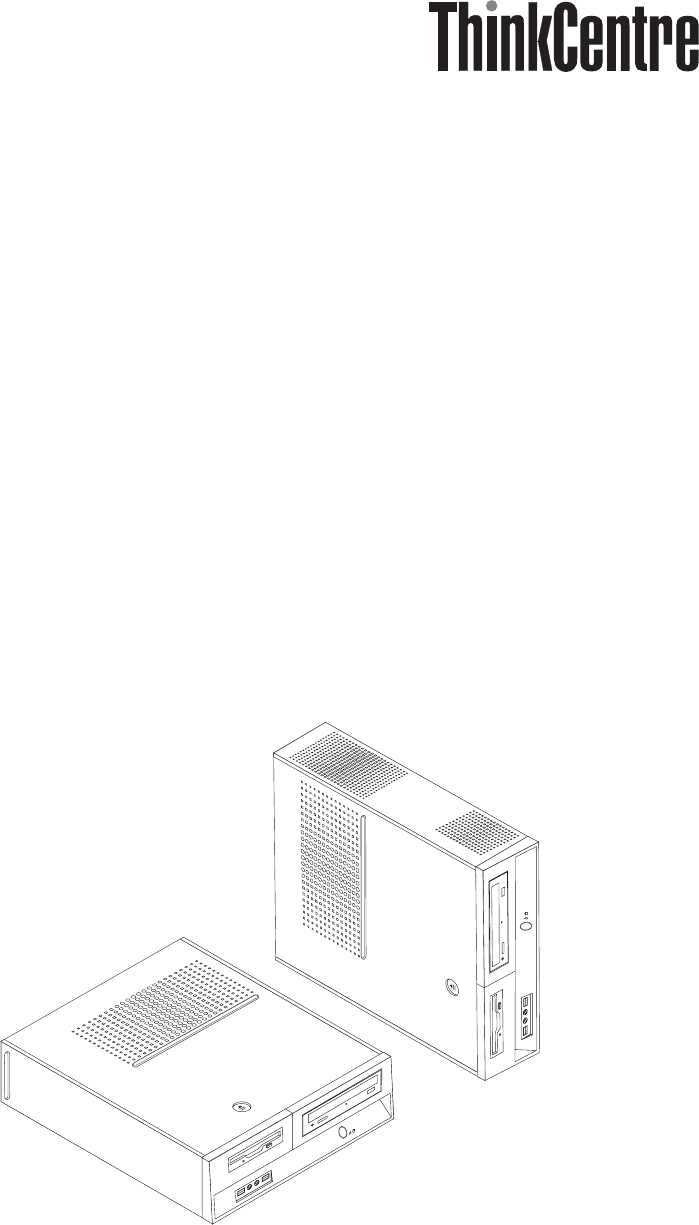
- User Guid e 1
- Contents 5
- General safety guidelines 8
- Service and upgrades 8
- Voltage-selection switch 10
- Plugs and outlets 11
- External devices 11
- Batteries 11
- User Guide 12
- Operating environment 13
- Lithium battery notice 14
- Modem safety information 14
- Laser compliance statement 15
- Power supply statement 15
- Data safety 17
- Cleaning and maintenance 17
- Introduction 19
- Comfort 21
- Glare and lighting 21
- Air circulation 22
- Connecting your computer 24
- 6 User Guide 26
- 8 User Guide 28
- Turning on power 30
- Completing important tasks 30
- 12 User Guide 32
- Features 33
- 14 User Guide 34
- Available options 36
- Specifications 37
- Tools required 38
- 20 User Guide 40
- Obtaining device drivers 41
- Removing the cover 42
- Locating components 43
- 24 User Guide 44
- 26 User Guide 46
- 28 User Guide 48
- Installing memory 49
- Installing PCI adapters 50
- Installing internal drives 51
- Drive specifications 52
- Connecting drives 53
- 34 User Guide 54
- Integrated cable lock 56
- Padlock 57
- Password protection 57
- Changing the battery 57
- 38 User Guide 58
- 40 User Guide 60
- 42 User Guide 62
- 44 User Guide 64
- 46 User Guide 66
- Solving recovery problems 67
- 48 User Guide 68
- Using passwords 69
- Password considerations 69
- User Password 70
- Administrator Password 70
- Advanced settings 72
- Using system programs 73
- 54 User Guide 74
- Basic troubleshooting 75
- Diagnostic programs 76
- PC-Doctor for Windows 77
- PC-Doctor for DOS 77
- 58 User Guide 78
- PC-Doctor for Windows PE 79
- Cleaning the mouse 79
- Optical mouse 79
- Non-optical mouse 79
- 60 User Guide 80
- Information resources 81
- Online Books folder 81
- Access Help 82
- Safety and warranty 82
- Help and service 82
- Calling for service 83
- Using other services 84
- Basic AT commands 85
- 66 User Guide 86
- Extended AT commands 87
- 68 User Guide 88
- Fax Class 1 commands 89
- Fax Class 2 commands 89
- Voice commands 90
- 72 User Guide 92
- Appendix B. Notices 93
- Television output notice 94
- Trademarks 94
- 76 User Guide 96
- Part Number: 41X5648 98
- Printed in USA 98
- (1P) P/N: 41X5648 98
Inhaltsverzeichnis
User Guid e Types 6491, 8013, 8702, 8706 Types 8716, 8970, 8972, 8976 Types 8980, 8982, 8986, 8992 Types 8994, 9266, 9276, 9278
The power cords shall be safety approved. For Germany, it shall be H05VV-F, 3G, 0.75 mm2, or better. For other countries, the sui
Extension cords and related devices Ensure that extension cords, surge protectors, uninterruptible power supplies, and power strips tha
Never attempt to open or service any battery. Do not crush, puncture, or incinerate batteries or short circuit the metal contacts.
v Do not use non-desktop air filtration devices.Operating environment The optimal environment in which to use your computer is 10°
To connect: 1. Turn everything OFF. 2. First, attach all cables to devices. 3. Attach signal cables to connectors. 4. Attach
Laser compliance statement Some personal computer models are equipped from the factory with a CD or DVD drive. CD and DVD drives a
Note to CATV system installer This reminder is provided to call the CATV system installer's attention to Article 820-40 of the
The following notice applies to all countries and regions: Danger Outdoor antenna grounding If an outside antenna or cable system
complies with EN 50332-2 Sub clause 5.1. This specification limits the computer’s maximum wide band true RMS output voltage to 150m
Introduction This User Guide contains the following information: v Chapter 1, “Arranging your workspace,” on page 1 provides informa
xviii User Guide
Chapter 1. Arranging your workspace To get the most from your computer, arrange both the equipment you use and your work area to
Where it is impossible to avoid reflections or to adjust the lighting, an antiglare filter placed over the screen might be helpful
Chapter 2. Setting up your computer Before you begin, make sure you set up your computer in the best possible work area that suit
4. Carefully, position the computer with the air vents facing upward so that the computer sits on the vertical stand as shown.
1. Some models are equipped with a voltage-selection switch located near the power-cord connection point on the computer. If your
3. Your mouse cable might have a standard mouse connector 1 or a USB connector 2. Connect the mouse cable to the appropriat
v If you have a digital video interface (DVI) monitor, connect the cable to the connector as shown. Note: Your computer must
6. If you have audio devices, attach them using the following instructions. For more information about speakers, see steps 7 and
b. Connect the speakers to the computer. 9. Connect any additional devices that you have. Your computer might not have all con
User Guid e
Note: Refer to the Access Help online help system for more information about connectors. See “Access Help” on page 62 for instruc
v Record your computer machine type, model, and serial number. If you need service or technical support, you will probably be as
12 User Guide
Chapter 3. Installing options This chapter provides an introduction to the features and options that are available for your comput
Microprocessor v AMD Athlon™ 64 v AMD Sempron™ v Intel® Pentium® 4 processor with HyperThreading Technology v Intel Pentium D pro
v Six USB connectors (two on front panel and four on rear panel) v Standard mouse connector v Standard keyboard connector v
Operating systems, certified or tested for compatibility1 (varies by model) Linux® Available options The following are some available op
Specifications This section lists the physical specifications for your computer. Dimensions Width: 325 mm (12.8 in.) Height: 107
Supported operating positions Attention: Do not block the air vents on the top of the computer with any type of objects such as
v When you install a new option, touch the static-protective package containing the option to a metal expansion-slot cover or oth
Note Before using this information and the product it supports, be sure to read the “Important safety information” on page v and A
Locating connectors on the rear of your computer The following illustration shows the locations of connectors on the rear of your c
Connector Description Mouse connector Used to attach a mouse, trackball, or other pointing device that uses a standard mouse connecto
Removing the cover Important Read “Important safety information” on page v and “Handling static-sensitive devices” on page 18 before
Locating components The following illustration will help you locate the various components in your computer. 1 Optical drive 5
Accessing system board components You might need to remove the drive bay assembly to access system board components such as memory,
4. Slide the drive bay assembly forward until the drive bay assembly is aligned with the two slots on the sides of the chassis
The following illustration shows the locations of parts on the system board for some computer models. 1 Microprocessor fan conn
The following illustration shows the locations of parts on the system board for some computer models. 1 Microprocessor and heat
The following illustration shows the locations of parts on the system board for some computer models. 1 Microprocessor and heat
Installing memory Your computer has two connectors for installing double date rate 2 dual inline memory modules (DDR2 DIMMs) that pr
Contents Important safety information . . . . . .v Conditions that require immediate action . . . . .v General safety guidelines
What to do next: v To work with another option, go to the appropriate section. v To complete the installation, go to “Replacin
5. Close the adapter latch to secure the adapter. What to do next: v To work with another option, go to the appropriate
Drive specifications Your computer comes with the following factory-installed drives: v An optical drive in bay 1 (some models) v
Installing a drive in bay 1 To install an optical drive or an additional hard disk drive in bay 1, do the following: 1. Remove
4. Locate the extra four-wire power connector labelled P4 and connect it to the drive. Connecting an additional serial ATA hard
6. Install the diskette drive into the bay from the front until it snaps into position. 7. Align the drive bay assembly w
Integrated cable lock With an integrated cable lock (sometimes referred to as the Kensington lock), you can secure your computer to
Padlock Your computer is equipped with a padlock loop such that the cover cannot be removed when a padlock is installed. Password
To change the battery: 1. Turn off the computer and disconnect the power cord from the electrical outlet and from the computer. 2
6. Restart the computer, leave it on for approximately ten seconds. Turn off the computer by holding the power switch for approx
Basic troubleshooting . . . . . . . . . . .55 Diagnostic programs . . . . . . . . . . .56 PC-Doctor for Windows . . .
5. Position the computer cover on the chassis so that the rail guides on the sides of the cover engage the rails and push the
Chapter 4. Recovering software There are a variety of methods to choose from when considering how to recover software in the event
v Windows Vista: Use Product Recovery discs to restore your computer to the original factory contents only.When using Product Reco
v On a protected area of your hard disk v On a second hard disk installed in your computer v On an externally attached USB
multiple partitions on your hard disk, you have the option to restore the factory contents to the C: partition and leave the othe
To create rescue media, do the following: 1. Open the Start menu from the Windows desktop, select All Programs, click ThinkVantage
2. Insert the Recovery Repair diskette into diskette drive A. 3. Turn on the computer and follow the instructions on the scree
Setting a rescue device in the startup sequence Before you start the Rescue and Recovery program from a CD, DVD, USB hard disk dr
48 User Guide
Chapter 5. Using the Setup Utility The Setup Utility program is stored in the electrically erasable programmable read-only memory (EE
Important safety information Note Please read important safety information first. This information can help you safely use your deskto
v Have at least eight characters in length v Contain at least one alphabetic character, one numeric character, and one symbol v
To set Security Profile by Device, do the following: 1. Start the Setup Utility program (see “Starting the Setup Utility program”
Advanced settings On some computer models the Advanced settings menu includes a setting to Enable/Disable HyperThreading. This feature
Chapter 6. Updating system programs This chapter contains information about updating POST/BIOS and how to recover from a POST/BIOS u
54 User Guide
Chapter 7. Troubleshooting and diagnostics This chapter describes some basic troubleshooting and diagnostic programs. If your computer
Symptom Action The Enhanced Performance USB Keyboard does not work. Verify that: v The computer is turned on. v The keyboard is s
created by both diagnostic programs. You will need the log files when you speak to a Lenovo technical support representative. (The
3. Repeatedly press and release the F11 key as you turn on the computer. 4. When you hear beeps or see a logo screen, stop
PC-Doctor for Windows PE Depending upon your machine type and model, you either have PC-Doctor for DOS or PC-Doctor for Windows PE
In the unlikely event that you notice any of the following conditions, or if you have any safety concerns with your product, stop
Note: The following illustration might be slightly different from your mouse. 1 Retainer ring 2 Ball 3 Plastic rollers 4 B
Chapter 8. Getting information, help, and service If you need help, service, or technical assistance or just want more information a
v Client Security Solutions v Factory Recovery v System Updates v Service and supportNote: ThinkVantage Technologies are only
Using the documentation and diagnostic programs Many computer problems can be solved without outside assistance. If you experience a
Note: Phone numbers are subject to change without notice. If the number for your country or region is not provided, contact your
Appendix A. Manual modem commands The following section lists commands for manually programming your modem. Commands are accepted by
Command Function H1 Force modem off-hook (make busy) Note: H1 command is not supported for Italy I_ I0 Display product-identification
Extended AT commands Command Function &C_ &C0 Force Carrier Detect Signal High (ON) &C1 Turn on CD when remote carrier i
Command Function &V1 Display Last Connection Statistics &W_ &W0 Stores the active profile as Profile 0 &W1 Stores the
Fax Class 1 commands +FAE=n Data/Fax Auto Answer +FCLASS=n Service Class +FRH=n Receive data with HDLC framing +FRM=n Receive data +FR
Danger Hazardous moving parts. Keep fingers and other body parts away. Attention Before replacing any CRUs, turn off the compu
+FPHCTO Phase C time out. +FPOLL Indicates polling request. +FPTS: Page transfer status. +FPTS= Page transfer status. +FREV? Identify r
Attention Switzerland User: If your Swisscom phone line does not have Taxsignal switched OFF, modem function may be impaired. The im
72 User Guide
Appendix B. Notices Lenovo may not offer the products, services, or features discussed in this document in all countries. Consult yo
vary significantly. Some measurements may have been made on development-level systems and there is no guarantee that these measuremen
Index AAccess Help 62 adapterconnectors 30 installing 30 peripheral component interconnect (PCI) 16 antivirus software, updating 11 arrangi
mouse, cleaningnon-optical 59 optical mouse 59 Nnon-optical mouse 59 OOnline Books folder 61 operating systeminstalling 11 updating 11 opt
Part Number: 41X5648 Printed in USA (1P) P/N: 41X5648
 (4 Seiten)
(4 Seiten) (74 Seiten)
(74 Seiten) (126 Seiten)
(126 Seiten)







Kommentare zu diesen Handbüchern